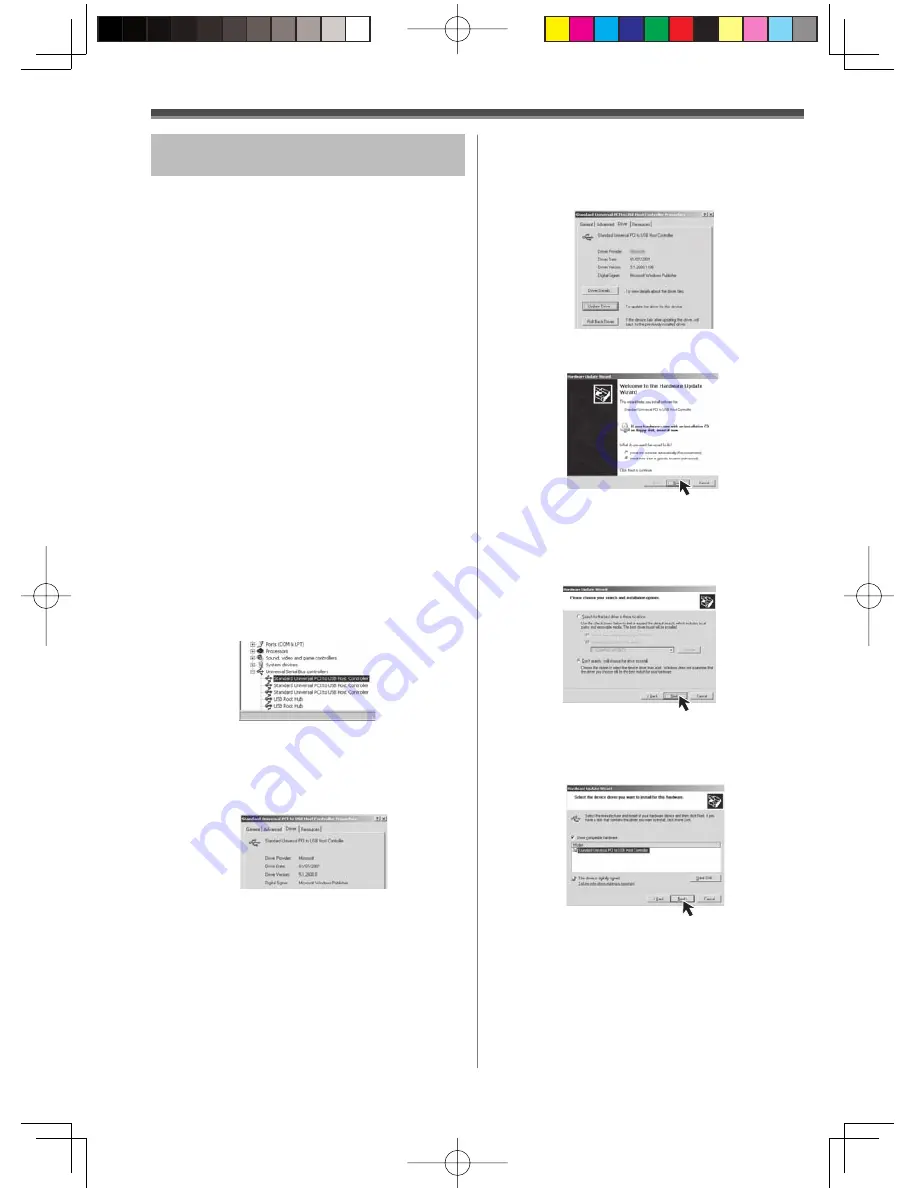
68
For Windows 2000 Users:
Check [Display a list of the known drivers
for this device so that I can choose a
speci
fi
c driver] and then click [Next].
If a description other than [Microsoft] is
displayed
• Update the driver with the following procedure.
1
Click [Update Driver...].
2
Check [Install from a list or speci
fi
c
location (Advanced)] and then click [Next].
• When your OS is Windows 2000, click [Next]
after [Update Device Driver Wizard] appears.
3
For Windows XP Users:
Check [Don’t search. I will choose the
driver to install] and then click [Next].
To start Quick Movie Magic or
MotionDV STUDIO
If you wish to capture data from a tape, set the
Camcorder to Tape Playback Mode and insert the
tape. If you wish to capture images from the lens
of the Camcorder, set the Camcorder to the Tape
Recording Mode and remove the tape and the card.
With USB (supplied)
OS:
Windows XP SP2 or later
Windows 2000 SP4 or later
• The personal computer should be compatible with
USB 2.0 Hi-Speed.
Confirmation before connection
(For Windows XP/2000)
When you connect the personal computer and the
Camcorder with the USB Cable and then use Quick
Movie Magic or MotionDV STUDIO on Windows XP
(SP2 or later) or Windows 2000 (SP4 or later), check
the driver of the USB host controller.
• It is required to use the driver for which [Microsoft]
is displayed on [Driver Provider] in [Driver] tab.
1
Select [Start] >> [Settings] >> [Control
Panel] to start [System].
• [System Properties] is displayed.
2
Click [Hardware] tab and then click
[Device Manager] then [Universal Serial
Bus controllers].
3
Right-click [Enhanced Host Controller]
and then select [Properties].
• The indication [Enhanced Host Controller] is
changed as [EHCI] depending on the host
controller you use.
4
Click [Driver] tab to check the description
on [Driver Provider].
• If [Microsoft] is displayed on [Driver Provider],
the confirmation procedure is completed.






























