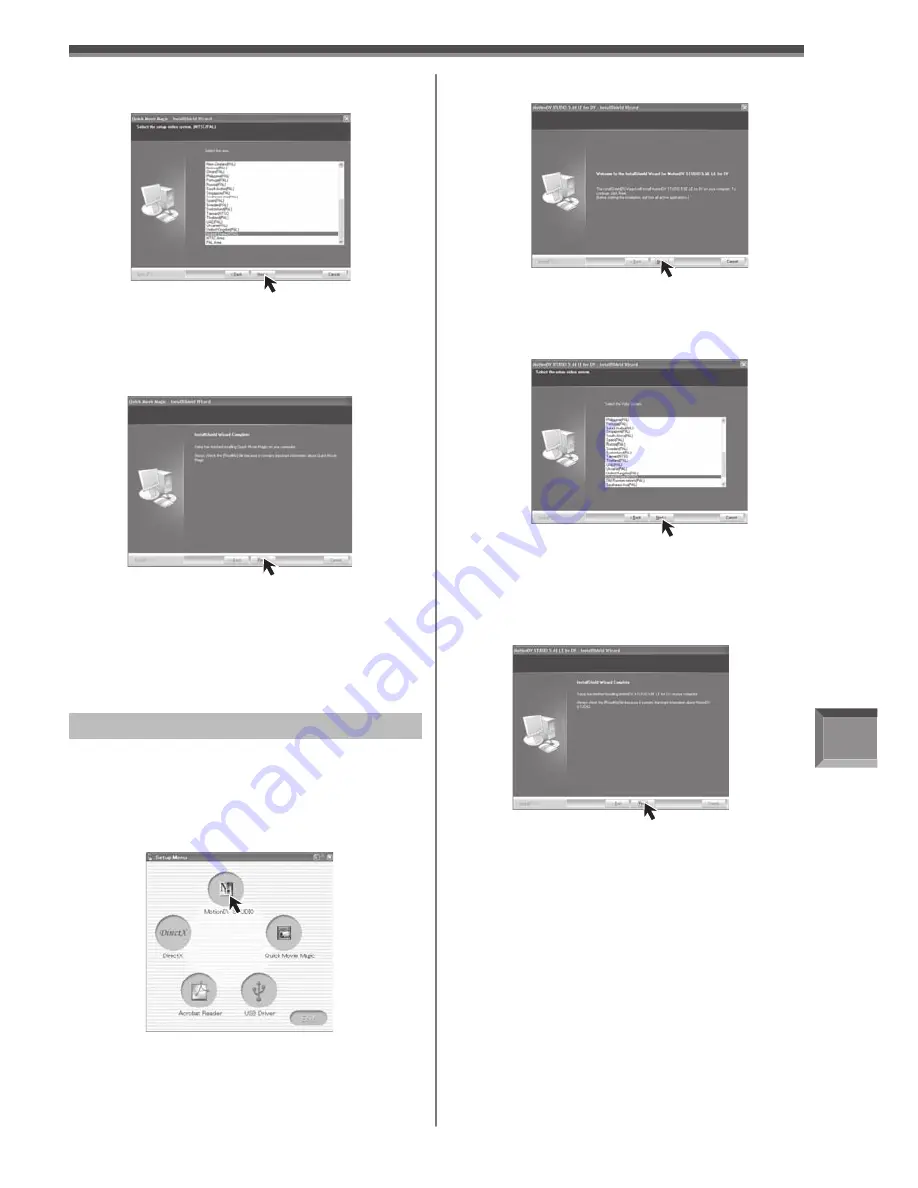
With a PC
65
4
Select the Video system.
5
After the completion of setup, click on
[Finish].
• The [Readme] screen is displayed. Please
carefully read the displayed contents and close
the [Readme] screen.
• Sample data is installed concurrently with the
Quick Movie Magic software.
6
Click [Finish] when the [Restarting
Windows] dialog appears.
• Reboot the computer to finish installing Quick
Movie Magic.
Installation of MotionDV STUDIO
1
Insert the supplied CD-ROM into the
personal computer’s CD-ROM drive.
• Quit all applications.
• The [Setup Menu] screen appears.
2
Click [MotionDV STUDIO].
[PV-GS59: Supplied]
• Sample data is installed concurrently with the
MotionDV STUDIO software.
• After reading the displayed contents, please
carry out the installation according to
instructions.
4
Select the Video system.
5
After the completion of setup, click on
[Finish].
• The [Readme] screen is displayed. Please
carefully read the displayed contents and close
the [Readme] screen.
6
Click [Finish] when the [Restarting
Windows] dialog appears.
• Reboot the computer to finish installing
MotionDV STUDIO.
3
Click
[Next].






























