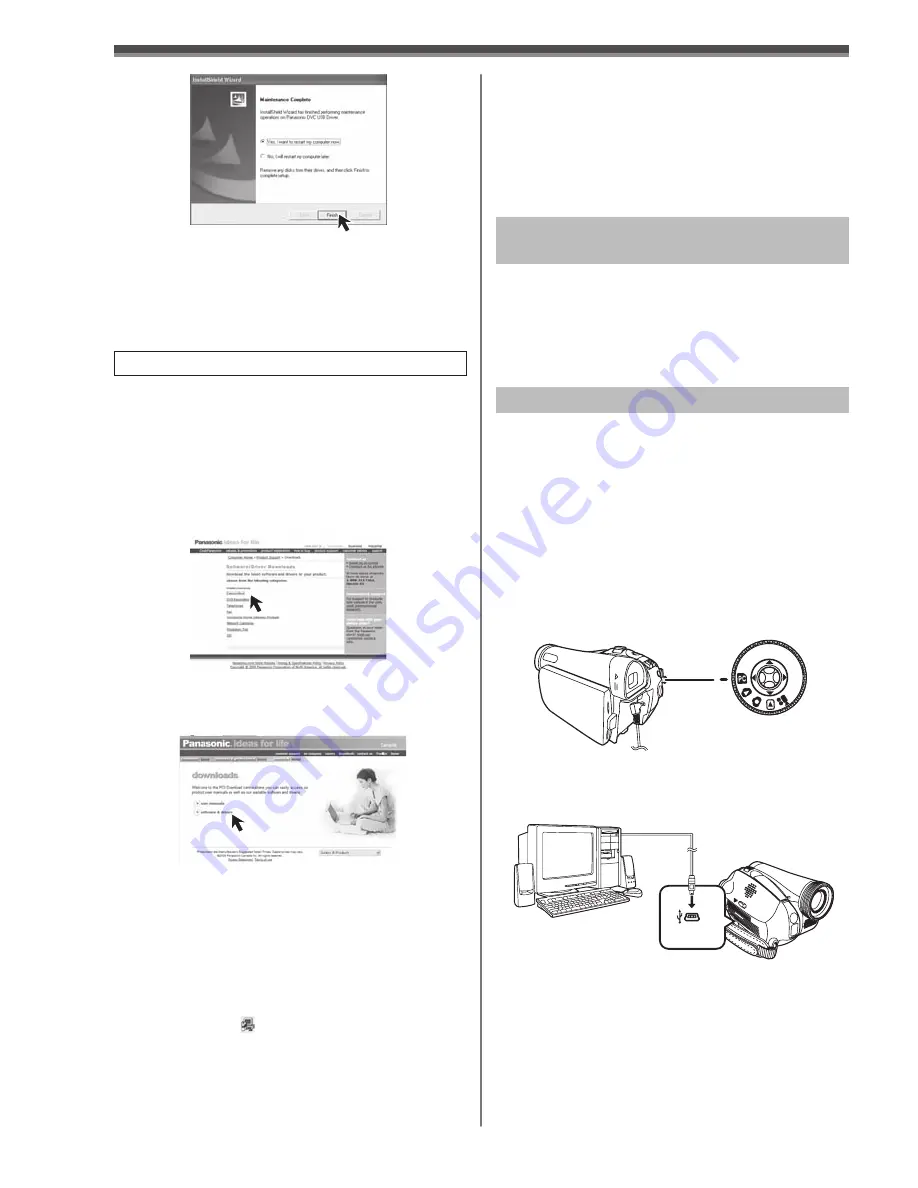
58
By connecting the Camcorder and Personal
Computer with the USB Cable, you can transfer still
images saved on a Memory Card directly to your
Personal Computer.
1
Insert the Memory Card into the
Camcorder.
2
Set the Camcorder to PC Mode.
3
Connect the Camcorder to your personal
computer with USB Cable and turn the
Camcorder to “ON”.
• It enters PC Connecting Mode.
• Appropriate driver to recognize Camcorder is
automatically installed by Windows Plug and
Play when connected for the first time.
Using Built-in SD Drive
•
Never connect the USB Cable until the USB
Driver is installed.
• Before making these connections, turn off all
devices, which are to be connected.
• It is recommended that you use the AC Adaptor as
the power supply of the Camcorder.
• For Windows XP users, the USB equipment
operates with the driver installed standard on your
OS.
• If you have Internet access, please download the
USB Driver.
PV-GS39 Only
1
To download and install the Driver, go to:
(For U.S.A. consumers)
http://www.panasonic.com/consumerdownloads
(For CANADA consumers)
http://www.panasonic.ca/english/
customercare/downloads.asp
2
(For U.S.A. consumers)
Click [Camcorder] on the screen.
(For CANADA consumers)
Click [software & drivers].
3
Click [USB Driver (for Web Camera)].
4
Decompress the downloaded data.
5
Double
click icon.
• The set up program starts running.
Connecting the Personal Computer and
Camcorder
7
After the USB Driver is installed, please
restart your computer.
• Reboot the computer to finish installing USB
driver.
• Installation continues after the computer
reboots if you selected additional software.
6
Finish installation by following the
on-screen instructions.
• Click [Next] and proceed with installation.
• After completing the installation, click [Finish].
7
After the USB Driver is installed, please
restart your computer.
For Windows
OS:
Microsoft Windows XP Professional/Home Edition
Microsoft Windows 2000






























