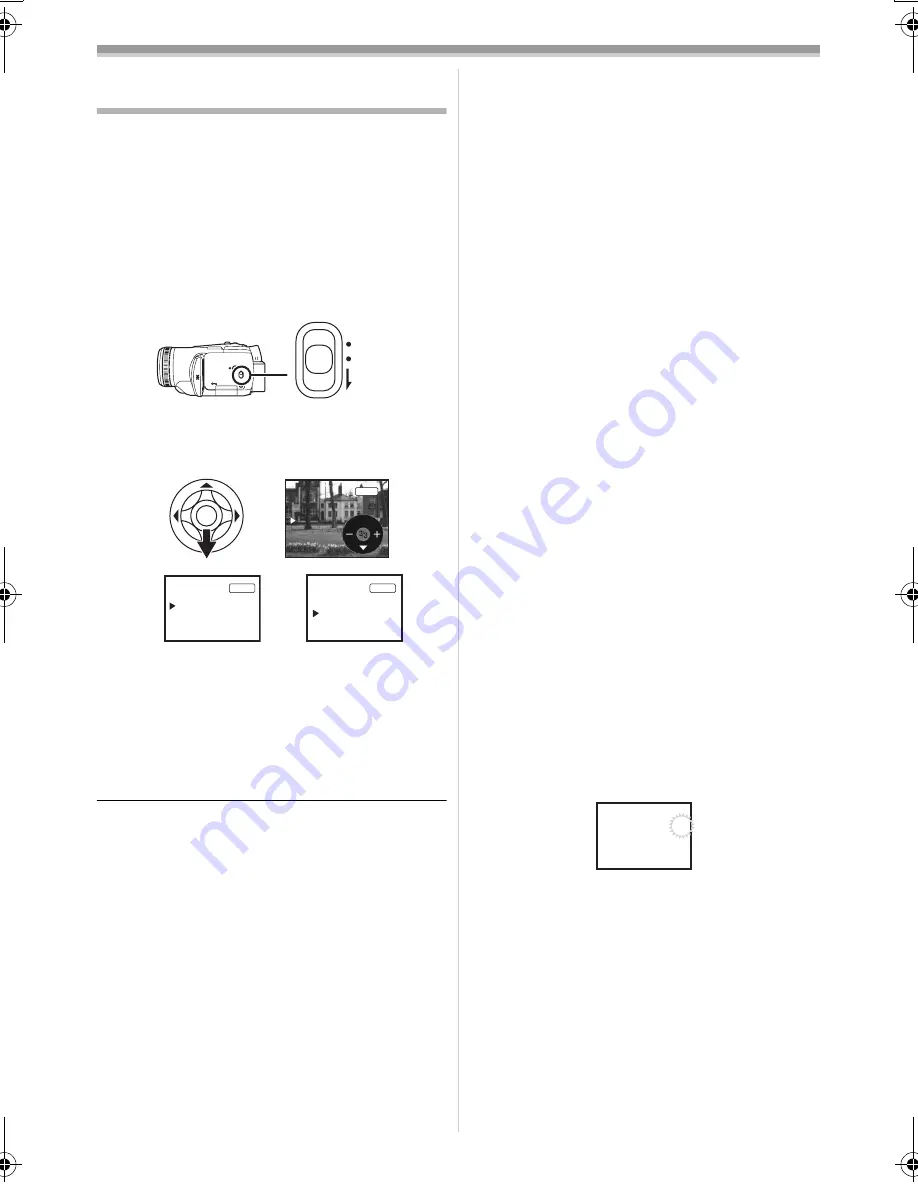
Record mode
40
LSQT0862
Manual shutter speed/aperture
adjustment
Shutter Speed
Adjust it when recording fast-moving subjects.
When recording people outdoors at night, select a
slow shutter speed and use a flash. Both the
subject and the background will become brighter.
Aperture
Adjust it when the screen is too bright or too dark.
≥
Set to Tape/Card Recording Mode.
1
Set the
[AUTO/MANUAL/FOCUS] switch to
[MANUAL].
2
Move the joystick down until the shutter
speed indication or aperture value
indication appears.
1) Shutter speed
2) (Aperture) Iris/gain value
3
Move the joystick left or right in order to
adjust the shutter speed or aperture.
ª
To restore to automatic adjustment
Set the [AUTO/MANUAL/FOCUS] switch to
[AUTO].
Manual shutter speed adjustment
≥
Avoid recording under fluorescent light, mercury
light or sodium light because the color and
brightness of the playback image may change.
≥
If you increase the shutter speed manually, the
sensitivity lowers and accordingly the gain value
increases automatically, which may increase
the noises on the screen.
≥
You may see vertical lines of light in the
playback image of a brightly shining subject or
highly reflective subject, but this is not a
malfunction.
≥
During normal playback, image movement may
not look smooth.
≥
When recording in an extremely bright place,
the color of the screen may change or flicker. If
this happens adjust the shutter speed manually
to 1/60 or 1/100.
Manual iris/gain adjustment
≥
If the value does not become “OPEN”, you
cannot adjust the gain value.
≥
If the gain value is increased, the noise on the
screen increases.
≥
Depending on the zoom magnification, there are
iris values that are not displayed.
ª
Shutter speed range
1/60–1/8000 seconds: Tape Recording Mode
1/2–1/2000 seconds: Card Recording Mode
The shutter speed closer to 1/8000 is faster.
ª
Iris/gain value range
CLOSE (Closed), F16, ..., F1.7,
OPEN (Opened) 0dB, ..., 18dB
Value closer to [CLOSE] darken the image.
Value closer to [18dB] brighten the image.
Values with dB are gain values.
ª
Card slow shutter mode
≥
If the shutter speed is set to 1/2, 1/4, 1/8, or
1/15, then the card slow shutter mode will be
activated.
≥
If the [OFF/ON] switch or the mode dial is
operated, then the slow shutter mode will be
canceled.
≥
In the slow shutter mode:
≥
The white balance is fixed.
≥
Focus in manually.
≥
If the [AUTO/MANUAL/FOCUS] switch is set to
[FOCUS], then the shutter speed will
automatically be set to 1/60 and the subject is
focused in on. After that the previous shutter
speed will be restored. When the subject is
focused on, [MF] flashes.
≥
If the scene is low in brightness or contrast, the
subject may not be focused in on.
≥
While the Camcorder is focusing on the subject,
you cannot operate any control on it with the
exception of [OFF/ON] switch, mode dial,
[AUTO/MANUAL/FOCUS] switch and
[POWER LCD] button.
AUTO
MANUAL
FOCUS
1/1000
MNL
1)
1/60
F2.0
0dB
MNL
2)
1
/
60
OPEN
OdB
MNL
MF
LSQT0862ENG.book 40 ページ 2004年12月21日 火曜日 午後5時9分






























