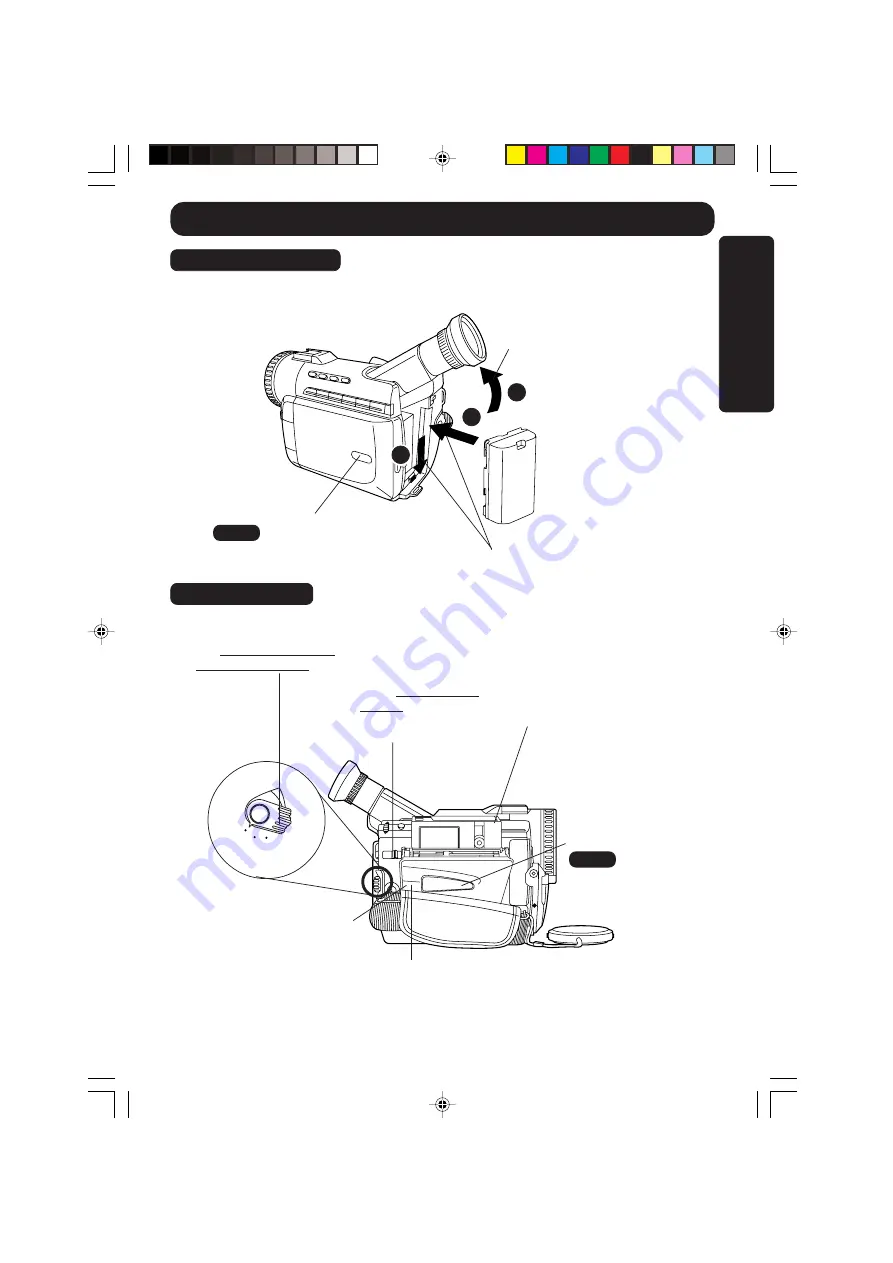
7
Getting Star
ted
Quick Guide
Insert the Battery
Insert Cassette
1
Tilt Viewfinder upward.
2
Insert the Battery
and slide it
down until it locks with a click.
Before you begin...
• Charge the Battery (page 9).
VCR
OFF CAMERA
1
Set POWER Switch to
VCR or CAMERA.
3
Insert a cassette
with its
window side facing up.
• Make sure the record tab is
closed (page 13).
4
Press PUSH TO CLOSE mark
to
close the Cassette Compartment
Cover.
2
Slide TAPE EJECT
Switch
to open the
Cassette Compartment
Cover.
1
2
Protection Film
Note
• Remove the Protection Film before use.
Protection Film
Note
• Remove the
Protection Film before
use.
PUSH TO
CLOSE mark
3
100-K. 1-9.p65
00/06/14, 11:53
7






















