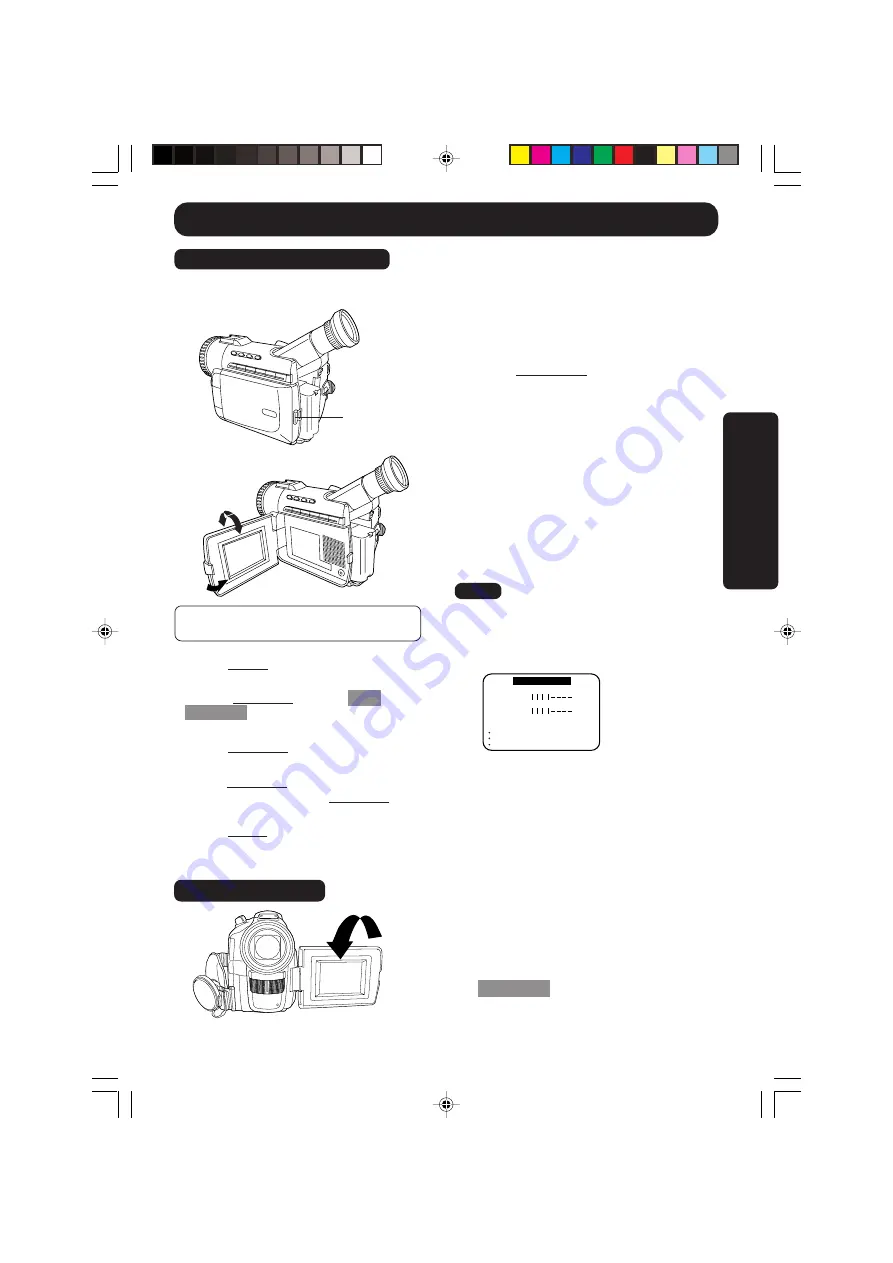
29
Basic Operation
Before you begin...
• Connect the Palmcorder to a power source
(pages 10, 11).
• Insert a cassette with record tab closed
(page 13).
The LCD (Liquid Crystal Display) monitor
can be used while recording.
Camera Recording
1
Press LCD-OPEN
to unlock the LCD
monitor.
2
Swing the LCD monitor fully open
and adjust the angle.
• The LCD monitor will automatically
turn on.
• When the LCD monitor is completely
closed, it will shut off automatically to
save power.
•
Adjust LCD Brightness and/or colour
of the LCD monitor if necessary.
3
Start recording
(page 28).
• Using the LCD monitor will reduce battery
operating time.
• Close the LCD monitor completely when
not in use.
Rotate the LCD monitor 180 degrees
so
that it faces in the same direction as the
lens, while in the CAMERA mode, to record
yourself.
The picture in the LCD monitor will appear
reversed.
Set
SELF-REC
to MIRROR (page 21) on
the Camera mode menu screen to see the
picture as it is actually being recorded.
Using the LCD Monitor
LCD-OPEN
Button
Self Recording
Note
If you adjust the LCD Brightness or
colour.
180°
90°
1 Press MENU
to display the main menu
screen.
2 Rotate JOG KEY
to select
LCD
SETTING
from the main menu screen
(pages 21, 23).
3 Press JOG KEY
to display the LCD
SETTING screen.
4 Press JOG KEY
to select BRIGHTNESS
or COLOR, then
rotate JOG KEY
to
adjust them.
5 Press MENU
twice to exit this mode.
L C D
H I G H
H I G H
L OW
L OW
LCD
LCD COLOR
B R I G H T N E S S
S E T T I N G
PUSH
MENU
PUSH
:
:
:
E X I T
S E T
JOG
JOG KEY
KEY
KEY
S E L E C T
R OTAT E
180°
100-K.28-33.p65
00/06/14, 11:55
29






























