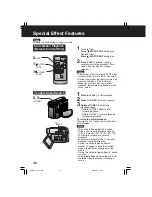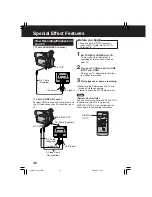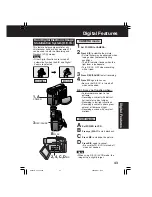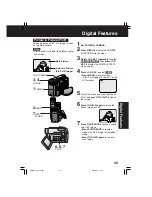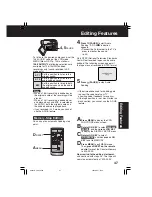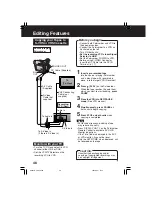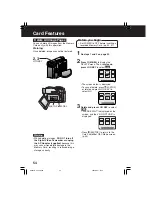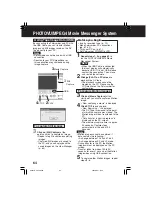49
Editing Features
Editing Features
3, 4, 5
PAUSE
3, 4
PLAY
6
STOP
High quality digital-to-digital copying can be
accomplished if both Palmcorders
incorporate the DV Input/Output (i.LINK)
Connector (DV Interface Cable (i.LINK) is
not supplied).
1
Insert a pre-recorded tape
into the
source (playing) Palmcorder,
and set
POWER to VCR.
2
Insert a blank tape with the record
tab
closed into the target (recording)
Palmcorder
and set POWER to VCR.
3
Press (PLAY)
on the source
Palmcorder. When the tape reaches
the point from which you want to start
dubbing,
press (PAUSE)
.
4
Hold down (REC) and press
(PLAY)
on the target (recording)
Palmcorder.
Press (PAUSE)
to pause the tape at
the starting point of the dub.
5
Simultaneously, press (PAUSE)
on
both units to begin dubbing.
6
Press (STOP)
on the recording
unit, and then
press (STOP)
on the
playing unit to end dubbing.
• When two Palmcorders are used for
dubbing, it is recommended that the
Remote Control VCR1 or VCR2 setting be
used to avoid improper-operation.
CAUTION:
Unauthorized exchanging and/or
copying of copyrighted recordings may
be copyright infringement.
Source (Playing)
Palmcorder
Recording
Palmcorder
DV Interface
Cable (i.LINK)
(optional)
DV Input/Output
(i.LINK) Connector
Copying from Digital
Equipment (dubbing)
Note
Before you begin
• Connect both Palmcorders to their
power sources.
• Connect the two Palmcorders using the
DV Interface Cable (i.LINK)
(4-pin to 4-pin).
• Turn both Palmcorders ON.
4
REC
3, 4
PLAY
4
REC
3, 4, 5
PAUSE
6
STOP
DV203-K.p 46-49.p65
2003/06/11, 13:30
49