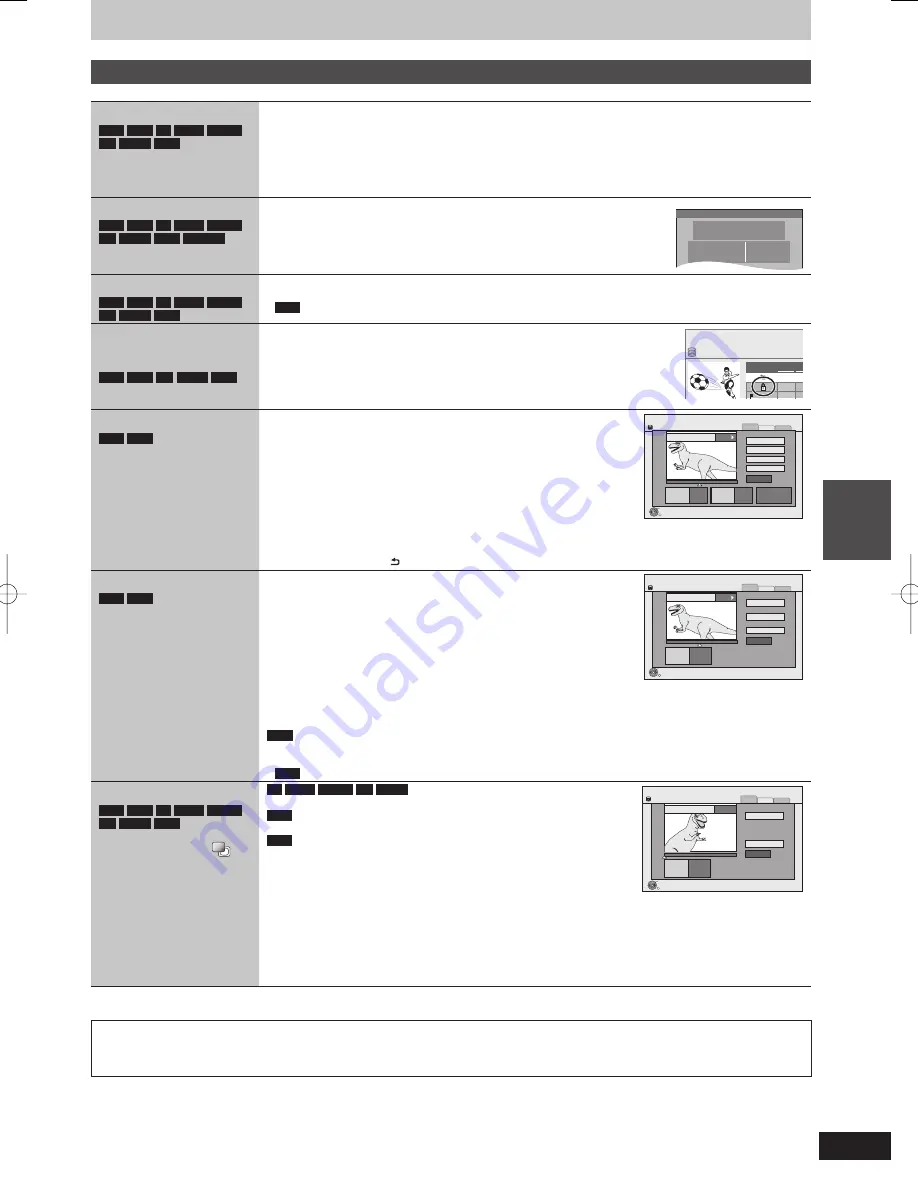
45
RQT9429
Editing
Title operations
After performing steps 1–4 (
➡
44)
Delete
HDD
RAM
-R
-R DL
-RW(V)
+R
+R DL
+RW
Press [
w
,
q
] to select “Delete” and press [OK].
Once deleted, the recorded contents are lost and cannot be restored.
Make certain before
proceeding.
The available recording space on DVD-R, DVD-R DL, +R or +R DL does not increase when you delete
titles.
Available recording space on DVD-RW (DVD-Video format) and +RW increases only when the last
recorded title is deleted. It does not increase if other titles are deleted (
➡
26).
Properties
HDD
RAM
-R
-R DL
-RW(V)
+R
+R DL
+RW
-RW(VR)
Information (e.g., time and date) is shown.
Press [OK] to exit the screen.
Properties
No.
Channel
Date
026
AV2
11.10.2006
Time
Rec time
12:19
0:30 (SP)
MON
Dinosaur
Enter Title Name
HDD
RAM
-R
-R DL
-RW(V)
+R
+R DL
+RW
You can give names to recorded titles.
(
➡
80, Entering text)
HDD
Even if the group name is changed (
➡
40), the title names in the group will not be changed.
Set up Protection
Cancel Protection
HDD
RAM
+R
+R DL
+RW
If set, this will protect the title from accidental deletion.
Press [
w
,
q
] to select “Yes” and press [OK].
The lock symbol appears when the title is protected.
DIRECT NAVIGATOR
Time Remain
HDD
Date
Group
01.01
01.01
AV
AV
25.05
Partial Delete
HDD
RAM
(
➡
below, For your reference)
You can remove unnecessary part of the recording.
1 Press [OK] at the start point and end point of the
section you want to delete.
Press [
q
](PLAY) to start the playback when the title is paused.
2 Press [
e
,
r
] to select “Continue” and press [OK].
Select “Next” and press [OK] to delete other sections. Up to 20
sections can be set. (go to step 1)
3 Press [
w
,
q
] to select “Delete” and press [OK].
Chapter Mark is generated in the scene that was partially deleted.
4 Press [RETURN ].
PICTURE
VIDEO
MUSIC
DIRECT NAVIGATOR Partial Delete
Start
Next
Continue
0:43.21
008
End
- -:- -.- -
- -:- -.- -
Start End
Please set the start
point with playback
operation and skip.
HDD
OK
RETURN
20:08 DR
Press RETURN to end Partial Delete function.
PLAY
Time Remaining
Divide Title
HDD
RAM
(
➡
below, For your reference)
You can divide a title into two.
1 Press [OK] at the point you want to divide the title.
2 Press [
e
,
r
] to select “Continue” and press [OK].
3 Press [
w
,
q
] to select “Divide” and press [OK].
To con
fi
rm the division point
Press [
e
,
r
] to select “Preview” and press [OK]. (The unit plays 10
seconds before and after the division point.)
PICTURE
VIDEO
MUSIC
DIRECT NAVIGATOR Divide Title
PLAY
008
Divide
Continue
0:43.21
Preview
- -:- -.- -
Divide
HDD
OK
RETURN
20:08 DR
Time Remaining
To change the division point
Restart play and press [
e
,
r
] to select “Divide”, then press [OK] at the point where you want to divide
the title.
Note
The divided titles retain the title name and CPRM property (
➡
114) of the original title.
Video and audio just before and after the dividing point may momentarily cut out.
HDD
Divided titles form a group of titles.
Change Thumbnail
HDD
RAM
-R
-R DL
-RW(V)
+R
+R DL
+RW
(
➡
below, For your reference)
Not for the titles with
displayed (
➡
53)
-R
-R DL
-RW(V)
+R
+R DL
It is possible to change the image
displayed on the top menu after
fi
nalising.
+RW
It is possible to change the image displayed on the top menu after
creating Top Menu.
HDD
Settings for “Change Thumbnail” is saved when high speed copy is
performed to DVD-R, DVD-R DL, DVD-RW (DVD-Video format), +R, +R
DL or +RW.
1 Press [
q
] (PLAY) to start play.
2 Press [OK] when the image you want to use as a
thumbnail is shown.
To change the thumbnail
Restart play and press [
e
,
r
] to select “Change”, then press [OK] at
the point you want to change.
3 Press [
e
,
r
] to select “Finish” and press [OK].
PICTURE
VIDEO
MUSIC
20:08 DR
DIRECT NAVIGATOR Change Thumbnail
- -:- -.- -
Change
HDD
h
008
OK
RETURN
Start play and select the image of
a thumbnail.
0:00.00
Finish
Change
Time Remaining
Multiple editing is possible.
For your reference
Use Search (
➡
38), Time Slip (
➡
39) to
fi
nd the desired point.
To
fi
nd the desired point correctly, use Slow-motion (
➡
38) and Frame-by-frame (
➡
38).
To skip to the start or end of a title, press [
u
] (start) or [
i
] (end).
DMR-XW450_GL_en.indb 45
DMR-XW450_GL_en.indb 45
2009/04/08 午前 10:06:21
2009/04/08 午前 10:06:21






























