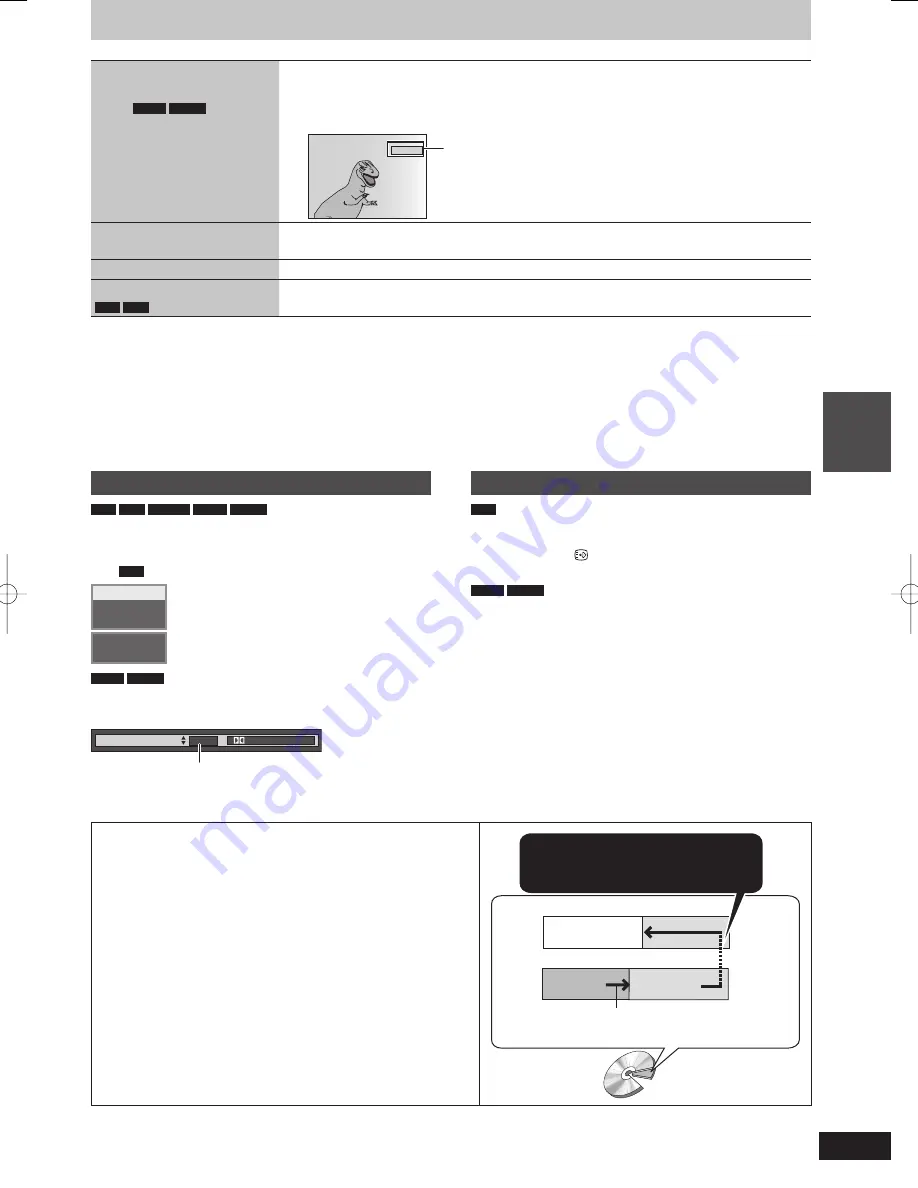
39
RQT9429
Pla
ying
bac
k
Skipping the speci
fi
ed
time (Time Slip)
Except
DVD-V
AVCHD
,
DivX
1 Press [TIME SLIP].
2 Press [
e
,
r
] to select the time and press [OK].
Play skips the speci
fi
ed time.
Each time you press [
e
,
r
], the time increases [
e
] or decreases [
r
] by 1 minute intervals. (Press
and hold for 10-minute intervals.)
-5 min.
This automatically disappears after approximately 5 seconds. To show
the screen again press [TIME SLIP] again.
Manual Skip
Except
DivX
Press [MANUAL SKIP].
Each time you press, play restarts approximately 1 minute later.
Aspect
Switch the aspect ratio of the screen (
➡
78)
Create Chapter
HDD
RAM
Chapters are divided at the point pressed. (
➡
47)
Changing audio during play
HDD
RAM
-RW(VR)
DVD-V
AVCHD
DivX
Press [AUDIO].
It will switch depending on the contents recorded every time it is
pressed.
e.g.,
HDD
“Audio LR” is selected.
PLAY
eng
Audio LR
HDD
DVD-V
AVCHD
You can change the audio channel number each time you press the
button. This allows you to change things like the soundtrack
language (
➡
76, Soundtrack).
e.g., English is selected.
Soundtrack
1 ENG
Digital 3/2.1ch
Display the subtitle during play
HDD
It is possible to display the subtitles during the playback if the
programme with subtitle is recorded with DR mode.
Press [STTL ].
It will switch between On/Off every time it is pressed.
DVD-V
AVCHD
DivX
Display with “Subtitle” in the Disc menu (
➡
76, Subtitle).
When playing DVD-R DL (Dual Layer, single-sided) and +R DL
(Double Layer, single-sided)
DVD-R DL (Dual Layer, single-sided) and +R DL (Double Layer, single-
sided) discs have two writable layers on one side. If there is not enough
space on the
fi
rst layer to record a programme, the remainder is recorded
on the second layer. When playing a title recorded on both layers, the unit
automatically switches between layers and plays the title in the same way
as a normal programme. However, video and audio may momentarily cut
out when the unit is switching layers.
When switching layers:
Video and audio may momentarily cut
Second recordable layer
First recordable layer
(Inner
section of
the disc)
Playback direction
(Outer section
of the disc)
DVD-R DL
+R DL
The available
space
Title 1
Title 2
DMR-XW450_GL_en.indb 39
DMR-XW450_GL_en.indb 39
2009/04/08 午前 10:06:17
2009/04/08 午前 10:06:17






























