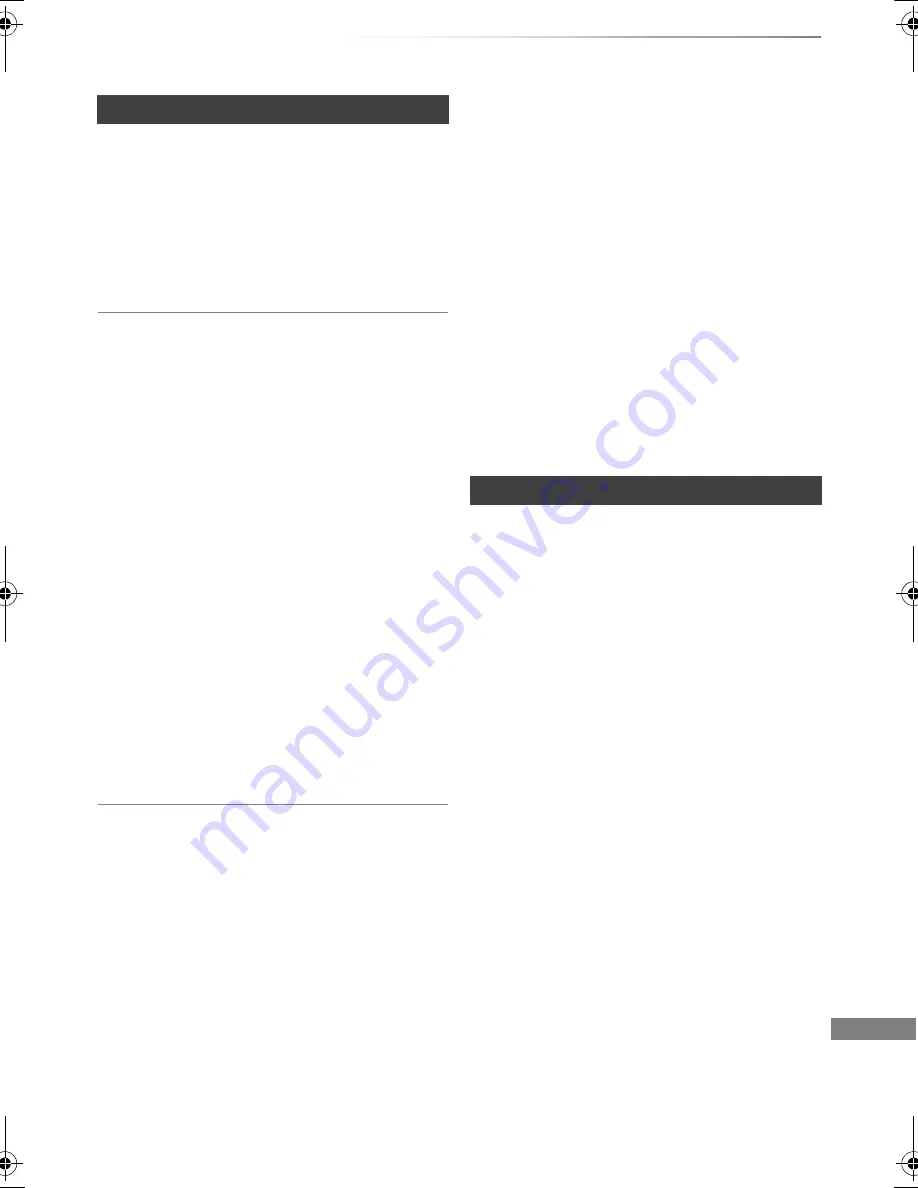
Troubleshooting
VQT4W79
85
You cannot access this unit from DLNA
compatible equipment on the network.
• Check the network connection and the network
settings. (
>
15, 19)
• It may not be possible to connect depending on
the types of the equipment or the status of the
equipment.
When using Wireless LAN connection, video
from the DLNA Certified media server is not
played back or video frames are dropped
during playback.
• Use 802.11n (2.4 GHz) Wireless router.
Simultaneous use with a microwave, cordless
telephone etc. at 2.4 GHz may result in
connection interruptions or other problems.
• On the “Wireless Settings” screen (
>
74), the
continuous lighting of at least four “Reception”
indicators is the target for a stable connection. If
three or fewer indicators are lit or the connection
is being interrupted, change the position or
angle of your Wireless router. If there is no
improvement, connect to a wired network and
perform the “Easy Network Setting” (
>
19)
again.
To return all the settings to the factory preset
• Perform “Shipping Condition” or “Default
Settings”. (
>
66, 77)
Network
You cannot play contents properly from DLNA
compatible equipment on the network.
• There may be some video that cannot be played
back on DLNA compatible equipment
depending on the equipment.
• Following titles cannot be played back:
- A title with access restriction
- A title with incompatible format
• Playback via DLNA compatible equipment may
not be performed when this unit is in the
following conditions:
- While simultaneously copying and recording
- While displaying the Setup menu
- While executing functions using a network,
such as “VIERA Connect”
• You cannot play back simultaneously from two
or more items of DLNA compatible equipment.
• If the DLNA compatible equipment is not
capable of outputting HE-AAC audio format,
etc., sound may not be played back.
Reset
DMR-HWT230EB_eng.book 85 ページ 2013年4月11日 木曜日 午後3時9分
















































