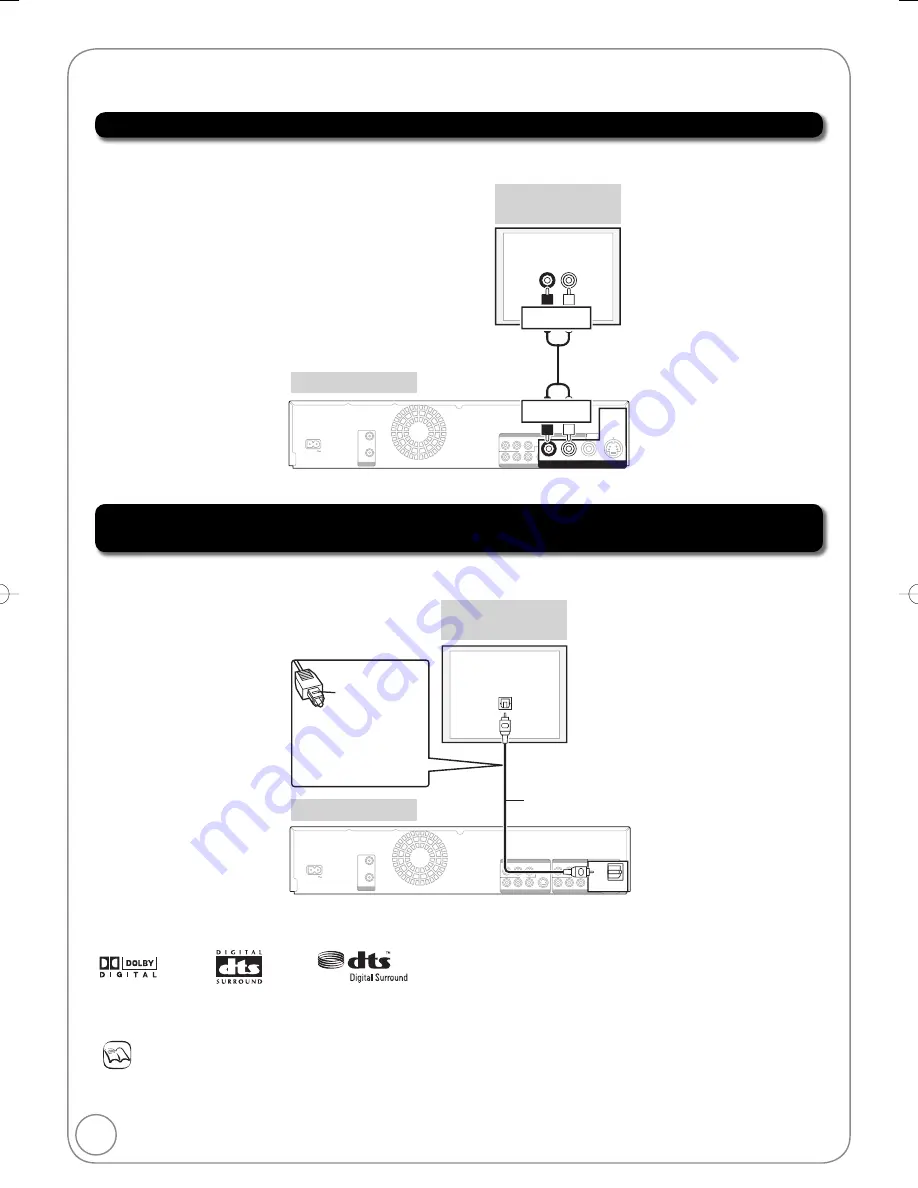
52
RQT8849
This method allows you to enjoy multi-channel surround sound on DVD-Video.
Using an Audio Cable for Better Sound
Using an Optical Digital Audio Cable for Better Sound (Optical Digital Audio Cable not
included)
Adjust settings in “Digital Audio Output” (
42).
Use this connection to play sound through speakers connected to an amplifi er or system component.
You can enjoy better
q
uality sound by changing the audio cable connection between this unit and your TV on
page 47 to 49 as follows.
Notes
You cannot use DTS Digital Surround decoders not meant for DVD.
Before purchasing an optical digital audio cable, check the terminal shape of the e
q
uipment to be connected.
OPTICAL IN
AC IN
OPTICAL
PR
Y
PB
DIGITAL AUDIO OUT
(PCM/BITSTREAM)
VIDEO
R-AUDIO-L
S VIDEO
VIDEO
VIDEO
R-AUDIO-L
R-AUDIO
-L
S VIDEO
R
O L
D
DE
A
AU
DE
(
)
COMPONENT VIDEO OUT
DVD/VHS COMMON OUT
DVD PRIORITY OUT
IN1
OPTICAL
DIGITAL AUDIO OUT
(PCM/BITSTREAM)
RF
OUT
RF
IN
Optical digital
audio cable
(not included)
Rear of Amplifi er or
System Component
Rear of this unit
Insert fully
with this side
up.
Do not bend
cable sharply.
Additional Connection Options
AUDIO IN
R
L
AC IN
PR
Y
PB
DIGITAL AUDIO OUT
(
PCM
/
BITSTREAM
)
VIDEO
R-AUDIO-L
VIDEO
VIDEO
R-AUDIO-L
R-AUDIO
-L
S
A
AU
DE
(
)
COMPONENT VIDEO OUT
DVD/VHS COMMON OUT
DVD PRIORITY OUT
IN1
VIDEO
R-AUDIO-L
DVD PRIORITY OUT
S VIDEO
RF
OUT
RF
IN
Audio cable
(not included)
Rear of Amplifi er or
System Component
Rear of this unit
Red White
Red White
Connect an amplifi er or system component with a built-in decoder displaying these logo marks.
M5821.indb 52
M5821.indb 52
2007/05/23 15:12:56
2007/05/23 15:12:56






























