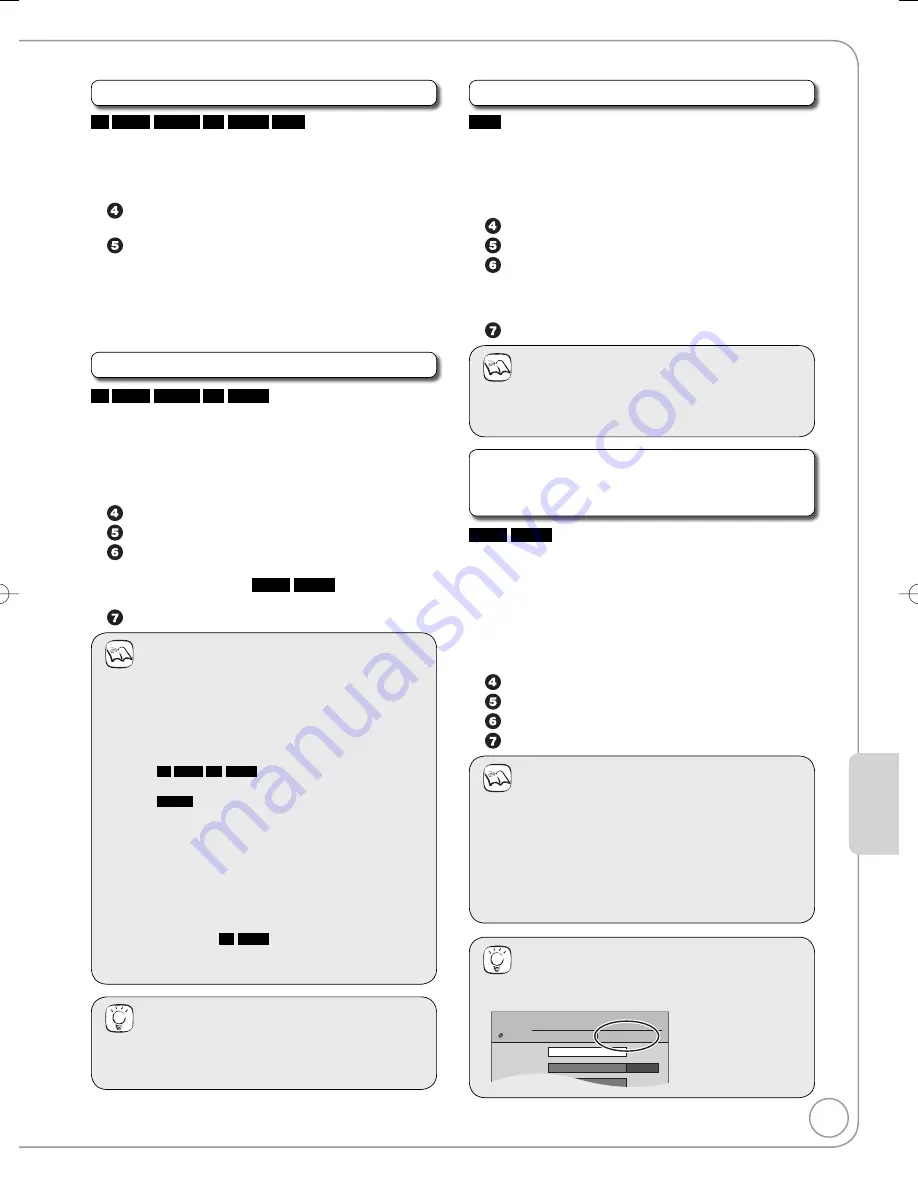
45
RQT8856
Setting Men
us
Selecting Whether to Show the Top Menu First
-R
-R DL
-RW(V)
+R
+R DL
+RW
Before finalising a disc, select whether the top menu shows
after finalising.
Perform preparation steps 1
−
3 of “Accessing the
Management Menus” (
➔
44).
Press [
e
,
r
] to select “Auto-Play Select” then
press [OK].
Press [
e
,
r
] to select desired item, then press
[OK].
Top Menu:
The Top Menu appears first.
Title 1:
The disc content is played without
displaying the Top Menu.
Finalising
-R
-R DL
-RW(V)
+R
+R DL
You can play these discs on compatible DVD players by
finalising it on the unit, effectively making it into DVD-Video
that complies with DVD-Video standards. The menu you
create with the unit can also be used on most DVD players.
Perform preparation steps 1
−
3 of “Accessing the
Management Menus” (
➔
44).
Press [
e
,
r
] to select “Finalise” then press [OK].
Press [
w
] to select “Yes” then press [OK].
Press [
w
] to select “Start” then press [OK].
Finalising starts and cannot be cancelled. (may take
up to 15 minutes) (
-R DL
+R DL
up to 60 minutes)
A message appears when finalising is finished.
Press [OK] to complete.
Notes
Do not disconnect the AC mains lead while finalising.
This can render the disc unusable.
When finalising a high-speed recording compatible disc,
it may take longer than displayed on the confirmation
screen (approximately 4 times longer).
After finalising
-R
-R DL
+R
+R DL
The disc becomes play-
only and you can no longer record or edit it.
-RW(V)
You can record and edit the
disc after formatting although it
becomes play-only after finalising.
The disc finalised on the unit may not
be playable on other players depending
on the condition of the recording.
There is a pause of several seconds between
titles and chapters during playback.
Titles are divided into about 5-minute
chapters* (
+R
+R DL
8 minutes).
* This time varies greatly depending on the condition and
mode of recording.
•
•
•
–
–
–
–
–
Tips
After you have finished recording and try to eject the
disc, a screen asking if you want to finalise the disc
appears (
➔
19).
•
•
•
–
–
Create Top Menu
+RW
+RW discs contain no Top Menu data. Top Menu is a
convenient function. We recommend you create the menu
before playing a +RW disc on other equipment.
Perform preparation steps 1
−
3 of “Accessing the
Management Menus” (
➔
44).
Press [
e
,
r
] to select “Create Top Menu” then press [OK].
Press [
w
] to select “Yes” then press [OK].
Press [
w
] to select “Start” then press [OK].
“Create Top Menu” cannot be cancelled once
started.
“Create Top Menu” takes a few minutes.
Press [OK] to complete.
Notes
Recording or editing on the disc may delete the top
menu. In that case, create the top menu again.
You cannot use the top menu for playing on this unit.
•
•
Enabling the Second Layer on DL (Dual- or
Double-Layer on Single Side) Discs to be
Recordable
-R DL
+R DL
DVD-R DL and +R DL discs have two layers of recording
surface on one side. As this unit does not offer seamless
recording on two layers, recording stops when space on the
first layer becomes full. You must close the first layer to start
recording on the second layer. Closing makes the first layer
unavailable for recording (editing is still possible).
Perform preparation steps 1
−
3 of “Accessing the
Management Menus” (
➔
44).
Press [
e
,
r
] to select “Close First Layer” then press [OK].
Press [
w
] to select “Yes” then press [OK].
Press [
w
] to select “Start” then press [OK].
Press [OK] to complete.
Notes
The first layer cannot be closed when there is no
recording on it.
Closing cannot be cancelled once started.
Do not disconnect the AC mains lead while closing the
layer. This can render the disc unusable.
Closing takes several minutes, up to a maximum of 30
minutes, depending on the remaining space on the first
layer.
•
•
•
•
Tips
You can confirm the remaining recording time on the
layer in the DVD Management screen.
Disc Name
Auto-Play Select
Finalize
Top Menu
DVD
Management
DVD-R DL
Titles
Used
1
0:00
Remain
of the first layer
3:54(LP)
•
–
–
RQT8856-B̲DTP̲070306.indb 45
RQT8856-B̲DTP̲070306.indb 45
2007/04/04 17:49:22
2007/04/04 17:49:22






























