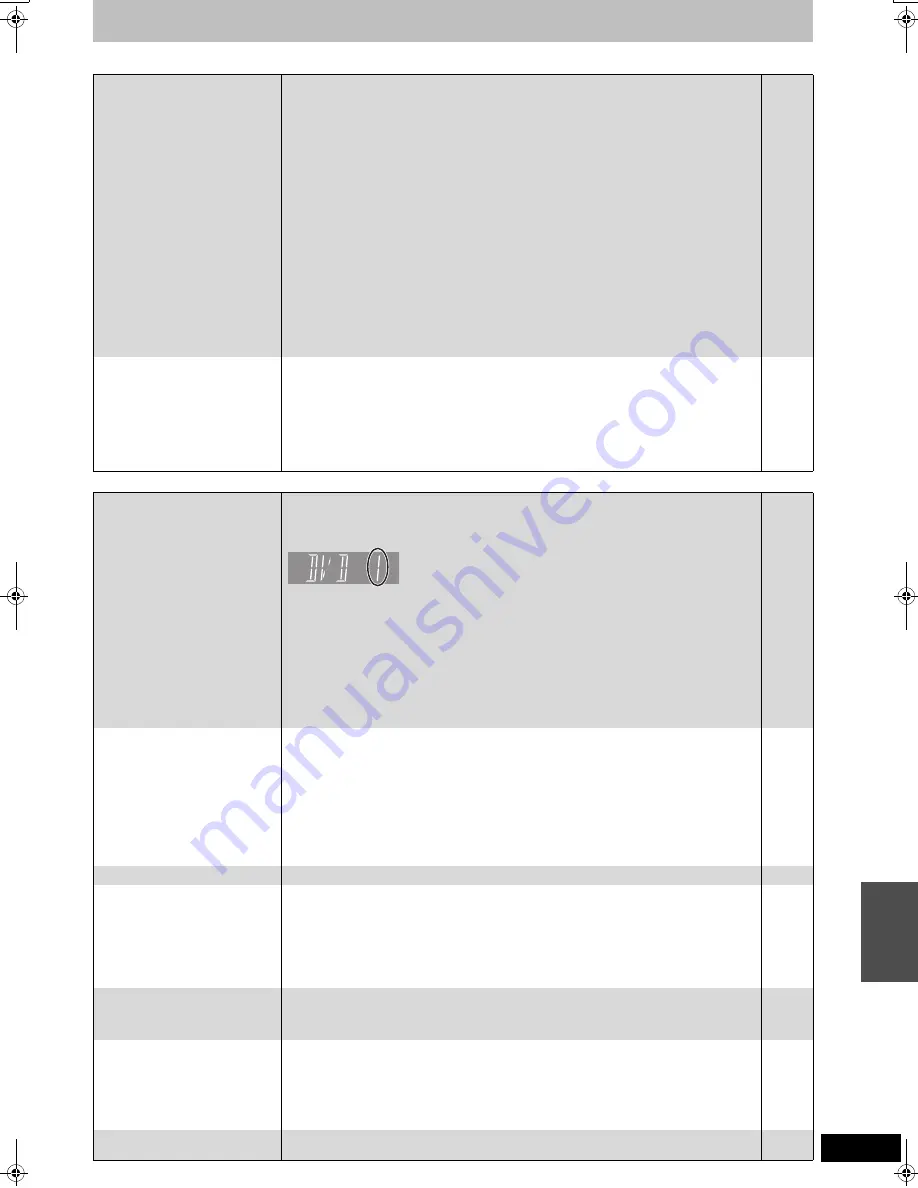
77
RQT8432
Sound
Page
Operation
No sound.
Low volume.
Distorted sound.
Cannot hear the desired audio
type.
≥
Check the connections and the “Digital Audio Output” settings. Check the input mode on the
amplifier if you have connected one.
≥
Press [AUDIO] to select the audio.
≥
Turn off V.S.S. in the following cases.
–When using discs that do not have surround sound effects such as Karaoke discs.
–When playing bilingual broadcast programmes.
≥
[DVD-A]
The disc may have a restriction on the method of audio output.
This unit cannot playback multi-channel discs that prevent down-mixing unless the unit is
connected with an HDMI cable to an amplifier supporting CPPM and the HDMI standard
version 1.1. Refer to the disc jacket for more information.
≥
Audio may not be output due to how files were created. (DivX)
≥
Audio may not be heard when more than 4 devices are connected with HDMI cables.
Reduce the number of connected devices.
≥
The sound effects will not work when the bitstream signal is output from the HDMI AV OUT
terminal or the OPTICAL DIGITAL AUDIO OUT terminal.
≥
To output audio from a device connected with an HDMI cable, set “Digital Audio Output” to
“HDMI and Optical” in the Setup menu.
≥
Depending on the connected equipment, the sound may be distorted if this unit is connected
with an HDMI cable.
≥
If recording to the HDD or a DVD-RAM when “Rec for High Speed Copy” is set to “On”, you
can only record either the main or secondary audio of a bilingual broadcast.
If you do not intend to copy the title to a DVD-R, DVD-R DL, DVD-RW (DVD-Video format),
+R, +R DL or +RW set “Rec for High Speed Copy” in the Setup menu to “Off”.
14–16,
67
36
43
—
—
—
—
68
—
26
Cannot switch audio.
≥
You cannot switch the audio in the following cases.
–When a DVD-R, DVD-R DL, DVD-RW (DVD-Video format), +R, +R DL or +RW disc is in the
disc tray while DVD drive is selected.
–When the recording mode is XP and “Audio Mode for XP Recording” is set to “LPCM”.
–When “Rec for High Speed Copy” is set to “On”.
≥
The amplifier is connected using an optical digital cable or an HDMI cable. You cannot switch
the audio if “Dolby Digital” is set to “Bitstream”. Set “Dolby Digital” to “PCM” or connect using
audio cables.
≥
There are discs for which audio cannot be changed because of how the disc was created.
—
67
26
16, 17,
67
—
Cannot operate the television.
The remote control doesn’t work.
≥
Change the manufacturer code. Some televisions cannot be operated even if you change the
code.
≥
The remote control and main unit are using different codes. Change the code on the remote
control.
Press and hold [ENTER] and the indicated number button at the same
time for more than 2 seconds.
≥
The batteries are depleted. Replace them with new ones.
≥
You are not pointing the remote control at the main unit’s remote control signal sensor during
operation.
≥
Coloured glass may obstruct the signal reception/transmission.
≥
Don’t place the signal sensor in direct sunlight or in areas that may be subject to sunlight
exposure.
≥
It may be necessary to set the code on the remote control again after changing the batteries.
≥
It may be necessary to set the manufacturer code again after changing the batteries.
≥
The child lock function is activated.
23
23
11
—
—
—
23
23
64
The unit is on but cannot be
operated.
≥
Recording drive or playback drive has not been selected properly.
≥
Some operations may be prohibited by the disc.
≥
The unit is hot (“U59” appears on the display). Wait for “U59” to disappear.
≥
One of the unit’s safety devices may have been activated.
Reset the unit as follows:
1 Press [
Í
/I] on the main unit to switch the unit to standby.
If the unit doesn’t switch to standby, press and hold [
Í
/I] on the main unit for about 10
seconds. The unit is forcibly switched to standby.
Alternatively, disconnect the AC mains lead, wait one minute, then reconnect it.
2 Press [
Í
/I] on the main unit to switch it on. If the unit still cannot be operated, consult the
dealer.
24, 34
—
—
—
HDD activation is slow.
≥
The HDD is in SLEEP mode. (“SLEEP” appears in the unit’s display.)
9
Cannot eject disc.
≥
The unit is recording.
≥
Linked timer recordings with external equipment is in recording standby (“EXT-L” on the unit’s
display blinks when [
Í
DVD] is pressed). Press [EXT LINK] to cancel the recording standby.
≥
The unit may have a problem. While the unit is off, press and hold [
∫
] and [CH
W
] on the
main unit at the same time for about 5 seconds. Remove the disc and consult the dealer.
If the Child Lock function is activated, above operation does not work. Cancel the Child Lock
function.
—
33
64
Cannot tune channels.
Cannot download channel
presets from the television.
≥
Check the connections.
≥
You must connect to a television equipped with the Q Link function with a fully wired 21-pin
Scart cable to download channel presets.
14–15
—
Startup is slow.
≥
Make sure that “Quick Start” is set to “On”.
≥
Startup takes time in the following situations:
–A disc other than a DVD-RAM is inserted.
–The clock is not set.
–Immediately after a power failure or the AC mains lead is connected.
–For a few minutes after 5:15 am due to system maintenance of this unit.
–When the unit is connected with an HDMI cable.
68
—
Takes time to read DVD-RAM.
≥
It may take time to read a disc if it is being used for the first time in this unit or it has not been
used for a long time.
—
T
roub
le
s
hooting guide
EH65.book Page 77 Thursday, March 23, 2006 5:18 PM






















