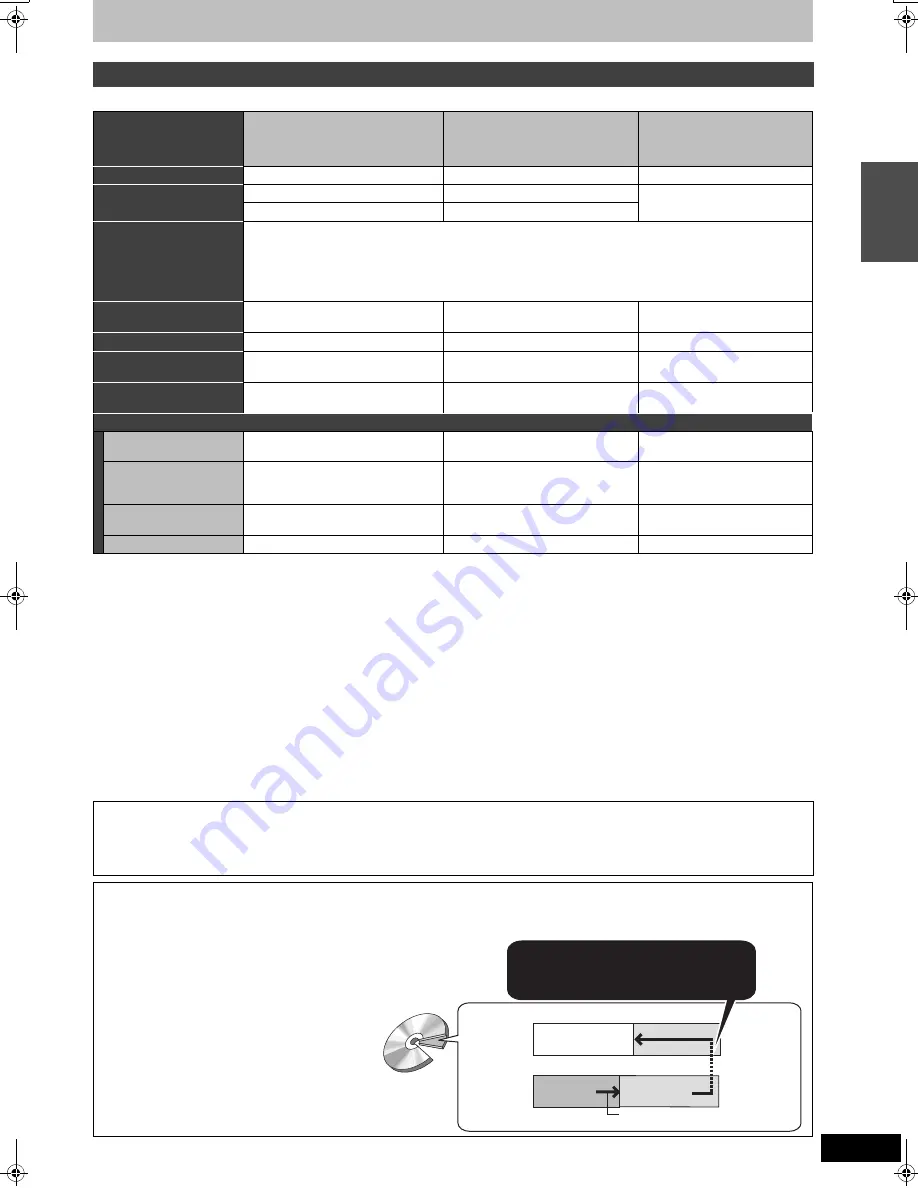
5
RQT8432
(continued)
§
1
The amount of the recordable disc space doesn’t increase even if the programme is deleted when you use one time recording disc.
§
2
[RAM]
Can be played on Panasonic DVD Recorders and DVD-RAM compatible DVD players.
If you play a DVD-R DL, +R DL or +RW, use compatible equipment.
§
3
The high speed recording discs listed here are compatible with this unit. However, this is not the copy speed.
§
4
For further information (
➡
8, Important notes for recording)
§
5
+R discs recorded with this unit and +R discs recorded with another Panasonic DVD Recorder may be incompatible. However, discs that are
finalized are compatible and can be played.
§
6
You can play 8X recording speed discs recorded on another equipment.
≥
We recommend using Panasonic discs and cards. We also recommend using DVD-RAM discs with cartridges to protect them from scratches
and dirt.
≥
You may not be able to record depending on the condition of the discs and you may not be able to play due to the condition of the recording.
≥
You cannot record programmes that allow “One time only recording” to CPRM compatible DVD-R and DVD-RW on this unit.You can record other
programmes as DVD-Video format.
≥
This unit cannot record to discs containing both PAL and NTSC signals. (However, both types of programmes can be recorded onto the HDD.)
Play of discs recorded with both PAL and NTSC on another unit is not guaranteed.
[Note]
When “Rec for High Speed Copy” is set to “On”, the restrictions on secondary audio recording etc. are also applied to DVD-RAM. Turn this setting
“Off” if high speed copy to DVD-R, etc. is not necessary when recording a programme (
➡
26).
∫
Recording modes and approximate recording times
➡
25
HDD and discs you can use for recording and play
Disc type
+R
§
5
≥
4.7 GB, 12 cm
+R DL
(double layer on single side)
≥
You cannot directly record to a
+R DL disc on this unit (
➡
8)
+RW
Logo
–
–
–
Indicated in these
instructions by
[+R]
before finalization
[+R]DL]
before finalization
[+RW]
[DVD-V]
after finalization
[DVD-V]
after finalization
Recording format
+VR (+R/+RW Video Recording) format
This is a method for recording moving pictures to +R/+RW discs.
You can playback such discs recorded in this method in a similar way
as contents recorded in the DVD-Video format.
≥
Digital broadcasts that allow “One time only recording” cannot be recorded.
≥
After finalizing the disc or creating the top menu, you can play the disc on DVD players and other equipment.
Data that can be recorded
and played
Video
Video
Video
Re-writable
§
1
t
t
Y
Play on other players
§
2
Only after finalizing the disc (
➡
62, 81).
Only on +R DL compatible players
after finalizing the disc (
➡
62, 81).
Only on +RW compatible players.
Compatible with high
speed recording
§
3
Up to 16X recording speed discs.
Up to 2.4X recording speed discs.
Up to 4X recording speed discs.
§
6
What you can do on this unit (
Y
: Can do,
t
: Cannot do)
Recording broadcasts that
allow one copy
t
t
t
Recording both M 1 and
M 2 for bilingual
broadcasts
§
4
t
[Only one is recorded.(
➡
67,
Bilingual Audio Selection)]
t
[Only one is recorded.(
➡
67,
Bilingual Audio Selection)]
t
[Only one is recorded.(
➡
67,
Bilingual Audio Selection)]
Recording 16:9 aspect
picture
§
4
t
(The picture is recorded in 4:3
aspect.)
t
(The picture is recorded in 4:3
aspect.)
t
(The picture is recorded in 4:3
aspect.)
Creating and editing playlists
t
t
t
Finalize
A process that makes play of a recorded disc possible on equipment that can play such media. After finalizing, the disc becomes play-only and
you can no longer record or edit. (
➡
62)
Formatting
Formatting is the process of making media such as DVD-RAM recordable on recording equipment. (
➡
61)
You cannot directly record to a DVD-R DL and +R DL disc on this unit.
Record to the HDD and then copy to the disc.
When playing DVD-R DL (Dual Layer, single-sided) and +R DL (Double Layer, single-sided)
DVD-R DL (Dual Layer, single-sided) and +R DL
(Double Layer, single-sided) discs have two writable
layers on one side. If there is not enough space on the
first layer to record a programme, the balance is
recorded on the second layer. When playing a title
recorded on both layers, the unit automatically
switches between layers and plays the title in the same
way as a normal programme. However, video and
audio may momentarily cut out when the unit is
switching layers.
When switching layers:
Video and audio may momentarily cut
(Inner
section of the
disc)
(Outer section
of the disc)
The available
space
Title 1
Title 2
Playback direction
Second recordable layer
First recordable layer
DVD-R DL
+R DL
HDD
, dis
c
and c
a
rd
inf
o
rmat
ion
EH65.book Page 5 Thursday, March 23, 2006 5:18 PM




















