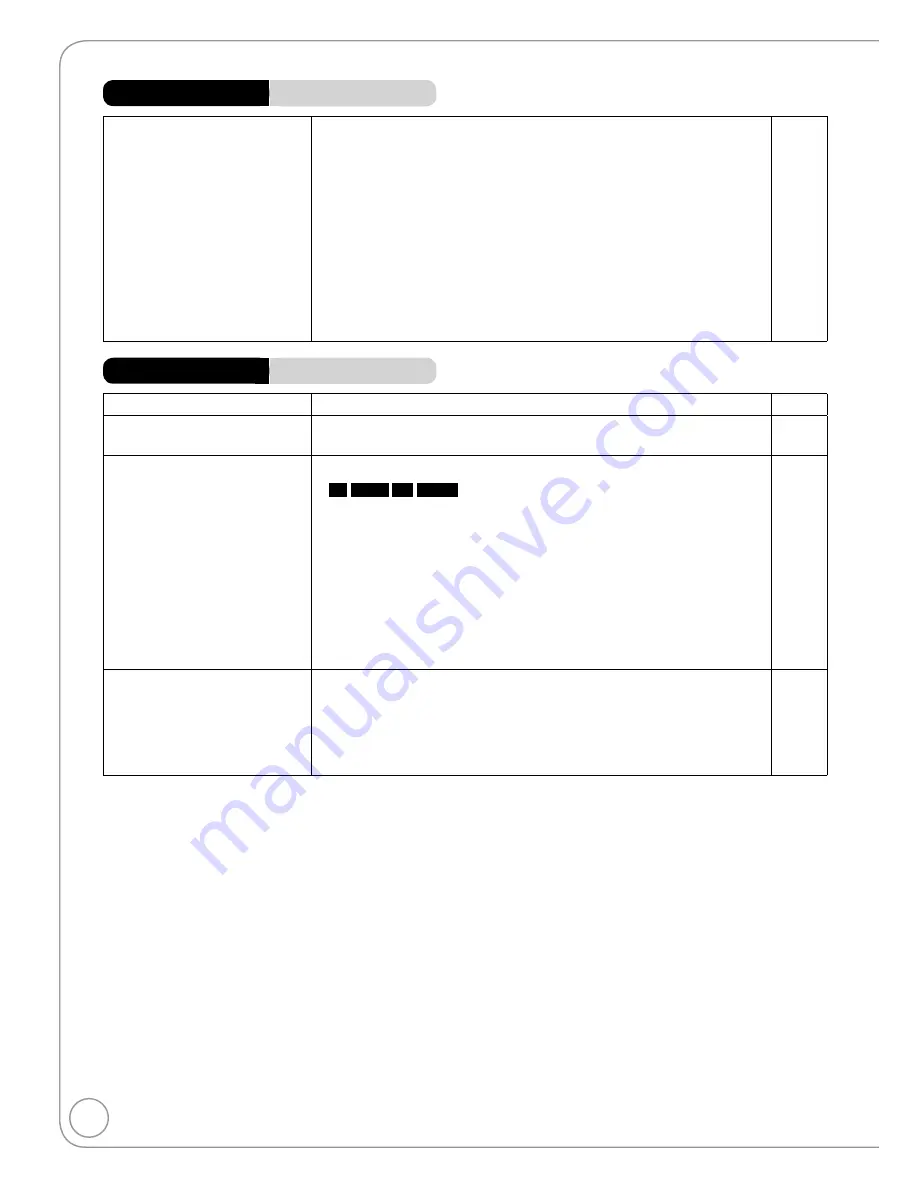
64
RQT9048
General Issues
USB
Page
The contents of the USB
memory cannot be read.
Check that the USB memory is inserted correctly.
The format of the USB memory or of its contents is not compatible
with the unit. (The contents on the USB memory may be damaged.)
The USB memory contains a folder structure and/or file extensions
that are not compatible with this unit.
Turn off and then turn on the unit again.
USB memories connected using a USB extension cable, a USB multi
card reader or USB hub may not be recognized by this unit.
The USB host function of this unit may not work with some USB
memory devices.
USB memories with storage capacity of more than 32 GB may not
work in some instances.
Some USB memories cannot be used with this unit.
•
•
•
•
•
•
•
•
7
57
57
−
−
−
−
57
General Issues
Displays
Page
The display is dim.
Change “Front Display” in the Setup menu.
•
47
“12:00A” is flashing on the
unit’s display.
Set the clock.
•
43
The recording time display, and
the displayed recording times
of MP3s are different from the
actual time.
Times shown may disagree with actual times.
•
−
-R
-R DL
+R
+R DL
The remaining capacity does not increase even
if recordings are deleted.
•
−
Available space on a DVD-RW (DVD-Video format) or +RW disc
increases when you delete the last recording (space may increase
slightly when you delete other recordings).
•
−
If you record or edit about 200 times or more, the remaining capacity
of DVD-R, DVD-R DL, +R, and +R DL is reduced and then recording
or editing may be disabled (for the second layer on DVD-R DL and
+R DL, this happens after about 60 times).
•
−
The time during searching may not be displayed accurately.
•
−
Compared to the actual
recorded time, the elapsed
time displayed is less.
The displayed recording/play time is converted from the number of
frames at 29.97 frames (equal to 0.999 seconds) to one second.
There will be a slight difference between the time displayed and the
actual elapsed time (e.g., actual one-hour elapsed time may display
as approximately 59 minutes 56 seconds). This does not affect the
recording.
•
−
Troubleshooting Guide













































