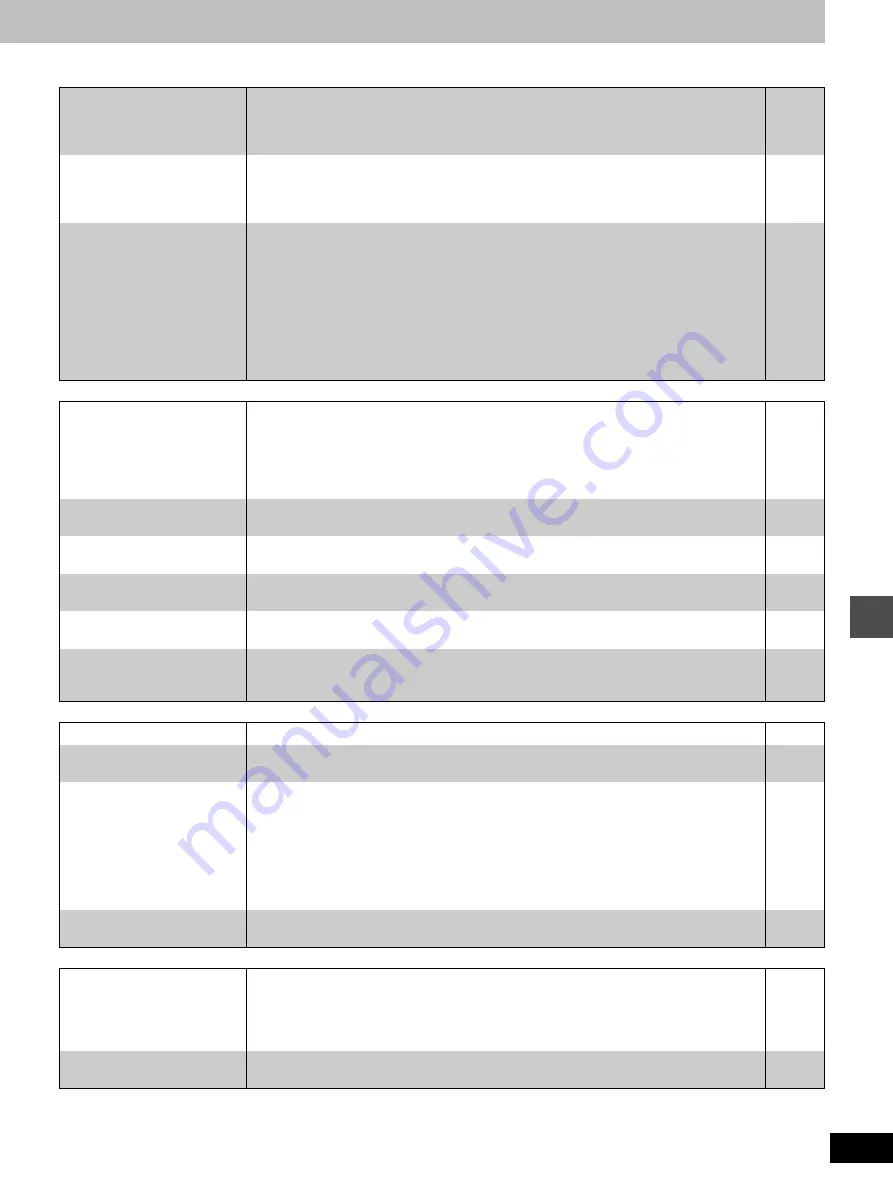
65
RQT6986
Ref
e
rence
Sound
Page
Play
Displays
Remote control
No sound.
Low volume.
Distorted sound.
Cannot hear the selected audio.
≥
Check the connections. Check the input mode on the amplifier if you have connected one.
≥
Turn V.S.S. off if it causes distortion.
≥
While playing SAP audio, you may hear audio coming from another sub-channel even if you
have properly selected the audio. Turn the V.S.S. setting off.
5, 58–60
49
49
Cannot hear the desired
audio type.
≥
Press [AUDIO] to select the desired audio type.
≥
If “D.MIX” does not appear in the display when playing multi-channel DVD-Audio, audio output
will be the front two speakers only.
≥
You cannot change the DVD-Audio audio type if the software producer has restricted play in stereo.
25
13
—
Cannot switch audio during
stereo or SAP broadcasts.
≥
You have used digital connection. Set “Dolby Digital” to “PCM” or connect to other equipment
using audio cables (analog connection).
≥
You cannot switch the audio in the following cases.
– While the DVD drive is selected and when a DVD-R is in the disc tray
– When recording mode is XP and “LPCM” has been selected in the Audio menu, “Audio
Mode for XP Recording”
– When “Rec in DVD-R high speed mode” is set to “On”
–Dubbing in “MPEG2 to 4” mode.
Select “Main” or “SAP” from “Select MTS” in the Audio menu before recording.
≥
The audio recorded with SD VIDEO (MPEG4) is monaural and cannot be changed.
53, 59
53
—
Play fails to start even when
[
1
] (PLAY) is pressed.
Play starts but then stops
immediately.
≥
Insert the disc correctly with the label facing up.
≥
This unit cannot play discs or cards other than the ones listed in these operating instructions.
≥
The disc is dirty. Clean it.
≥
The disc may be badly scratched.
≥
You inserted a blank disc or card.
≥
You cannot play discs during DV Automatic Recording.
14
10
62
—
—
—
A title or chapter doesn’t play
when it is selected.
≥
Some titles and chapters on DVD-Video are not played when you have changed the ratings
level.
51
Alternative soundtrack and
subtitles cannot be selected.
≥
The languages are not recorded on the disc.
≥
You may have to use the disc’s menus to select languages.
—
19
No subtitles.
≥
Subtitles are not recorded on the disc.
≥
Turn the subtitles on.
—
48
Angle cannot be changed.
≥
This function depends on software availability. Angles can only be changed during scenes
where different angles are recorded.
—
You have forgotten your rat-
ings password.
≥
Return the ratings setting to “8”.
While the disc tray is open, press and hold [
:
/
6
] and [
5
/
9
] on the main unit at the
same time for 5 or more seconds.
—
The display is dim.
≥
Go to the Display menu and change the display’s brightness with “FL Display”.
53
“12:00” is flashing on the
unit’s display.
≥
The clock is not set.
55
The displayed recording/dub-
bing time and actual record-
ing/dubbing time differ.
≥
Displayed recording time is based on the number of frames per second. This number is sub-
ject to minute variations. When recording over long periods, these variations may result in the
difference between displayed recording time and actual recording time. This is normal.
≥
The current progress indicator may not display properly while dubbing.
≥
When dubbing video without rapid movement using the “MPEG2 to 4” mode dubbing may be
possible at a capacity lower than indicated.
≥
Recording or editing content on a DVD-R more than 200 times will reduce the remaining
amount of space.
—
—
—
—
The display doesn’t show the
correct time.
[MP3]
≥
Times may not appear correctly when searching through tracks recorded with a variable bit rate.
—
The remote control doesn’t
work.
≥
[DVD, TV] is not switched to “DVD”. Switch to “DVD” when operating this unit.
≥
The remote control and main unit are using different codes. Change the code on the remote control.
≥
The batteries are depleted. Replace them with new ones.
≥
Point the remote control at the remote control sensor on the main unit.
≥
Remove obstacles from between the remote control and main unit.
12
54
6
6
—
Cannot operate the televi-
sion.
≥
Change manufacturer code. Some televisions cannot be operated even if you change the code.
≥
[DVD, TV] is not switched to “TV”. Switch to “TV” when selecting the receiving channel for the television.
9
—






















