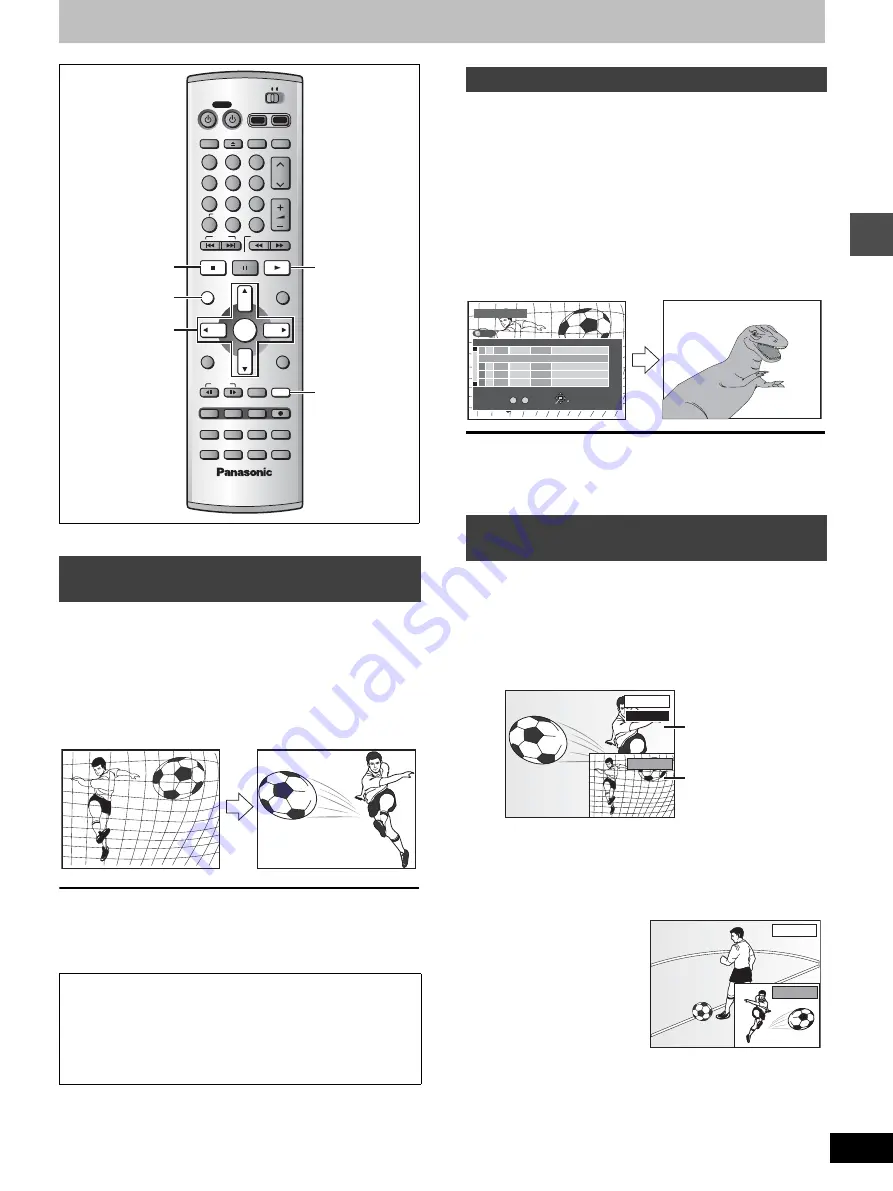
17
RQT6986
Re
cor
d
in
g
Playing while you are recording
[HDD]
[RAM]
During recording
Press [
1
] (PLAY).
Time slip indicator on the main unit lights.
Play starts from the beginning of the program being recorded.
[Note]
Sound is not output while fast-forwarding.
While recording, you can play a program previously recorded.
1
During recording
Press [DIRECT NAVIGATOR].
Time slip indicator on the main unit lights.
2
Press [
3
,
4
] to select a program and
press [ENTER].
[Note]
≥
Sound is not output while fast-forwarding.
≥
You cannot edit programs (
➜
page 36) during simultaneous rec
and play.
You can play the program being recorded to check that it is being
recorded correctly. You can also check parts that were recorded pre-
viously.
1
During recording
Press [TIME SLIP].
Time slip indicator on the main unit lights.
≥
You will hear the playback audio.
≥
Press [DIRECT NAVIGATOR] to select another program.
2
Press [
3
,
4
] to enter the time and
press [ENTER].
≥
Press [
3
,
4
] to alter in
one-minute units. Press
and hold [
3
,
4
] to alter
in 10-minute units.
Press [TIME SLIP] to show the play images in full. Press again to
show the play and recording images.
Playing from the beginning of the program
while you are recording—Chasing Play
To stop play
Press [
∫
].
To stop recording
Wait 2 seconds after stopping play, then press [
∫
].
≥
To stop timer recording, press [
∫
], then [ENTER] within 5 sec-
onds.
DVD
TV
INPUT SELECT
VCR Plus+ OPEN/CLOSE
TV/VIDEO
CH
VOLUME
SKIP
DIRECT NAVIGATOR
PLAY LIST
TOP MENU
ENTER
MENU
FUNCTIONS
RETURN
STOP
PAUSE
PLAY/x1.3
SLOW/SEARCH
CANCEL
1
2
3
DVD
TV
4
5
6
7
8
9
0
100
FRAME
CM SKIP TIME SLIP
ERASE
REC
PROG/CHECK ADD/DLT
DUBBING REC MODE
STATUS
MARKER
AUDIO
SETUP
DISPLAY
POSITION
MEMORY
POWER
3
,
4
,
2
,
1
ENTER
∫
DIRECT
NAVIGATOR
1
TIME SLIP
HDD
DVD
e.g.,
You are recording a sports
program and you want to
watch it from the beginning.
The same sports program is
played back from the begin-
ning. (Recording continues.)
Simultaneous rec and play
Reviewing the recorded images while
recording—Time Slip
DIRECT NAVIGATOR
No
DATE
CH
TIME
EDIT
TITLE
3
3
ENTER
RETURN
0
~
9
No
TOTAL 2
SELECT
01
4
Dinosaur
02
¥
6/20 THU
6
9 : 00 PM
Soccer
1
1
1
1
1
6/19 WED 10 : 00 AM
TITLE
DVD
e.g.,
You want to watch the movie
you recorded yesterday while
recording a sport program.
The movie is played back
while the sport program is
being recorded.
0 min
PLAY
REC
Play starts from 30
seconds previous.
The current recording
images appear as a
picture-in-picture.
PLAY
REC






























