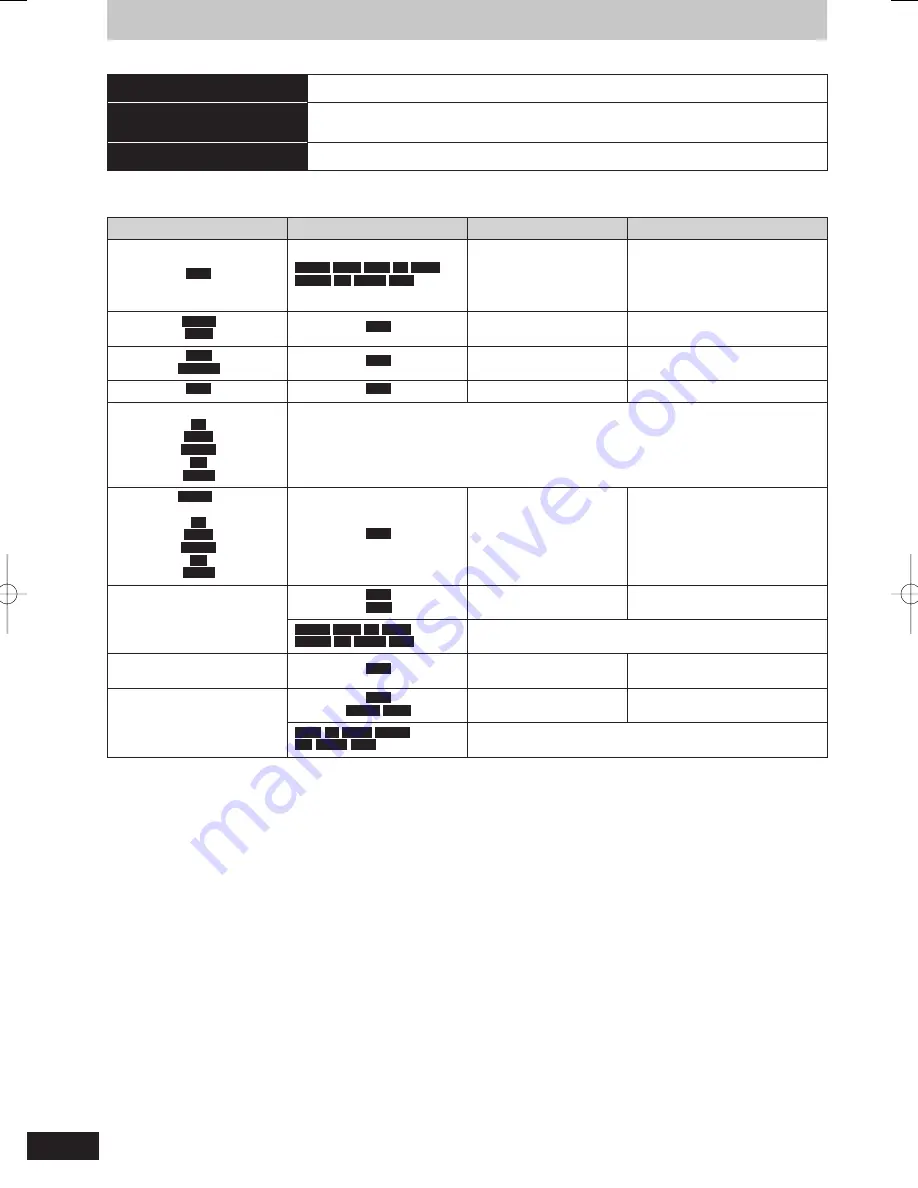
48
RQT9433
Copying titles
There are following copying methods.
Copy Title Playing
Copy the playing title on the HDD to the disc. (
➡
51)
Copy
Make a copying list and then copy.
You can set the unit to copy titles in the way you want. (
➡
52)
Copy AVCHD
High de
fi
nition video (AVCHD format) can be copied from disc, SD card or USB. (
➡
58)
■
Copy direction
Copy source
Copy destination
Possible copying method
Copy speed
HDD
BD-RE
BD-R
RAM
-R
-R DL
-RW(V)
+R
+R DL
+RW
Copy Title Playing
Copy
The high speed copy may not be
possible depending on the
destination disc or the title to copy.
(
➡
50, When is high speed copy
not possible?)
BD-RE
BD-R
HDD
Copy
Normal speed
RAM
-RW(VR)
HDD
Copy
High speed
+RW
HDD
Copy
Normal speed
Before
fi
nalise
-R
-R DL
-RW(V)
+R
+R DL
Cannot copy
DVD-V
After
fi
nalise
-R
-R DL
-RW(V)
+R
+R DL
HDD
Copy
Normal speed
SD Video (MPEG2 format)
From an SD card or
Panasonic’s video camera,
etc. (from USB)
HDD
RAM
Copy
High speed
BD-RE
BD-R
-R
-R DL
-RW(V)
+R
+R DL
+RW
Cannot copy
HD Video (AVCHD format)
From discs
HDD
Copy AVCHD
High speed
HD Video (AVCHD format)
From an SD card or
Panasonic’s video camera,
etc. (from USB)
HDD
BD-RE
BD-R
Copy AVCHD
High speed
RAM
-R
-R DL
-RW(V)
+R
+R DL
+RW
Cannot copy
Almost all DVD-Video on sale have been treated to prevent illegal copying. Any software that has been treated so, cannot be copied using this unit.
RQT9433-L̲DMR-BW850GZ.indb 48
RQT9433-L̲DMR-BW850GZ.indb 48
2009/06/07 16:26:12
2009/06/07 16:26:12
















































