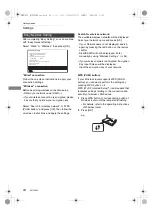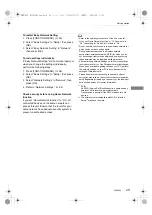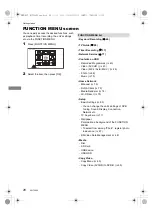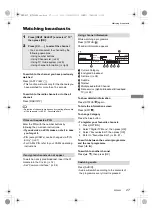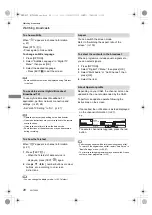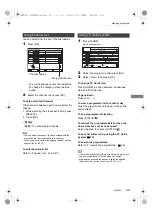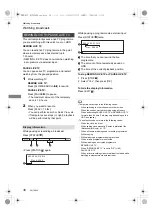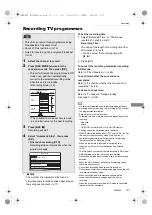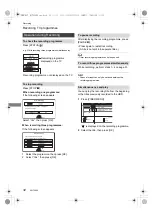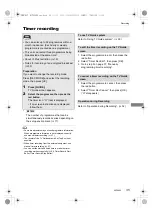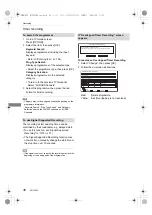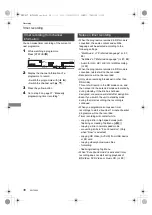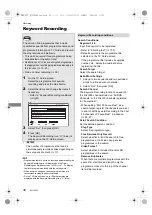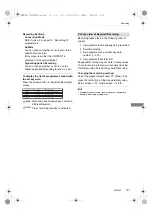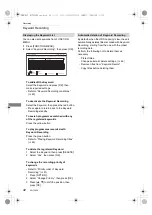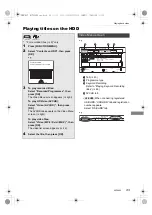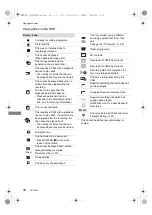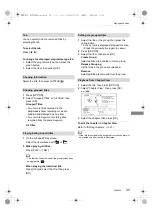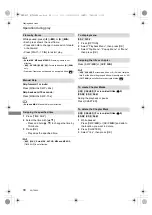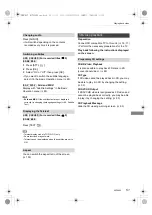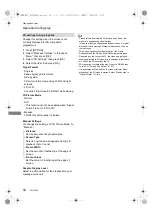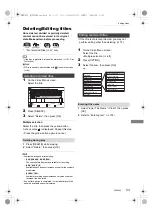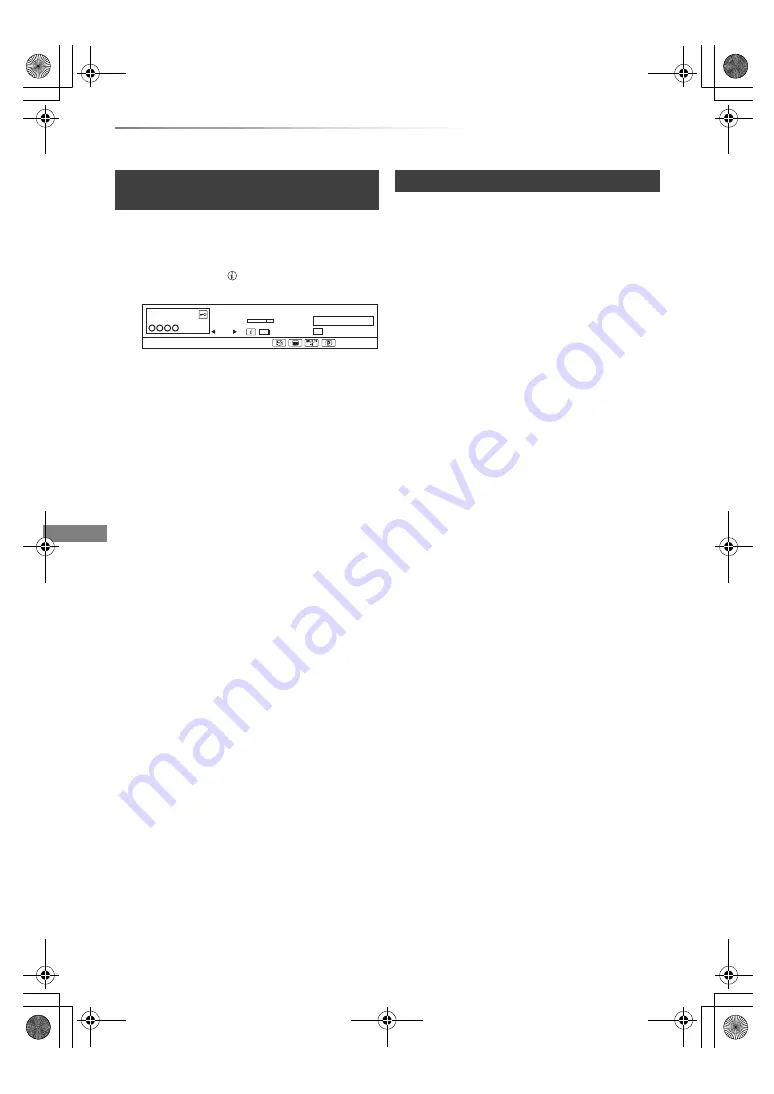
Recording
SQT0802
38
Timer recording
You can make timer recording of the current or
next programme.
1
While watching a programme
Press [STATUS
].
3
Press the yellow button.
4
Go to step 3 on page 37, “Manually
programming timer recording”.
Timer recording from channel
information
2
Display the channel information of a
programme to record.
• Switch the programme with [
2
,
1
].
• Switch the channel with [
3
,
4
].
10:30
1
Now
Dolby D
Change category
All DVB Channels
NEWS
9:00 - 11:00
Set timer
e.g.,
Notes on timer recording
• When the programme recorded in DR mode is
converted, the audio content and subtitle
language will be selected according to the
following settings:
- “Multi Audio” of “Preferred Language” (
>
87,
88)
- “Subtitles” of “Preferred Language” (
>
87, 88)
- Audio for HG / HX / HE / HL / HM Recording
(
>
92)
• When the programme recorded in DR mode is
converted, teletext will not be recorded.
• Data service will not be recorded.
• (Only when recording broadcast in other than
DR mode)
This unit will record in the DR mode once, and
then convert to the selected mode automatically
during standby. If the title has not been
decrypted, conversion will start after decryption.
• Even if you switch the unit to standby mode
during the timer recording, the recording is
continued.
• When you programme successive timer
recordings to start, about last 1 minute of earlier
programme will not be recorded.
• Timer recording will not start while:
- copying a title in high speed mode [with
finalising or creating Top Menu (
[+RW]
)]
- copying a title in normal speed mode
- converting a title in “File Conversion” (Only
when “Now” is selected)
- copying HD Video (AVCHD) from USB device
or SD card
- copying video/photos/music files
- formatting
- finalising/creating Top Menu
• When “Pure Sound mode” is activated, timer
recording does not start during playback of
BD-Video, DVD-Video or music CD. (
>
89)
DMR-BST_BCT950EG_eng.book 38 ページ 2015年6月5日 金曜日 午前9時12分