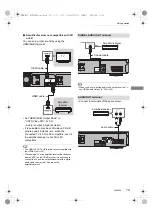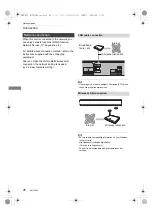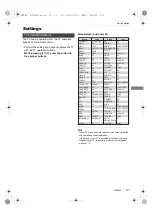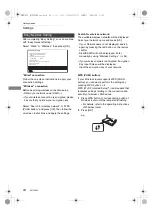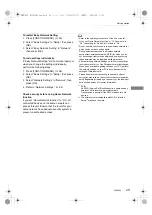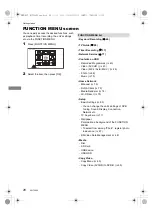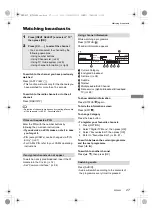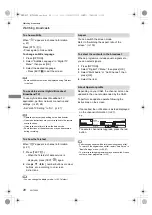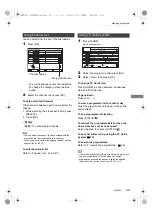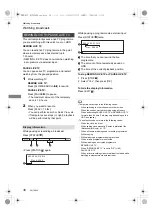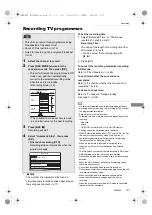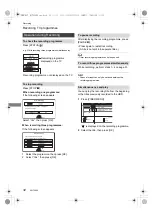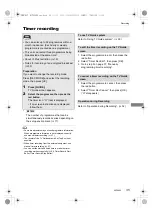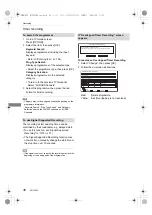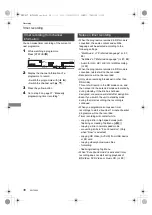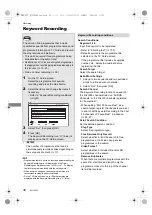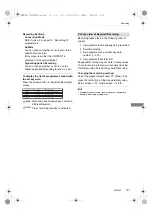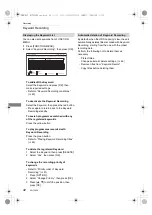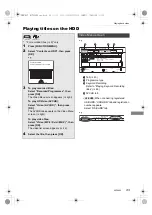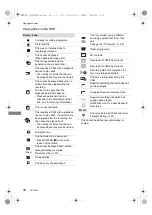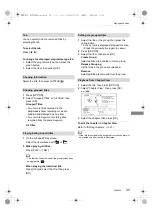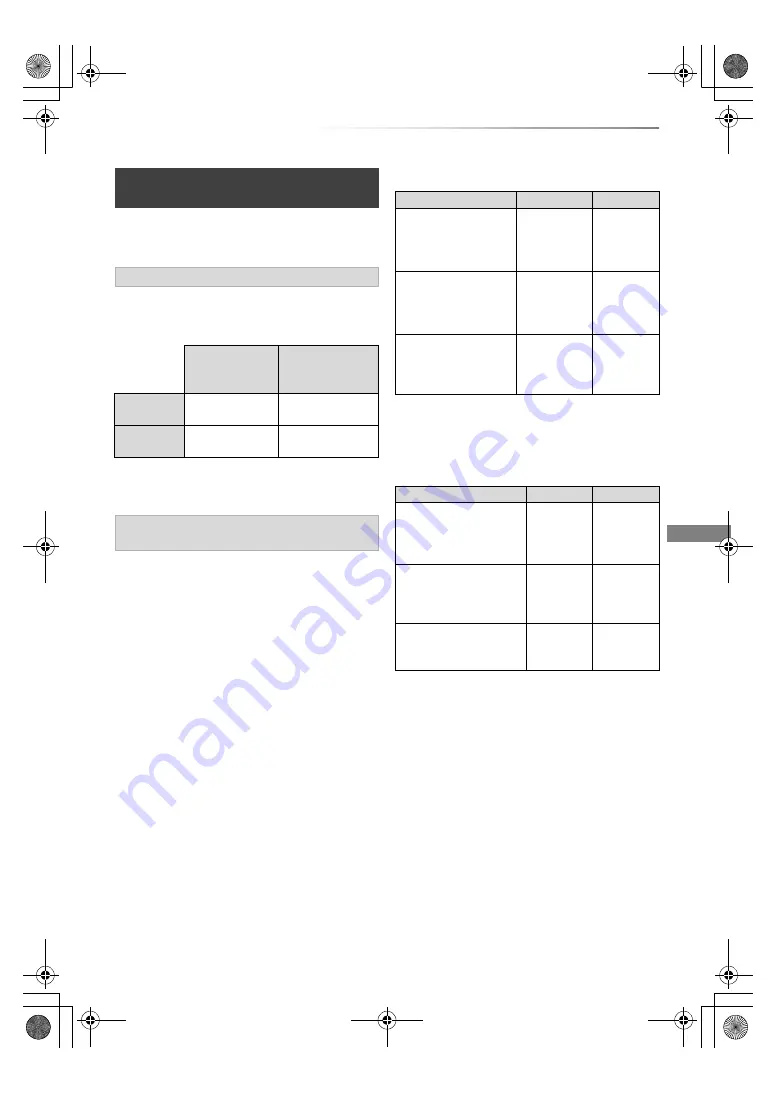
Recording
SQT0802
33
This unit allows you to record/view/play an
encrypted programme by decryption using a
supporting CI module.
The recording of encrypted broadcasts differs
according to the “Recording for Encrypted
Channel” (
>
89) settings as follows.
§
1
Depending on the specifications of the CI
module, the broadcast may be recorded in the
encrypted form.
When “Automatic” is selected
The unit can record three encrypted programmes
simultaneously. Programmes are normally
recorded in a decrypted form, but depending on
the state of the unit, they may be recorded in an
encrypted form.
When “Decryption Recording” is selected
The unit cannot record programmes without a CI
module, which is necessary for decryption.
• To record three programmes simultaneously,
select “Automatic”.
The following tables show some of the operation
patterns of the unit when you try to
simultaneously record/view/play two programmes
(“A” and “B”) that compete for the same CI
module.
When “Automatic” is selected
§
2
When you start viewing/playing programme
“B”, the decrypted recording of programme “A”
switches to encrypted recording. You need to
decrypt programme “A” to play it.
When “Decryption Recording” is selected
Notes for recording of an encrypted
broadcast
Recording of encrypted broadcast
Supporting CI
module is
inserted
Supporting CI
module is not
inserted
Automatic
Record
(Decrypted)
§
1
Record
(Encrypted)
Decryption
Recording
Record
(Decrypted)
Recording
impossible
Encrypted programmes simultaneous
recording/viewing/playing
Programme
“A”
“B”
While recording
programme “A”, start
recording programme
“B”.
Record
(Decrypted)
Record
(Encrypted)
While viewing/playing
programme “A”, start
timer recording
programme “B”.
Viewing/
playing
possible
Record
(Encrypted)
While recording
programme “A”,
view/play programme
“B”.
Record
(Encrypted
§
2
)
Viewing/
playing
possible
Programme
“A”
“B”
While recording
programme “A”, start
recording programme
“B”.
Record
(Decrypted)
Recording
impossible
While viewing/playing
programme “A”, start
timer recording
programme “B”.
Viewing/
playing
impossible
Record
(Decrypted)
While recording
programme “A”, view/play
programme “B”.
Record
(Decrypted)
Viewing/
playing
impossible
DMR-BST_BCT950EG_eng.book 33 ページ 2015年6月5日 金曜日 午前9時12分