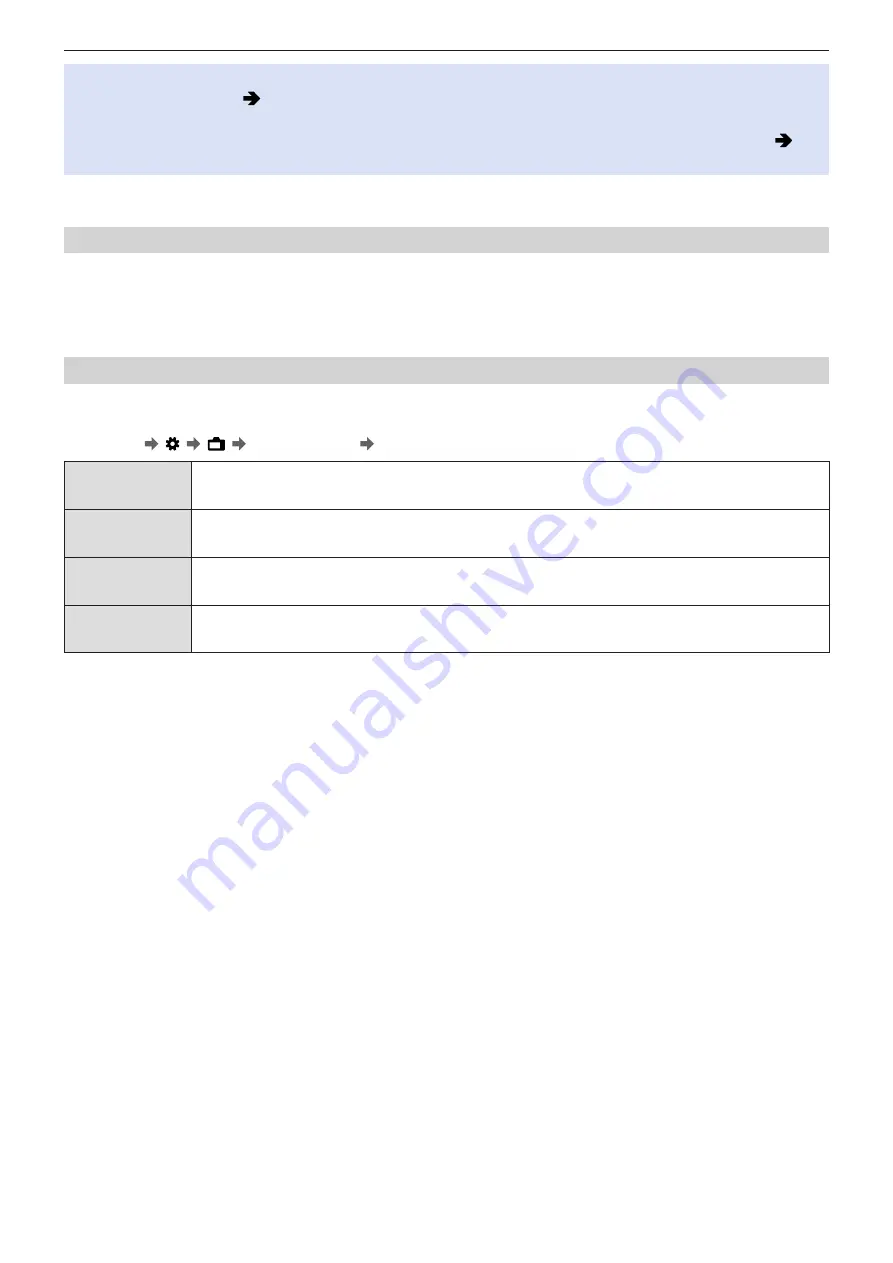
- 127 -
- 127 -
6. Special Video Recording - HLG Videos
●
When the [Rec. File Format] has been set to [MOV], you can filter to show just the recording qualities where HLG video
recording can be used. (
●
HLG images are shown dark on devices that do not support the HLG format. With [HDMI] / [SDI] in [HLG View Assist] of
the [Custom] ([Monitor / Display]) menu, you can set the conversion method for images displayed for monitoring. (
)
ISO Sensitivity When [Like2100(HLG)] Is Set
The lower limit of available ISO sensitivities will become [400].
●
The range of available ISO sensitivities is also different for [LOW] and [HIGH] in [Dual Native ISO Setting].
●
Reset the exposure if necessary when ISO sensitivity changes.
[HLG View Assist]
At recording or playback of an HLG video, this outputs images with converted color gamut and brightness over HDMI/SDI.
[MENU/SET] [ ] [ ] [HLG View Assist] Select [HDMI] or [SDI]
[AUTO]*
1
The image to be output via HDMI will only be converted with the setting of [MODE2] when connected to
a device that does not support HDR (HLG format).
[MODE1]
Converts with an emphasis on bright areas such as the sky.
●
[MODE1] is displayed on the recording screen.
[MODE2]
Converts with an emphasis on the brightness of a main subject.
●
[MODE2] is displayed on the recording screen.
[OFF]
Displays without converting color gamut and brightness.
●
HLG images appear darker on devices that do not support the HLG format.
*
1
Can only be set while [HDMI] is selected.
















































