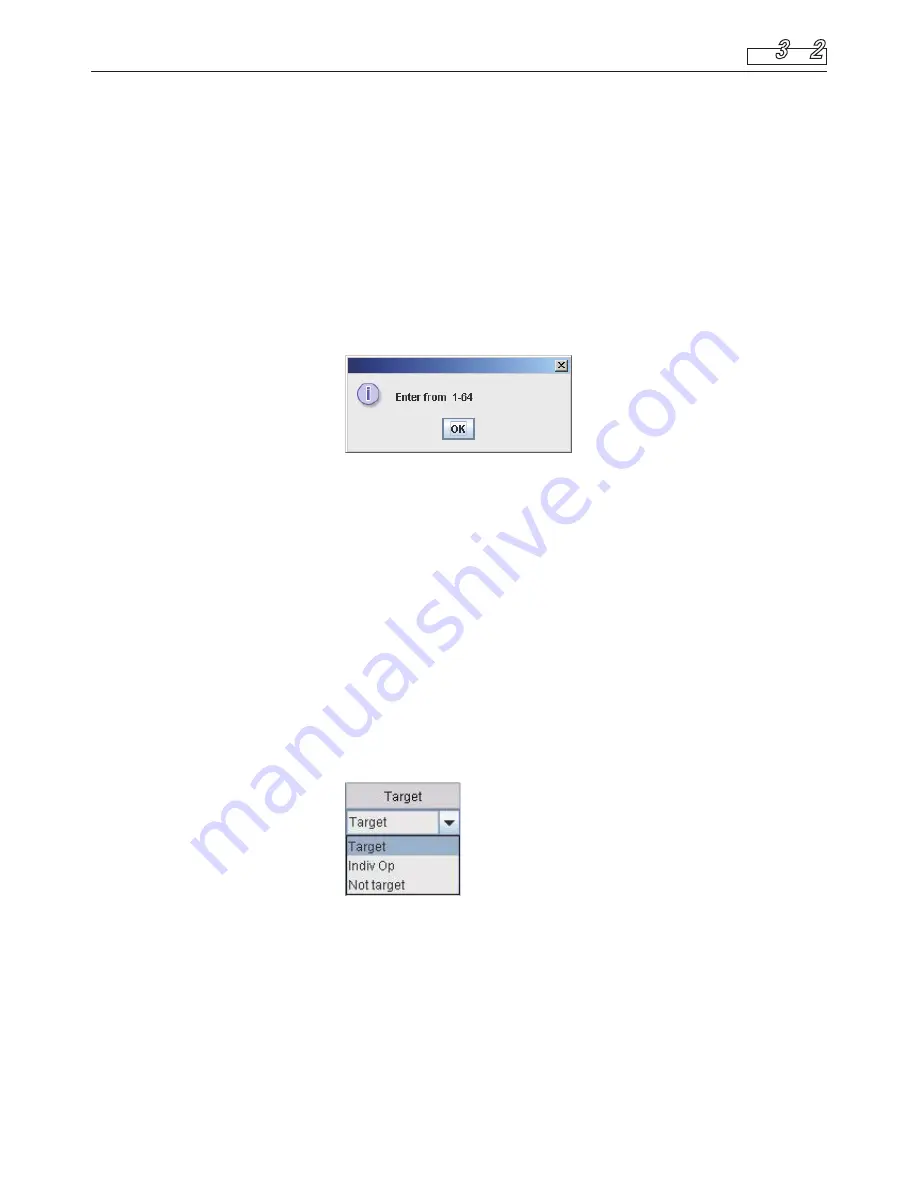
8 Initial Settings
27
The name of each indoor unit is displayed.
To set or change the name of a unit, click on the cell you wish to set/change then enter a
name, using up to 12 characters.
An “=” (equal sign) or “,” (comma) cannot be used.
The tenant No. for each indoor unit is displayed.
A “Tenant” represents a group of several indoor units used on the “Each tenant” screen
and other screens.
To set or change a tenant No., click on the cell you wish to set/change then enter a value
in the range of 1–64.
In a case of group control, a sub unit cannot be selected. The same tenant No. as that for
the main unit is allocated to the sub units.
If a value outside the range of 1–64 is entered, the message shown below is displayed.
The type of management for each indoor unit can be set.
To select the management type, click on “
▼
” to open the pulldown menu, as shown below.
Select the type.
•
Target
: The corresponding indoor unit is a target for management. The
factory default is “Target” for all the indoor units.
•
Indiv Op
: The indoor units that are set to “Indiv Op” will be excluded
from the operations for all units. When the operations (start/
stop, temperature setting, etc.) for all units or all tenants are
performed by the Web browser, those commands will not be
sent to the units set to “Indiv Op”.
•
Not target
: The indoor units that are set to “Not target” will be excluded
from targets of all operations, monitoring, and display.
Such units will not be displayed on any screen other than this one.
Clicking on this button will enable the settings of
,
,
, and
above and send the
data to the Web Interface. The changed data will only be enabled after being sent.
The data for tenant name settings shown below will not be sent.
The tenant name for each tenant number is displayed. A maximum of 64 tenant names can be set.
To set or change the name of a unit, click on the cell you wish to set/change then enter a
name, using up to 20 characters.
An “=” (equal sign) cannot be used.
Clicking on this button will enable the settings of the above tenant names and send the
data to the Web Interface. The changed data will only be enabled after being sent.
The data of the settings of the above
,
,
, and
will not be sent.
Main Sub
3 2






























