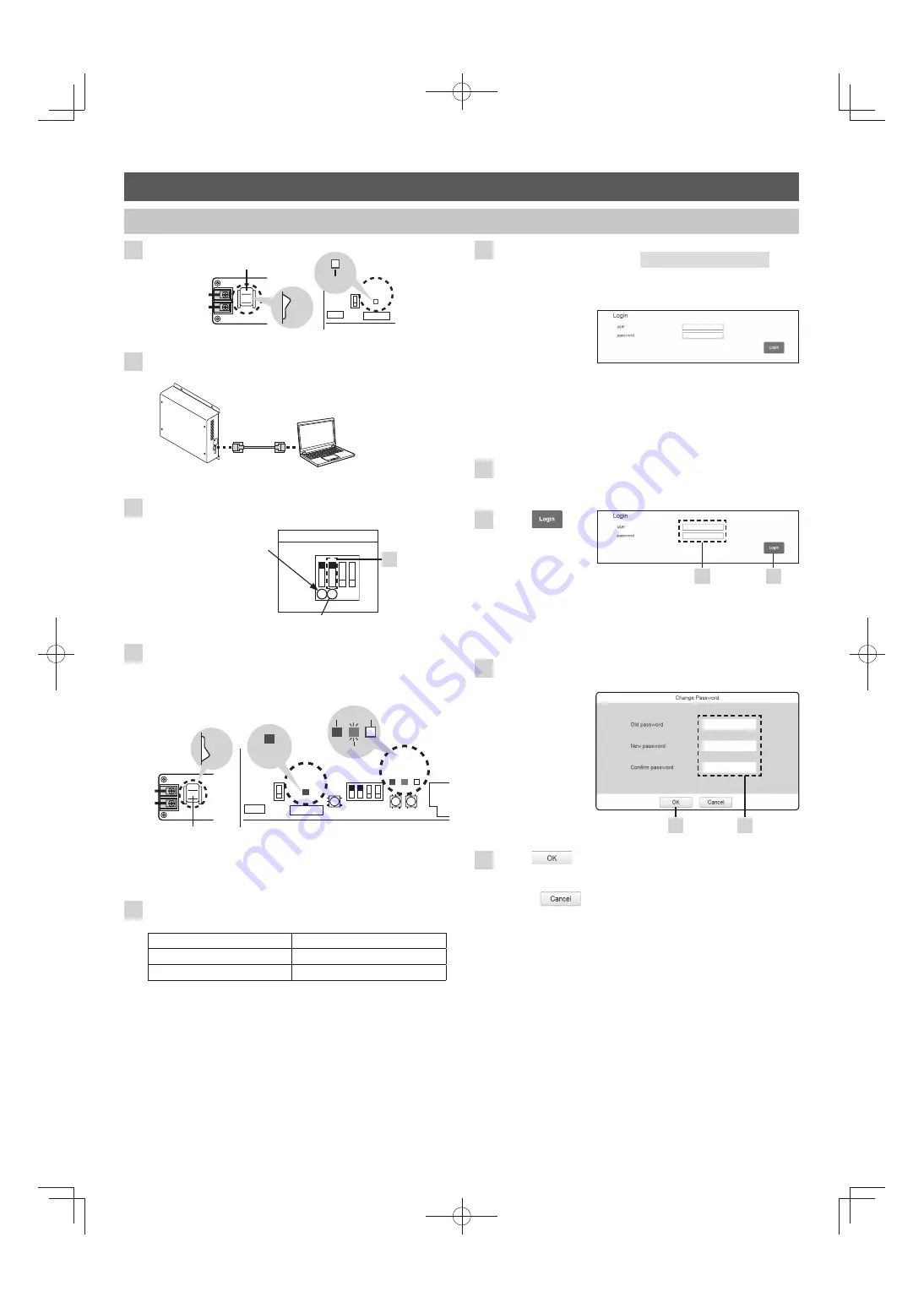
5
1
Con
fi
rm the power is turned off.
LED
18
Power Switch
OFF
Off
2
Using the LAN cable, connect the PC for maintenance
directly to the cloud adaptor.
LAN cable
Recommended PC
speci
fi
cations
• CPU: Core i5 2.0 GHz
• Memory: 4G
• OS: Windows 7/8.1
Cloud adaptor
PC for maintenance
3
Using the DIP switch, set the mode of the cloud adaptor
to the maintenance mode.
Do not change the setting of
switch 1 from the ON position.
Change the setting of switch 2 to ON position.
Maintenance mode
1 2 3 4
SW7
OFF
ON
3
4
Turn the power on.
• Con
fi
rm that the Orange LED (LED 17) is lighting, Green LED
(LED 16) is blinking at a slow speed, and the Green LED (LED
18) is lighting.
SW7
SW5
LED
18
LED
16
LED
17
LED
15
ON
Power Switch
Lighting
(Green)
Blinking
(Green)
Lighting
(Orange) Off
ON
If the Orange LED (LED 17) does not light and the Green
LED (LED 16) does not blink at a slow speed.
Refer to the “Test Operation” section (back cover page).
5
Start up the PC, and set if the network settings as
follows.
IP address
192. 168. 1. 100
Subnet mask
255. 255. 255. 0
Default gateway
192. 168. 1. 254
6
Enter the following URL in the Web browser, and
access the cloud adaptor.
https://192. 168. 1. 1/
Recommended Web browser speci
fi
cations
• Internet Explorer (IE) 11
• The login screen
appears.
If the login screen does not appear
Check if the LAN port LED on the PC is blinking.
Not blinking
→
Connect the LAN cable correctly.
Blinking
→
Check the settings in step 5.
7
Enter the user name and password shown below.
• user
: ca_user
• password : KYJN2015ca
8
Press
.
7
8
Note
• If you fail to login 10 consecutive times, login operation will be
disabled for 30 minutes.
• If no operation is performed for a certain period of time, the login
screen will appear at the next operation.
9
Enter the current (old) password and new password
(twice).
• Change the
password to the
one actually used.
9
10
10
Press
.
To cancel
Press
.
Setting
Preparation before Setting
CZ-CFUSCC1̲工説̲E.indd 5
CZ-CFUSCC1̲工説̲E.indd 5
2016/02/17 15:50:45
2016/02/17 15:50:45








