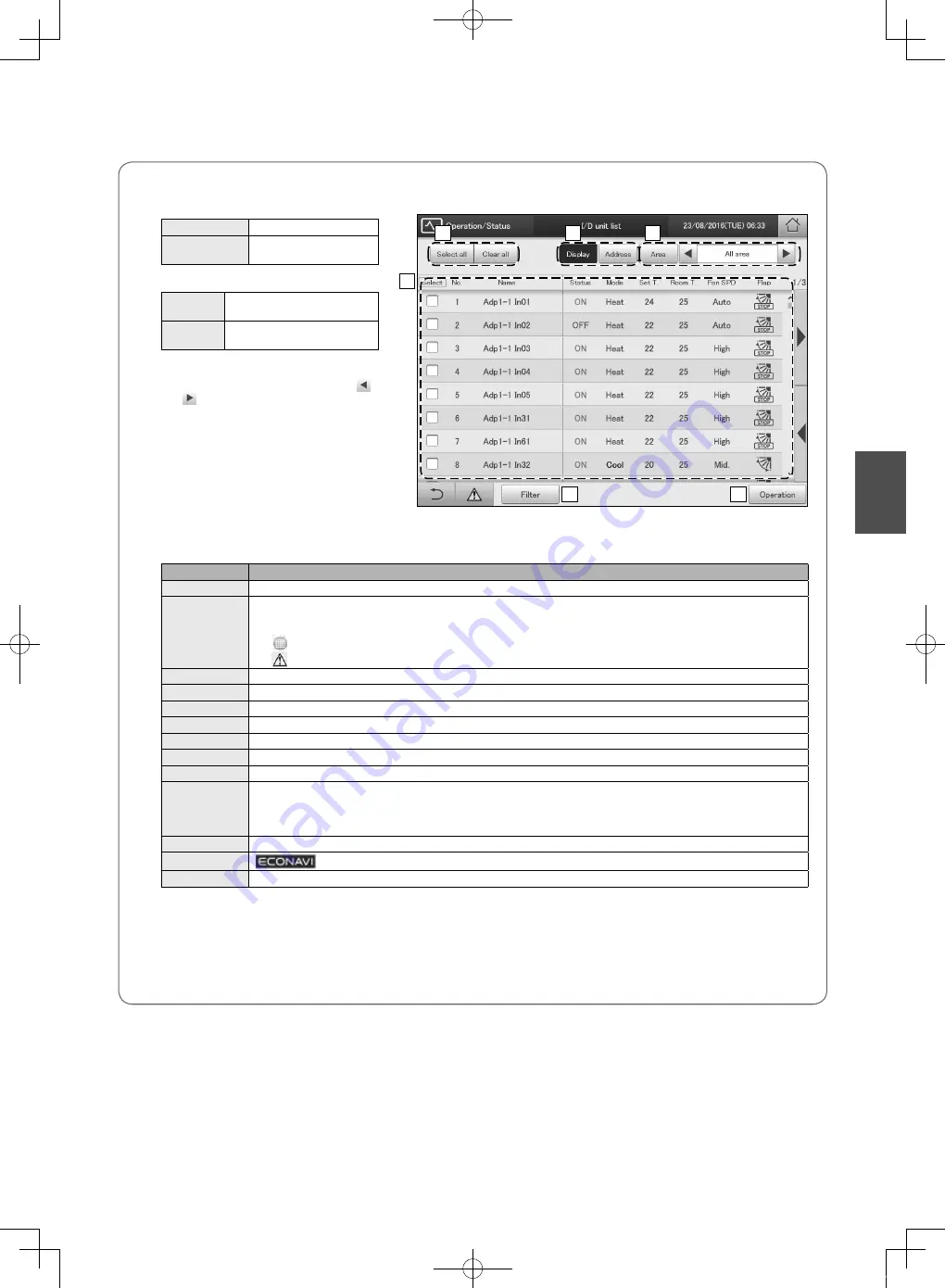
9
“I/D unit list” screen
A: [Select all]/[Clear all] buttons
[Select all]
Select all indoor units.
[Clear all]
Cancel selection of all
indoor units.
B: Change list order.
Display
The display follows the order set
in “I/D unit settings”.
Address
The display follows the address
order set in “I/D unit settings”.
C: Select the area to display in the list.
The area changes each time you touch
and . Touch [Area] to display the “Select
Area” dialogue.
(“All area” → “Area1” → “Area2” →…→
“AreaXXX*” → “All area”)
* “XXX” stands for the number of the last of
the registered areas.
D: The settings of the indoor units are displayed
in a list.
You can scroll up or down by swiping or
flicking the screen.
y
Each time you touch the item name, the order switches between ascending (▲) and descending (▼).
y
Some items are not displayed for some models.
Item
Explanation
[Select]
Select the indoor units you want to operate.
Name
The names of the indoor units are displayed.
When an icon is displayed to the right of the name, this indicates that some situation has occurred.
(Alarm displays)
: The indoor unit filters need cleaning
: An alarm has occurred
Status
This indicates the current operating status (ON/OFF). (P.10)
Mode
The current operating mode (Heat, Dry, Cool, Fan, Auto) is displayed. (P.10)
Set T.
The current temperature setting is displayed. (P.11)
Room T.
The current room temperature is displayed.
Fan SPD
The current fan speed (High, Mid., Low, Auto) is displayed. (P.11)
Flap
The airflow direction is displayed. (P.11)
Prhbt.
This indicates the remote controller operation “Accept” or “Prhbt1” to “Prhbt4”. (P.11)
Sche.
This indicates the setting status of the schedule (Yes, --, OFF).
Yes: This indicates that a schedule is set.
--:
This indicates that a schedule is not set.
OFF: This indicates that a schedule is set, but that the schedule has not started because indoor units are off or similar.
Eco
“
” is displayed when the energy saving setting is running. (P.11)
ECONAVI
“
” is displayed when the ECONAVI setting is running. (Only for models with ECONAVI) (P.11)
e-CUT
“
” is displayed when the e-CUT function is running.
E: After cleaning the filters, touch to clear the filter icon from the display.
F: The “Settings” dialogue of the indoor unit selected at D is displayed.
You can change the settings for the selected indoor unit in the “Settings” dialogue. (→ “Changing the settings on the indoor unit”
(P.10))
y
There may be differences in the items you can set depending on the model of the indoor unit.
y
When you have selected multiple units, setting items in common are displayed in the “Settings” dialogue.
A
B
C
E
D
F
Operation
CZ-256ESMC3_QR_EU.indd 9
2016/09/12 17:13:19










































