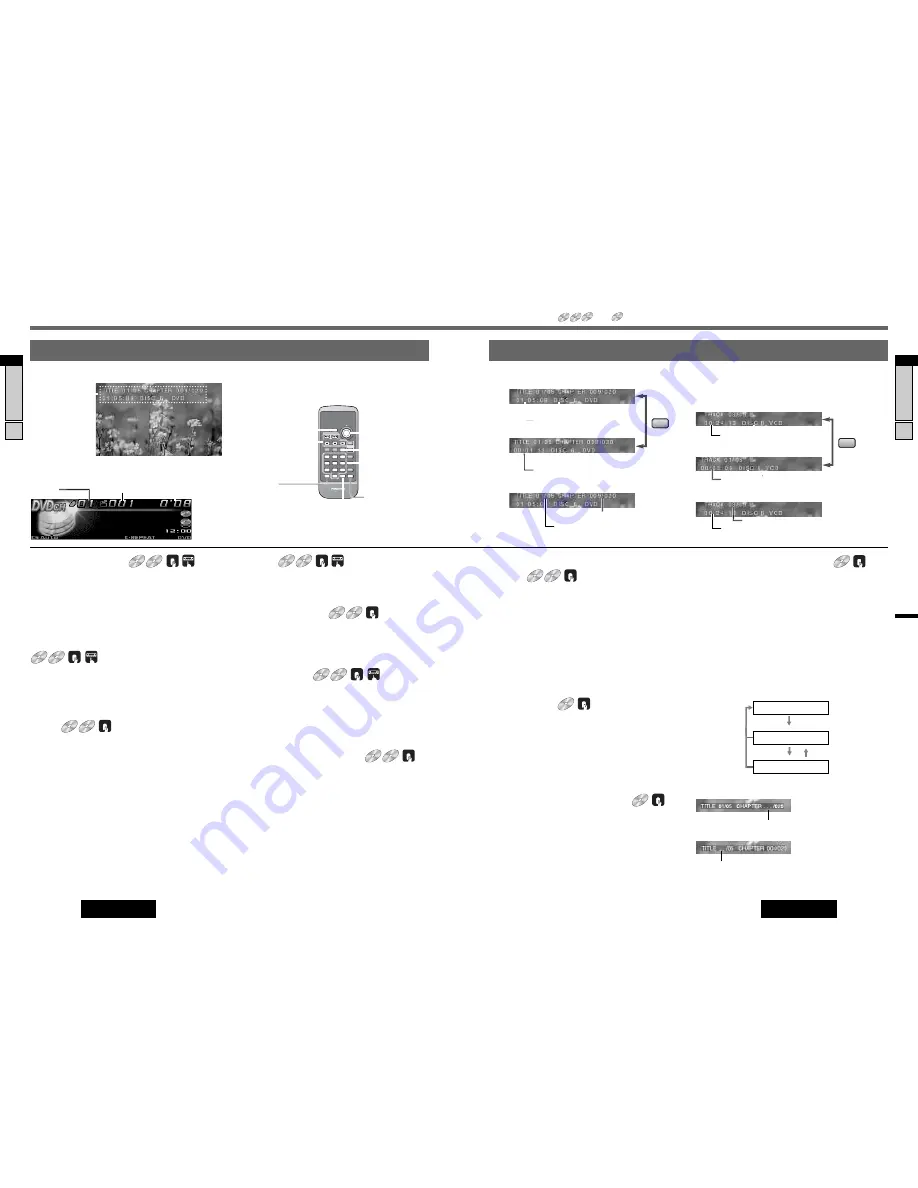
17
English
18
English
DVD/VCD (Video CD) Playback
DVD Menu/VCD (Video CD)
Menu
Selection of content, audio, subtitle, etc.
q
Press
[
MENU
]
(
TITLE
)
during DVD playback.
(For the VCD (Video CD) menu, press
[RET]
(RETURN)
during playback.)
w
Press
[
]
], [
[
], [
}
]
or
[
{
]
to select the preferred
menu.
For the VCD (Video CD) with playback control (
a
page
31, 40), press
[0]
to
[9]
on the remote control.
e
Press
[ENTER]
.
To return to the previous status, press
[RET]
(RETURN)
.
Title Menu
Selection of the title to start playback.
q
Press and hold
[
MENU
]
(
TITLE
)
for more than 2 sec-
onds during playback.
w
Press
[
]
], [
[
], [
}
]
or
[
{
]
to select the preferred
title.
e
Press
[ENTER]
.
To return to the previous status, press
[RET]
(RETURN)
.
Title/Chapter Selection
Starting playback from a specific title/chapter.
q
Press
[GRP]
(TITLE/CHAPTER)
to select the input
mode. The mode changes every time
[
]
]/[
[
]
is
pressed.
w
Press
[0]
to
[9]
to input preferred title/chapter number.
e
Press
[ENTER]
. Playback will start.
Direct Track Selection
q
Press
[GRP]
during playback.
w
Press
[
0
]
to
[
9
]
(Track number) to select a Track.
e
Press
[ENTER]
.
Note:
¡
If no operation is performed for 10 seconds after
[GRP]
(TITLE/CHAPTER)
has been pressed, the display returns
to the regular mode.
¡
If the title/chapter number is entered and no operation is
performed for 10 seconds, the display returns to the reg-
ular mode.
¡
The direct track selection is available only when PBC is
“OFF”.
DVD
DVD
DVD VCD CD MP3
CH-C
DVD
DVD
DVD VCD CD MP3
CH-C
DVD
DVD
DVD VCD
VCD
VCD CD MP3
CH-C
19
CX-DH801W
Chapter/Title Selection
18
CX-DH801W
DVD/VCD (Video CD) Playback
Basic Operation
DVD mode display
(Title time display)
Playing time
Disc No. / Disc type
Title number,
Chapter number,
Playing time, Disc
number and etc.
VCD (Video CD) mode display
Regular Mode
Chapter Number Input
Go to Beginning
[
d
]:
next track/chapter
[
s
]:
beginning of the current track/chapter
Previous track/chapter (Press twice.)
Note:
When playing a DVD, there are cases where it is not
possible to return to the start of a chapter that spans 2 titles.
(
a
page 41)
Fast Forward/Fast Reverse
Press and hold
[
d
]:
fast forward
[
s
]:
fast reverse
Release to resume playback.
The speed gradually increases if the button is held down.
Stop
Press
[
3
] (STOP)
.
Press
[
5
] (PLAY)
again, and play will resume from the point
where
[
3
] (STOP)
is pressed. (Continued playback function)
To cancel continued playback, press and hold
[
3
] (STOP)
for more than 2 seconds in the stop mode.
Pause
Press
[
y
] (PAUSE)
.
To resume playback, press
[
5
] (PLAY)
again.
Note:
Some control units do not have the “Pause” function.
Slow Playback
Press and hold
[
d
]
in the pause.
To resume normal playback, press
[
5
] (PLAY)
.
To pause, press
[
y
] (PAUSE)
again.
Note:
Reverse slow playback is not possible.
Repeat Play
Press
[REP] (REPEAT)
to repeat current chapter/track.
Press
[REP] (REPEAT)
again to cancel.
Press and hold
[REP] (REPEAT)
for more than 2 seconds to
repeat current title/disc.
Press and hold
[REP] (REPEAT)
again to cancel.
Frame to Frame Play
Press
[
y
] (PAUSE)
to go to next frame in the pause.
To resume normal playback, press
[
5
] (PLAY)
.
DVD
DVD
DVD VCD
VCD
VCD CD MP3
CH-C
DVD
DVD
DVD VCD
VCD
VCD CD MP3
CH-C
DVD
DVD
DVD VCD
VCD
VCD CD MP3
CH-C
DVD
DVD
DVD VCD
VCD
VCD CD MP3
CH-C
DVD
DVD
DVD VCD
VCD
VCD CD MP3
CH-C
TRACK/SEARCH
DISC/FOLDER
NTSC/PAL
TITLE/CHAPTER
TRACK
STOP
RANDOM
RETURN
PAUSE
PLAY
REPEAT
SUBTITLE
CAR AV
TITLE
E
N
T
E
R
SETUP
MENU
RAND
SCAN
REP
GRP
RET
ANGLE
SUB
AUDIO
1
2
3
4
5
6
7
OSD
8
0
9
MENU
REP
GRP
RET
1
2
3
4
5
6
7
OSD
8
0
9
[RET]
(RETURN)
[
]
] [
[
] [
}
] [
{
]
(Select)
[ENTER]
[0]
to
[9]
(Title/chapter
Number)
[
3
] (STOP)
[
y
]
(PAUSE)
[
s
] [
d
]
[
5
] (PLAY)
[MENU]
(TITLE)
*For the detail dis-
play, please refer
to the next page.
DVD/VCD mode display
Disc No. / Disc type
Playing time
(Chapter time display)
(During operation)
(Total time display)
Playing time
Playing time is revised.
Track number is revised.
Disc No. / Disc type
Disc No. / Disc type
Playing time
(Track time display)
(During operation)
[
GRP
]
Chapter Selection
Title Selection
lights in yellow
lights in yellow
[
]
]/[
[
]
[
ENTER
]
[REP]
(REPEAT)
DVD
DVD
DVD VCD
VCD
VCD CD MP3
CH-C
DVD
DVD
DVD VCD
VCD
VCD CD MP3
CH-C
DVD VCD
VCD
VCD CD MP3
CH-C
¡
Operations vary according to the disc. For details, refer to the guide provided with the disc.
¡
The pictographs
and
indicate the compatible types of disc.
DVD VCD CD MP3
MP3
MP3
CH-C
DVD
DVD
DVD VCD
VCD
VCD CD
CD
CD MP3
CH-C
Note:
Refer to “DVD Changer Basics” as well. (
a
page 13)
Chapter No.
Playing time
Disc No.
(Control unit LCD display example: After 2005
(ex. CQ-C9901/C9801W) type 1 DIN receiver)
(On Screen Display (OSD) is available only when Play Back Control
(PBC) is “OFF”.)
[GRP]
(TITLE/CHAPTER)
[OSD]
Displays informa-
tion about each
source on the
screen.
(
a
page 17)
OSD
OSD
Title number is revised.
Chapter number is revised.
Title Number Input
























