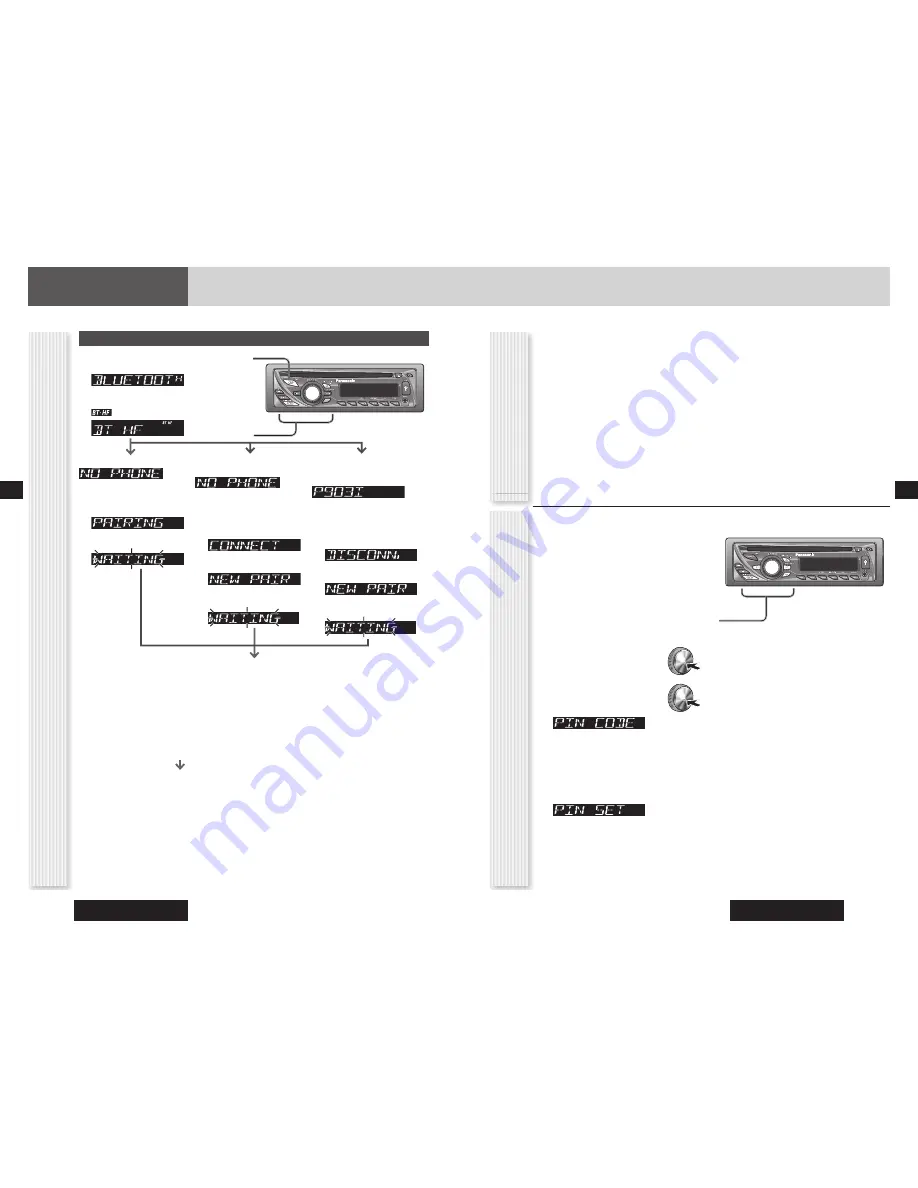
CQ-RX400U/CQ-RX200U
24
CQ-RX400U/CQ-RX200U
25
Bluetooth
®
(continued)
Pairing (Linking Devices) (continued)
1
Press
[SRC]
to select the Bluetooth
mode.
2
Press
[
]
to select the Bluetooth HF
mode.
lights.
Notes:
• Devices cannot be paired with this unit if another
Bluetooth
®
device is already connected to it.
If a Bluetooth
®
device is connected to this unit when
pairing is started, the connection is automatically
deleted and pairing begins.
• The PIN code may be referred to as a “Passcode”,
“Passkey”, “PIN”, or other term, depending on the
device.
• Depending upon devices to be paired, it may be
necessary to conduct hands-free pairing in fi rst.
When changing from an already
paired device but not connecting:
3
Hold down
[SEL]
for
2 sec. or more.
The name of the already paired
device is displayed, followed by
“CONNECT”.
4
Press
[SEL]
.
5
Press
[BAND]
.
(Blinks.)
• Once hands-free pairing has been completed with
this unit via operation from the cellular phone itself,
it is automatically disconnected and a Bluetooth
®
connection is initiated from this unit. Accordingly,
“Disconnected” may appear on the cellular phone
screen, but if you wait, the cellular phone will be
automatically reconnected.
• “TIME OUT” is displayed and the previous state is
restored if 2 minutes elapse in the pairing setup mode
without detecting a Bluetooth
®
device.
Pairing Bluetooth
®
Hands-Free Device
Operate the Bluetooth
®
device to pair it with this unit.
Operation will differ according to the device; the following is just a representative example.
For details, see the instruction manual of the device being used.
Select “Menu > Settings > Connectivity > Bluetooth > Search for audio enhanc.” from the cellular phone (Bluetooth
Hands-Free Device).
The cellular phone (Bluetooth Hands-Free device) searches for other nearby devices.
Select “Panasonic BT200” from the search results screen.
Input the PIN code for this unit.
The default PIN code for this unit is “0000”.
When “Do you want to connect to the detected device?” appears on the cellular phone screen (Bluetooth Hands-
Free Device), select [Yes].
“PAIRED” is displayed on this unit.
Once paired with this unit, connect the cellular phone to the unit. (
page 28)
When pairing for the fi rst time:
3
Hold down
[SEL]
for
2 sec. or more.
Pairing setup mode
4
Press
[BAND]
.
(Blinks.)
Changing the PIN Code for this Unit
Before changing the PIN code for this unit:
• Separate 4-digit PIN codes can be set for Bluetooth
®
Audio and Hands-Free devices.
• The default PIN code for both the Bluetooth
®
Audio and
Hands-Free modes is “0000”.
• PIN codes cannot be changed if this unit is paired with a
device. First, delete the paired device. (
page 26, 29)
• The Bluetooth
®
device with over 5-digit PIN code is not
operated with this unit.
1
Set the mode of the device whose PIN
code you want to change.
Bluetooth Hands-Free or Bluetooth Audio mode
2
Hold down
[VOL]
(
PUSH
SEL:
Select) for 2 sec. or
more to open the menu.
3
Press
[VOL]
(
PUSH SEL:
Select) to select PIN CODE.
4
Press
[
]
and
[
]
to change the
fl ashing digit in “0000”.
[
]
: Move the fl ashing digit to the left.
[
]
: Move the fl ashing digit to the right.
5
Press
[BAND]
.
The new PIN code is registered.
When changing from an already
paired device and connecting:
The name of the device is displayed.
3
Hold down
[SEL]
for
2 sec. or more.
The name of the already paired
device is displayed, followed by
“DISCONN.”.
4
Press
[SEL]
.
5
Press
[BAND]
.
(Blinks.)
Pairing (Linking Devices)
(continued)
English
English




























