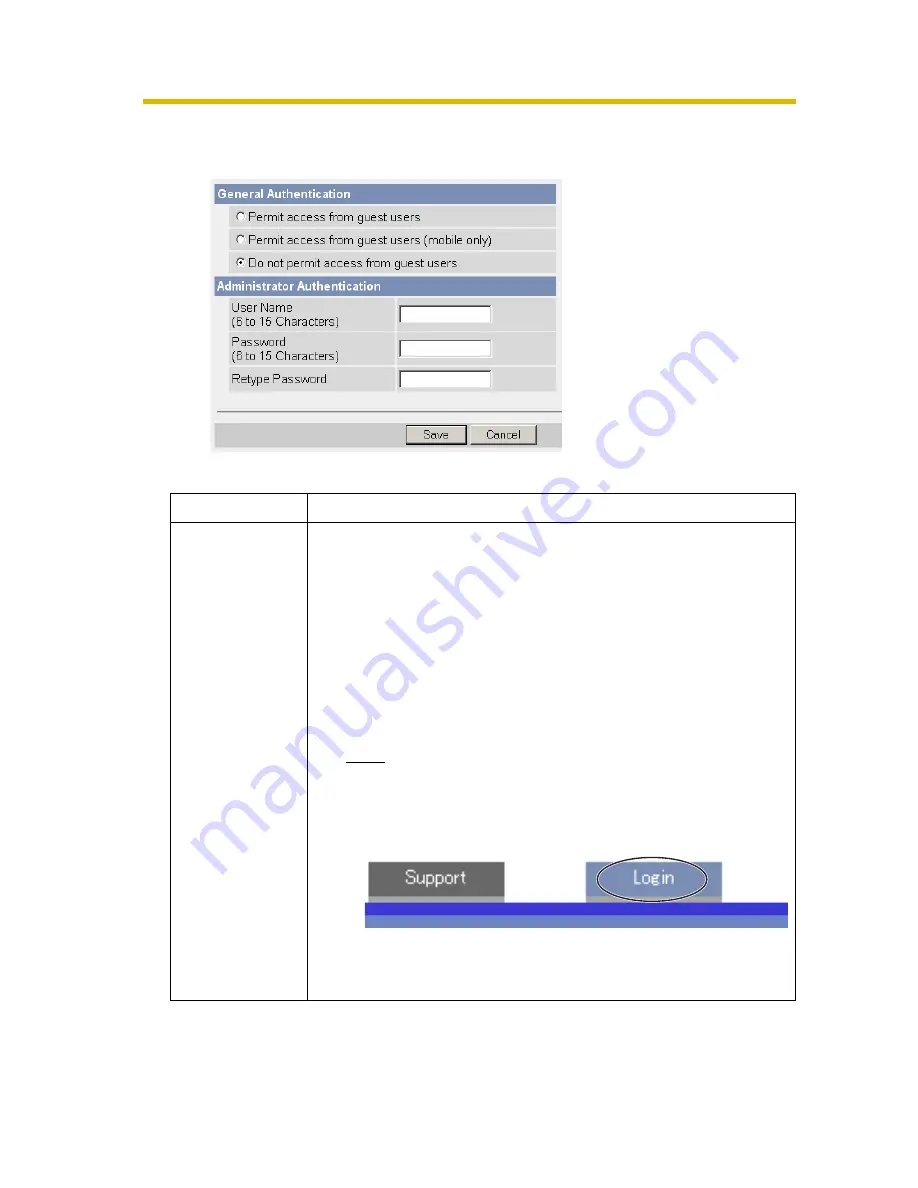
Operating Instructions
89
1.
Click [Administrator] on the Setup page.
2.
Set each parameter.
•
Clicking [Cancel] cancels your settings without saving changes.
Setting
Description
General
Authentication
Authentication has 3 phases.
•
If you set [Permit access from guest users], the camera
does not display the authentication window in camera
access. All guest users can view images without a user
name and password.
•
If you set [Permit access from guest users (mobile only)],
an authentication window is not displayed when accessing
the cell phone page. All guest users can view images
without a user name and password when accessing the
cell phone page.
Note
•
If you set [Permit access from guest users], [Login]
is displayed at the top of the page. After you log in
as an administrator (see page 92), the Setup page
and the Maintenance page can be accessed.
•
If you set [Do not permit access from guest users], an
authentication window is displayed to access the camera.
Users must enter the user name and password.






























