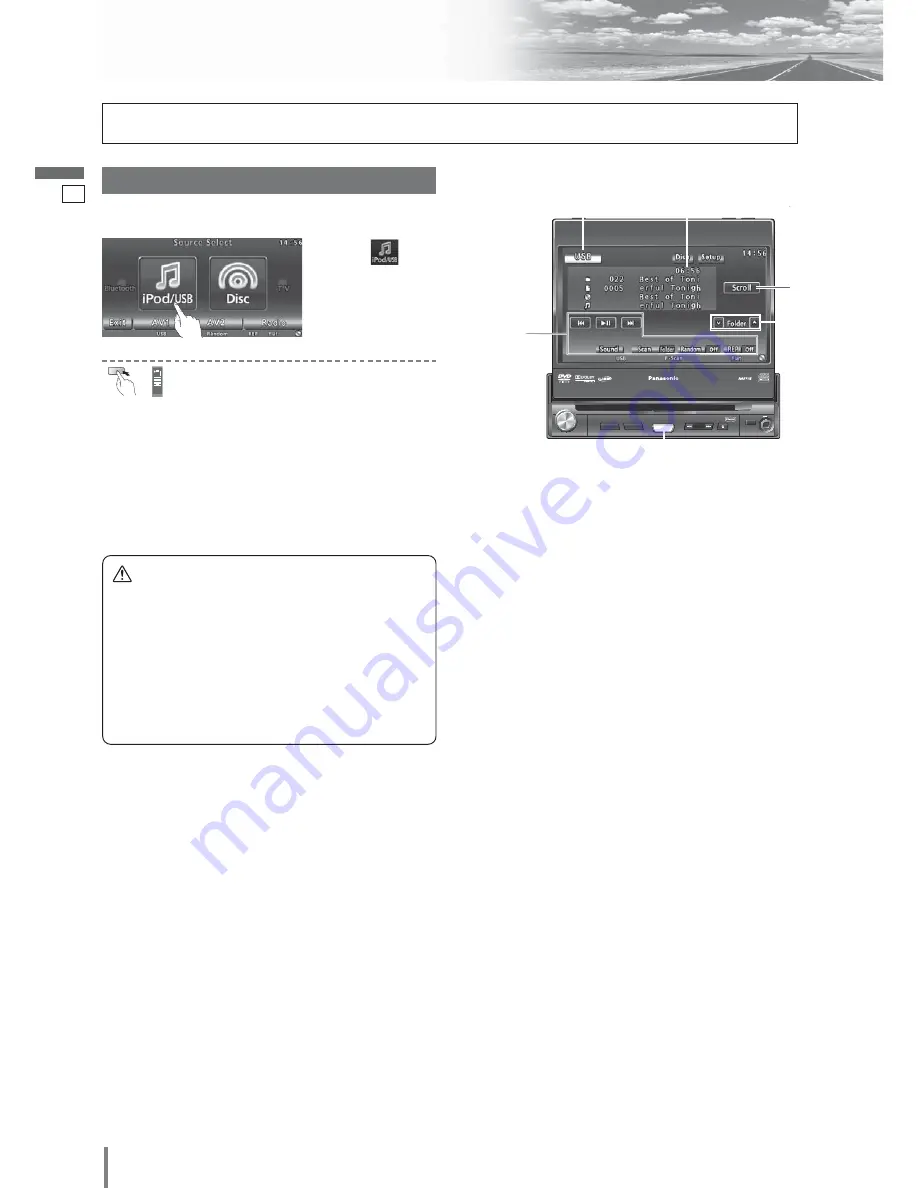
25
26
CQ-VX220W
English
USB - Audio Device Control
q
Touch
“
Source Button
”
.
d
Source Selection
Note:
¡
This unit plays back MP3/WMA files stored on a USB
memory.
¡
Back up any important data beforehand. We cannot
accept responsibility for any lost data.
¡
Refer to the section on “Compatible USB devices”.
(
a
page 6)
¡
Refer to the section on “Notes on MP3/DivX”.
(
a
page 22)
¡
A file with a play time exceeding 1 000 minutes will
not play correctly to the end of the track.
¡
When connecting (disconnecting) a USB memory,
turn down the volume of the unit.
¡
When connecting a USB memory, make sure the con-
nector is pushed all the way into the socket.
¡
Do not leave the USB device for long periods of time
in places inside the car where the temperature rises
too high.
¡
The USB devices that do not comply with the USB
standard may not normally play with this unit.
¡
Even mass storage class USB devices may not nor-
mally play with this unit.
¡
The USB devices that contain other than MP3/WMA
files may not normally play with this unit.
Caution
¡
Position the USB device and cable so that they do
not interfere with your driving.
¡
Do not connect any USB device other than a USB
memory, a USB audio player or an iPod/iPhone. Do
not connect multiple USB devices to the USB con-
nector. Supplying power to multiple USB devices
from the connector could cause overheating and
smoking.
Preparation:
¡
Connect a USB audio device to USB connector of this unit.
Press
[SOURCE]/[SRC]
to change to the
desired mode.
w
Touch
(iPod/USB)
on the
Source Selection
Screen.
TILT
CQ-VD5005W
DIMMER
DIM
TUNE/TRACK
MUTE
MAP
SOURCE
POWER
VOL
PUSH
SEL
AV1 IN
OPEN
CLOSE
DIMMER
IN-DASH 7" WIDESCREEN COLOR LCD MONITOR / DVD RECEIVER
TILT
TEXT
CQ-VX220W
SOURCE
[SOURCE]
Source Button
Title/text scroll
Folder selection
Playing time
Operation
Buttons
















































