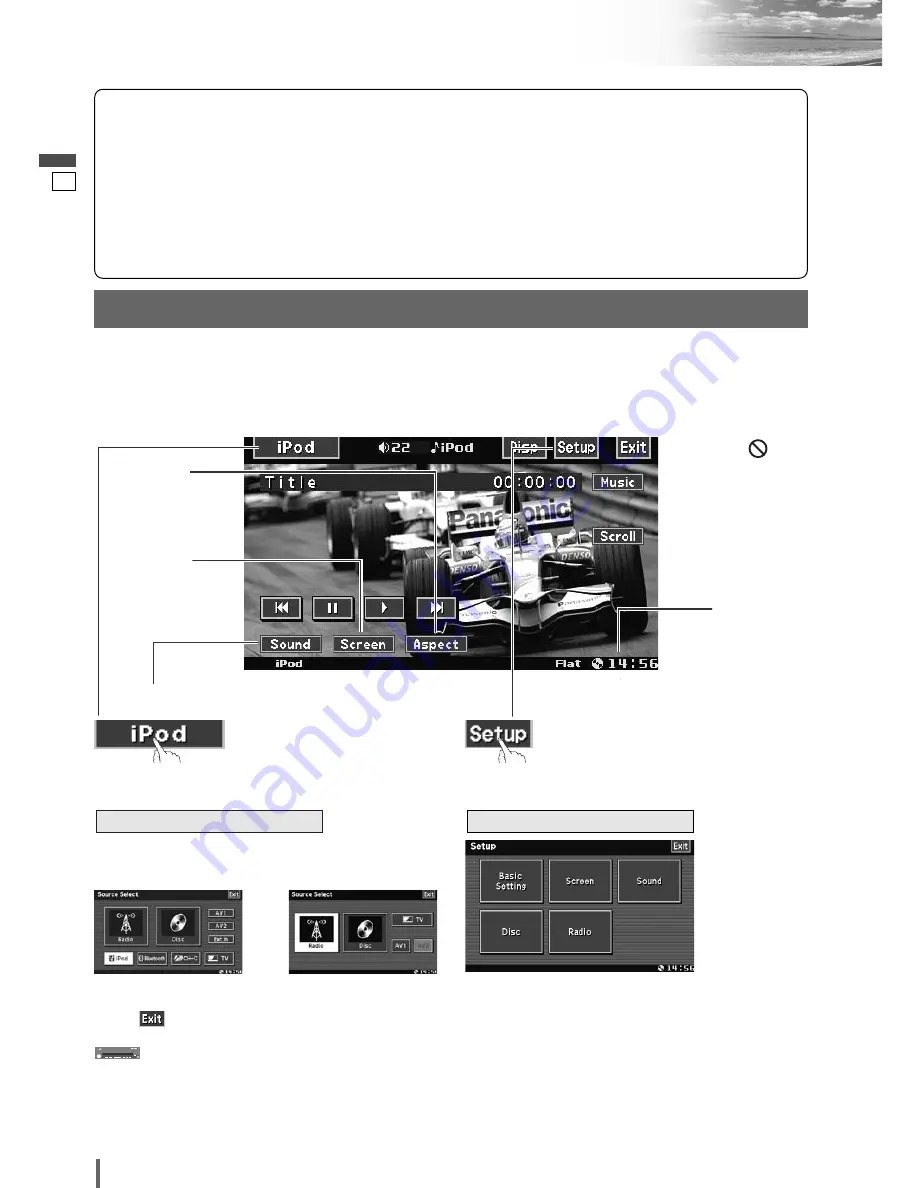
7
8
CQ-VX100N
Touch Panel Operation Overview
English
The State of Operation Screen
❒
Notes on the Touch Panel
Before operation
¡
Clean the surface of the touch panel. (
a
Operating
Instructions)
Operation
¡
Use only your fingers to operate the touch panel.
¡
Do not press the panel forcefully.
¡
Do not scratch the panel with fingernails or any
hard objects.
¡
Do not use a pen or other sharp implements to
operate the touch panel.
¡
Do not bump the front panel.
a
Failure to observe the above may damage or
break the glass on the surface of the touch
panel.
Example:
iPod Video
Prohibition
Input is not possible
because the user has
attempted to perform
an operation which is
not supported by the
disc contents.
Displays the Source Selection Screen.
Source Button
Setup Button
Displays the Setup Screen.
Disc indicator
(
a
Operating
Instructions) (Lights when a
disc is loaded)
Clock time
(
a
Operating
Instructions)
Note:
¡
The following picture is partly darkened for explanation.
¡
Displaying contents and their positions partly vary with each mode. Refer to the description of each mode for details.
(Content varies with each source)
When the expansion
module (CY-EM100N,
option) is used
When one source is con-
nected
Source Selection Screen appears.
Touch desired source button.
Touch to
quit.
Source Selection Screen
Setup Screen
Setup Screen appears. Select desired setting.
Setup menu, (
a
page 24, Operating
Instructions)
Press
[SOURCE]
to change to desired source.
Screen Button
(
a
Operating
Instructions)
(only for video source)
Aspect Button
(
a
Operating
Instructions)
(only for video source)
Sound Button
(
a
Operating Instructions)









































