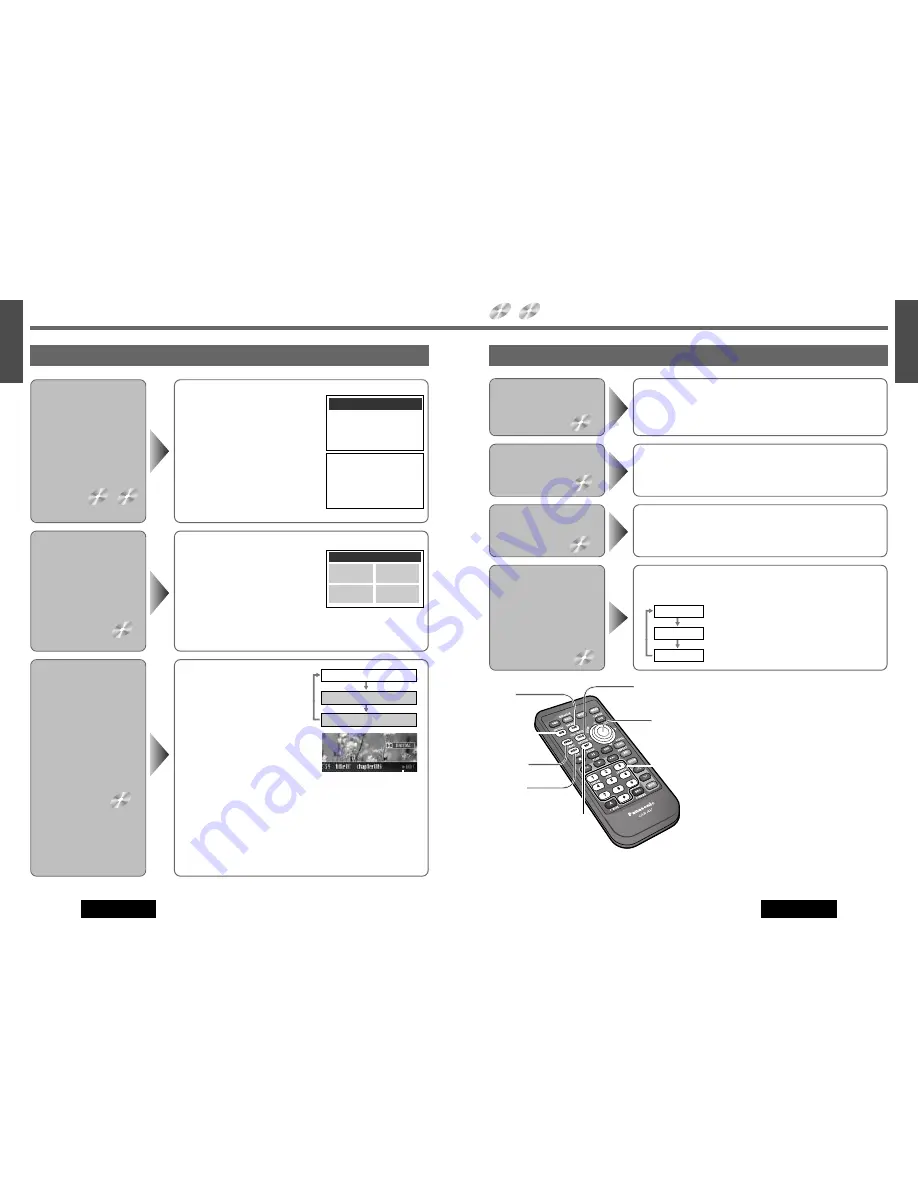
27
1
E
N
G
L
I
S
H
CQ-VD7200U
18
E
N
G
L
I
S
H
Indicates the compatible types of disc.
DVD
VIDEO
VIDEO
CD
Switching between
Stereo and
Monaural
VIDEO
CD
Press
[AUDIO]
(ST/MONO)
.
It is possible to switch the audio between stereo sound and monaural
sound (L or R).
Notes:
¡
If no operation is performed for 5 sec-
onds, the display returns to the regular
mode.
¡
It may not be possible to switch the lan-
guage unless the unit is at the DVD menu
(
a
page 26) or is at the DVD settings.
(
a
page 46)
¡
The language on the DVD settings has a
priority over when the power is turned on
or the disc is loaded. (
a
page 46)
¡
The number of languages depends on the
disc. Some discs have only one language
or have no language.
: the left channel audio is output on both the left and
right speakers.
: the right channel audio is output on both the left
and right speakers.
: stereo sound
STEREO
MONO Rch
MONO Lch
Useful Function
Switching the
Subtitle
Language
Switching the
Audio
Language
Switching the
Angle
Press
[SUB]
(SUB TITLE)
during playback.
It is possible to change the subtitle language during play if the multiple
languages are recorded on the disc.
Note:
There may be a brief delay before the subtitles appear.
Press
[AUDIO]
during playback.
It is possible to change the audio language during play if multiple audio
languages are recorded on the disc.
Press
[ANGLE]
during playback.
For DVDs which contain scenes which have been shot simultaneously
from a number of different angles the same scene can be viewed from
each of these different angles during play.
DVD
VIDEO
DVD
VIDEO
DVD
VIDEO
[ANGLE]
[AUDIO]
(ST/MONO)
[0]
to
[9]
(Title/chapter
Number)
(
a
page 26)
[DVD]
(DVD MENU)
(
a
page 26)
[RET]
(RETURN)
(
a
page 26)
[TITLE]
(TITLE/CHAPTER)
(
a
page 26)
[
]
] [
[
] [
}
] [
{
]
(Select)
[ENTER]
(
a
page 26)
[SUB]
(SUB TITLE)
26
1
E
N
G
L
I
S
H
CQ-VD7200U
17
E
N
G
L
I
S
H
DVD/Video CD Player
(continued)
Chapter/Title Selection
To return the previous display, press
[RET]
(RETURN)
.
Starting Playback
from a Specific
Title/Chapter
Title Menu
If the DVD has multiple titles
recorded on it, it is possible
to select the preferred title
from the title menu to start
playback.
DVD
VIDEO
DVD
VIDEO
DVD Menu/
Video CD Menu
Use this menu during
playback to select content,
audio, subtitle, etc., from a
menu (the DVD/Video CD
menu) that is unique to each
disc.
DVD
VIDEO
VIDEO
CD
TITLE MENU
Rivers
Lovers
Castles
Woods
Regular Mode
Title Number Input Mode
Chapter Number Input Mode
q
Press
[DVD]
(DVD MENU)
during
DVD playback.
(For the Video CD menu, press
[RET]
(RETURN)
during playback.)
w
Press
[
]
], [
[
], [
}
]
or
[
{
]
to
select the preferred menu.
For the DVD/Video CD with playback
control (
a
page 94), press
[0]
to
[9]
on the remote control.
e
Press
[ENTER]
.
To return the previous display, press
[RET]
(RETURN)
.
q
Press
[TITLE]
(TITLE/CHAPTER)
to select the input mode. The mode
changes as shown at right every
time
[TITLE]
(TITLE/CHAPTER)
is
pressed.
w
Press
[0]
to
[9]
to input preferred
title/chapter number.
To input the number again, press
[RET]
(RETURN)
.
e
Press
[TITLE]
(TITLE/CHAPTER)
.
Playback will start automatically.
q
Press and hold
[DVD]
(DVD MENU)
for
more than 2 seconds during playback.
w
Press
[
]
], [
[
], [
}
]
or
[
{
]
to
select the preferred title.
For the DVD with playback control
(
a
page 94), press
[0]
to
[9]
on the remote control.
e
Press
[ENTER]
.
Example:
Example:
“
5
” lights on pink.
Notes:
¡
For the VCD mode, do not press
[TITLE]
(TITLE/CHAPTER)
but press
the numerical key to enter a number directly.
¡
If no operation is performed for 8 seconds after
[TITLE]
(TITLE/
CHAPTER)
has been pressed, the display returns to the regular mode.
¡
If the title/chapter number is pressed and no operation is performed for
2 seconds, the playback will start from the number of the title/chapter
entered.
MENU DVD
1. SUBTITLE
2. AUDIO
3. ANGLE
Select your favorite music.
1. Love Supremes
2. Impressions
3. In a Sentimental Mood
Number:



























