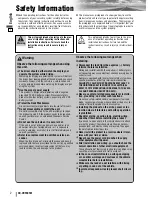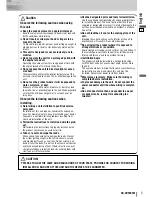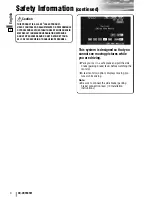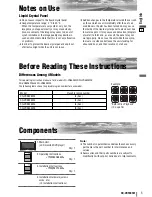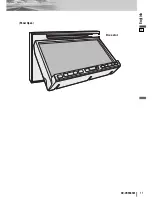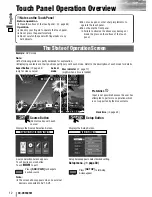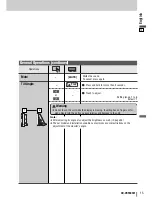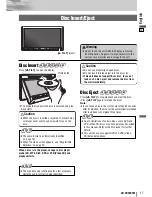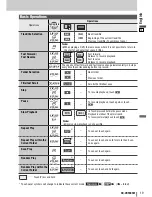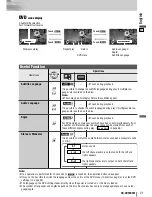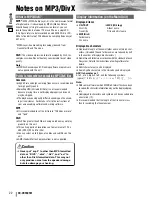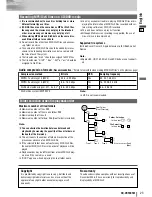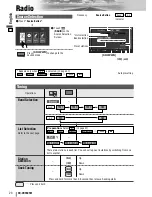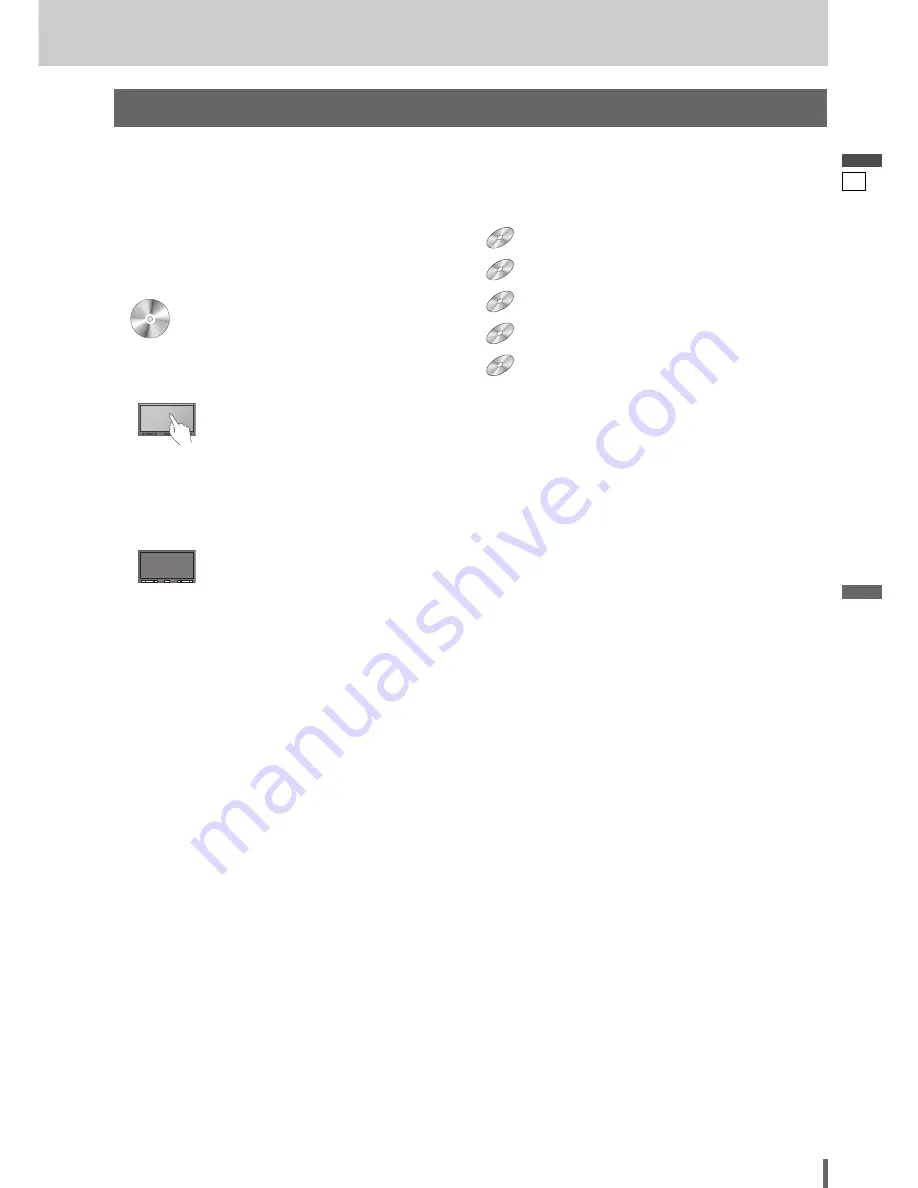
8
9
CQ-VD5505W
English
Pictographs
You can perform some operations of this unit in one or
more methods with the touch panel or remote control.
This book explains such operations in tabular form as fol-
lows. Refer to the following for the pictographs located in
the upper part of each table.
Symbols used in this manual
Disc Marks
The following pictographs are used for the descriptions
of disc operation. (
a
page 17-21)
: DVD
: VCD (Video CD)
: CD
: CD-Rs/RWs containing MP3 files
: CD-Rs/RWs or DVD-Rs/RWs containing DivX files
DivX
DivX
DivX
MP3
MP3
MP3
CD
CD
CD
VCD
VCD
VCD
DVD
DVD
DVD
Compatible types of disc
The discs compatible with the targeted operation.
Compatible
Discs
Compatible
Discs
Compatible
Discs
Disques
compatibles
Compatible
Discs
Compatible
Discs
Compatible
Discs
Discos
compatibles
Compatible
Discs
Operation on the Touch Panel
You can use the touch panel to perform the targeted
operation. If the operation is not executable with the
touch panel, “––” is displayed.
Operation on the Main Unit
You can use the Main Unit to perform the targeted opera-
tion. If the operation is not executable with the Main Unit,
“––” is displayed.