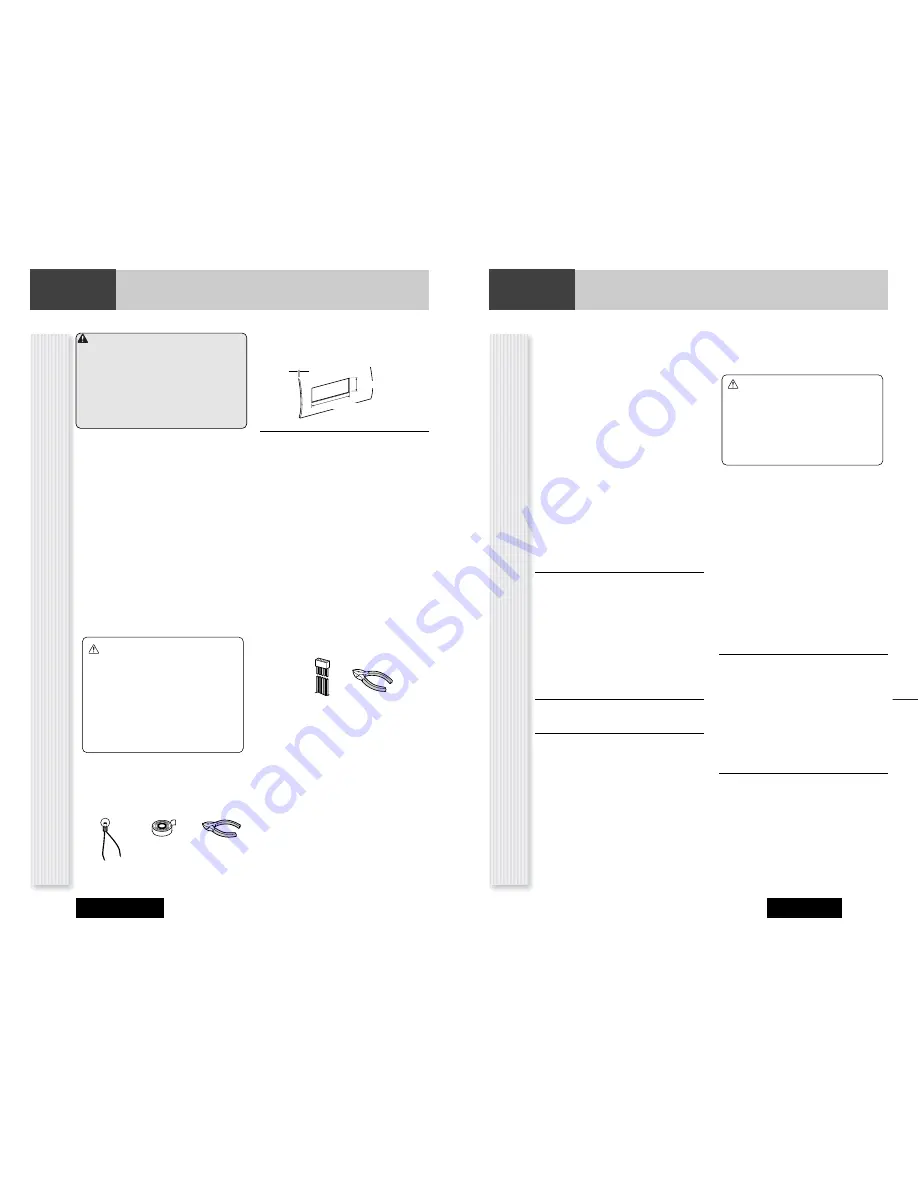
47
Installation
Installation
CQ-CB8901U
46
Installation
CQ-CB8901U
Warning
¡
DO NOT INSTALL THE MONITOR IN A LOCATION
WHICH OBSTRUCTS DRIVING, VISIBILITY OR
WHICH IS PROHIBITED BY APPLICABLE LAWS
AND REGULATIONS. If the monitor is installed
in a location which obstructs forward visibility
or operation of the air bag or other safety equip-
ment or which interferes with operation of the
car, it may cause an accident.
¡
Never use bolts or nuts from the car's safety
devices for installation. If bolts or nuts from the
steering wheel, brakes or other safety devices are
used for installation of the monitor, it may cause
an accident.
¡
Attach the wires correctly. If the wiring is not cor-
rectly performed, it may cause a fire, failure of
electrical equipment and-or an accident. In partic-
ular, be sure to run and secure the lead wire so
that it does not get tangled with a screw or the
moving portion of a seat rail.
¡
Use with 12 V DC negative ground car. This unit
is only for use with a 12 V DC negative ground
car. It cannot be used in large trucks or diesel
cars which are 24 V DC cars. If it is used in the
wrong type of car, it may cause a fire or an acci-
dent.
❏
Required Tools
You’ll need a screwdriver and the following:
❏
Dashboard Specifications
❏
Identify All Leads
The first step in installation is to identify all the car
wires you’ll use when hooking up your LCD monitor.
As you identify each wire, we suggest that you label
it using masking tape and a permanent marker. This
will help avoid confusion when making connections
later.
Note:
Do not connect the power connector to the
display unit until you have made all connections. If
there are no plastic caps on the hooking wires, insu-
late all exposed leads with electrical tape until you
are ready to use them. Identify the leads in the fol-
lowing order.
Power Lead
If your car has a radio or is pre-wired for one:
Cut the connector wires one at a time from the plug
(leaving the leads as long as possible) so that you
can work with individual leads. Turn the ignition on
to the accessory position, and ground one lead of
the test bulb to the chassis.
Touch the other lead of the test bulb to each of the
exposed wires from the cut radio connector plug.
Touch one wire at a time until you find the outlet that
causes the test bulb to light.
Now turn the ignition off and then on. If the bulb
also turns off and on, that outlet is the car power
lead.
If your car is not wired for an audio unit:
Go to the fuse block and find the fuse port for radio
(RADIO) accessory (ACC) or ignition (IGN).
Battery Lead
If your stereo unit has a yellow lead, you will need to
locate the car's battery lead. Otherwise you may
ignore this procedure. (The yellow battery lead pro-
vides continuous power to maintain a clock or other
functions.)
182 mm {7 5/32
”
}
THICKNESS
MIN. 4.75 mm {3/16
”
}
MAX. 5.56 mm {7/32
”
}
53 mm {2 3/32
”
}
12 V DC
Test Bulb
Electrical
Tape
Side-Cut
Pliers
If your car has a radio or is pre-wired for one:
With the ignition and headlights off, identify the car
battery lead by grounding one lead of the test bulb
to the chassis and checking the remaining exposed
wires from the cut radio connector plug.
If your car is not wired for an audio unit:
Go to the fuse block and find the fuse port for the
battery, usually marked BAT.
Speakers (not supplied speaker)
Identify the car speaker leads. There are two leads
for each speaker, usually color coded.
A handy way to identify the speaker leads and the
speaker they are connected with is to test the leads
using a 1.5 V AA battery as follows.
Hold one lead against one pole of the battery and
stroke the other lead across the other pole. You will
hear a scraping sound in a speaker if you are hold-
ing a speaker lead.
If not, keep testing different lead combinations until
you have located all the speaker leads. When you
label them, include the speaker location for each.
❏
Connect All Leads
Now that you have identified all the wires in the car,
you're ready to begin connecting them to the LCD
monitor wires. The Electrical Connections (
a
page
50-51) shows the proper connections and color
coding of the leads.
We strongly recommend that you test the unit
before making a final installation.
You can set the unit on the floor and make tempo-
rary connections to test the unit. Use electrical tape
to cover all exposed wires.
Important:
Connect the red power lead last, after
you have made and insulated all other connections.
Ground
Connect the black ground lead of the power connec-
tor to the metal car chassis.
Speakers
Connect the speaker wires. See the wiring diagram
for the proper hookups. Follow the diagram carefully
to avoid damaging the speakers and the stereo unit.
The speakers used must be able to handle more than
50 W of audio power. If using an optional audio
power, the speakers should be able to handle the
maximum amplifier output power. Speakers with low
input ratings can be damaged.
Speaker impedance should measure 4–8
Ω
, which
is typically marked on most speakers. Lower or
higher impedance speakers will affect output and
can cause both speaker and stereo unit damage.
Battery
Connect the yellow battery lead to the correct radio
wire or to the battery fuse port on the fuse block.
Equipment
Connect any optional equipment according to the
instructions furnished with the equipment. Read the
operating and installation instructions of any equip-
ment you will connect to this unit.
Power
Connect the red power lead to the correct car radio
wire or to the appropriate fuse port on the fuse
block.
If the LCD monitor functions properly with all these
connections made, disconnect the wires and pro-
ceed to the final installation.
❏
Final Installation
Lead Connections
Connect all wires, making sure that each connection
is insulated and secure. Bundle all loose wires and
fasten them with tape so they will not fall down
later. Now insert the LCD monitor into the mounting
collar.
Congratulations! After making a few final checks,
you’re ready to enjoy your new LCD monitor.
❏
Final Checks
1. Make sure that all wires are properly connect-
ed and insulated.
2. Make sure that the LCD monitor is securely
held in the mounting collar.
3. Turn on the ignition to check the unit for
proper operation.
If you have difficulties, consult your nearest author-
ized professional installer for assistance.
Before Installation
Before Installation (Continue)
Cautions:
¡
Use the specified fuse. Be sure to always
use the specified fuse. If a fuse other than
the specified fuse is used, it may cause a
fire or an accident.
¡
Do not damage the cord by pinching or
pulling it. Do not pull or damage the cord. If
the cord is not treated properly, it will short
out or be severed and may cause a fire or
an accident.
Caution:
Never ground the speaker
cords. For example, do not use a chassis
ground system or a three-wire speaker com-
mon system. Each speaker must be connected
separately using parallel insulated wires. If in
doubt about how your car’s speakers are wired,
please consult with your nearest professional
installer.





































