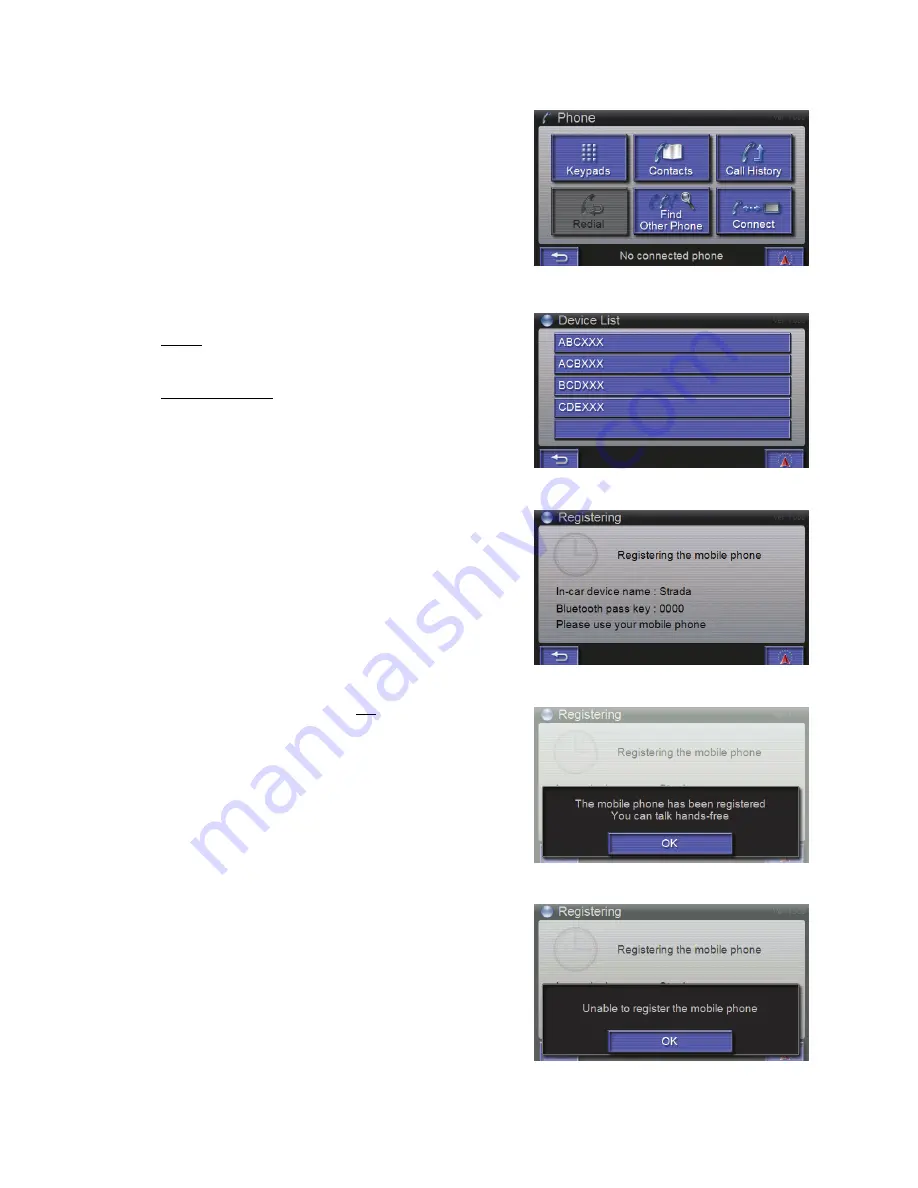
3.2 Pairing
3.2.1 Preparation
Turn on the power of the mobile phone that will pair this unit
and then set it to standby mode.
Note
Refer to the Operating Instructions of the mobile phone
regarding its operation.
3.2.2 Find Other Phone
1 Tap
Phone button on
MENU
window.
•
PHONE MENU
window is displayed.
2 Tap Find Other Phone button. (figure 8)
• Start a search for Bluetooth supported devices in the
area of this unit.
• After completing the search, a list of Bluetooth
supported devices are displayed (up to 5 items).
3 Select the Mobile phone that you want to pair from the
list.
(figure 25)
•
REGISTERING
window is displayed. (figure 26)
4 Search for this unit from the mobile phone and then
input the Bluetooth pass key.
• Name:
Strada
• Bluetooth pass key: 0000
5 Confirm the message and then tap OK button.
• If “The mobile phone has been registered You can
talk hands-free” is displayed, pairing has been
completed normally and the Bluetooth supported
device has been connected to this unit.
(figure
27)
• If “Unable to register the mobile phone” is displayed,
pairing has failed. Try to establish pairing again from
procedure 1.
(figure 28)
figure 8
figure 25
figure 26
figure 27
figure 28
12













