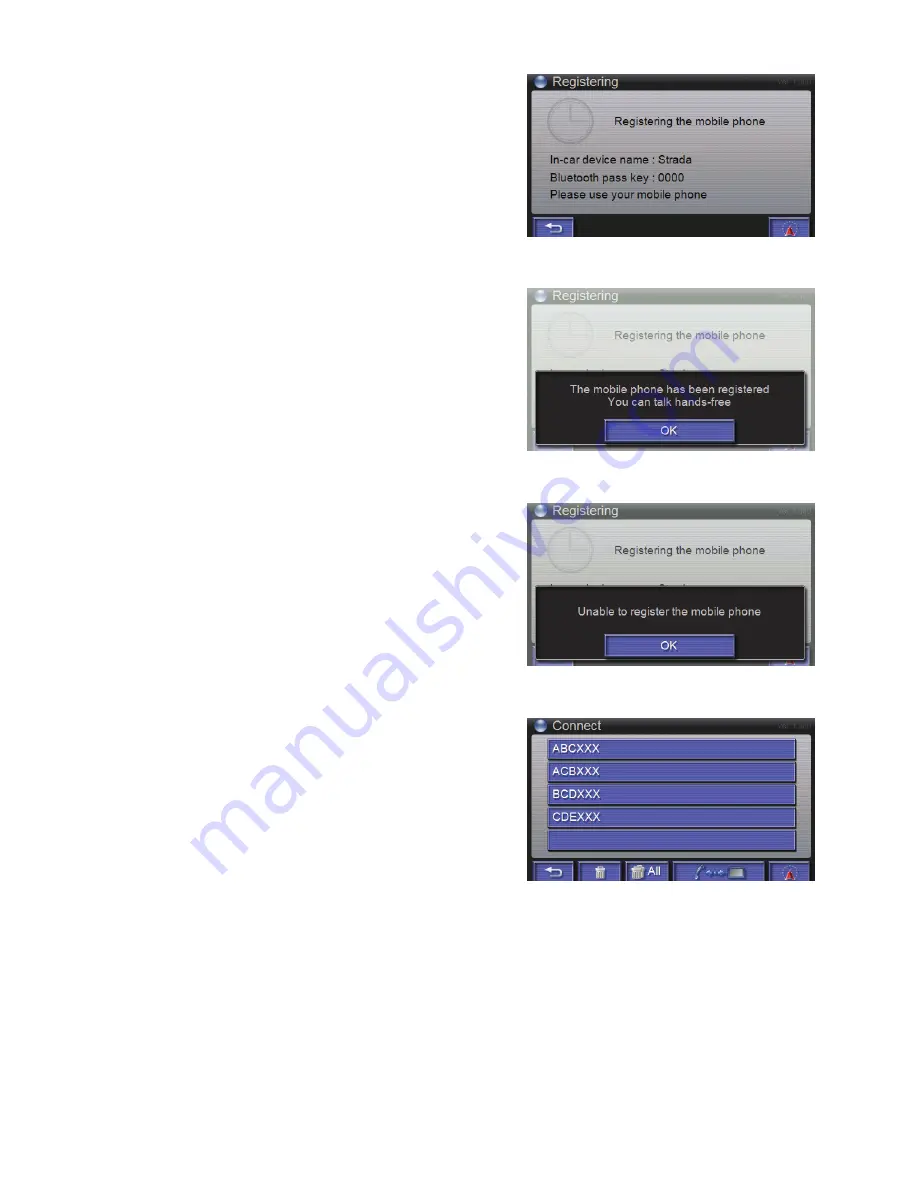
3.1.5.1 Registering
If Registering code is unnecessary, or after you enter the
registering code, the device will connect to another device
automatically ( figure 18 ).
3.1.5.2 Success Pairing
If device pairing successfully, the panel will show the
success message ( figure 19).
3.1.5.3 Failed Pairing
If device pairing failed, the panel will show the failed
message ( figure 20 ). Please check the registering code or
the mobile phone.
3.1.6 Connect
To connect to the device. There are last 5 pairing record on
the screen ( figure 21 ). You can choose one and the device
will connect to the mobile phone directly.
3.1.6.1 Success Pairing
If device pairing successfully, the screen will show success
message ( figure 19 ).
3.1.6.2 Failed Pairing
If device pairing failed, the screen will show failed message
( figure 20 ). Please check the registering code or the
mobile phone.
figure 18
figure 19
figure 20
figure 21
10































