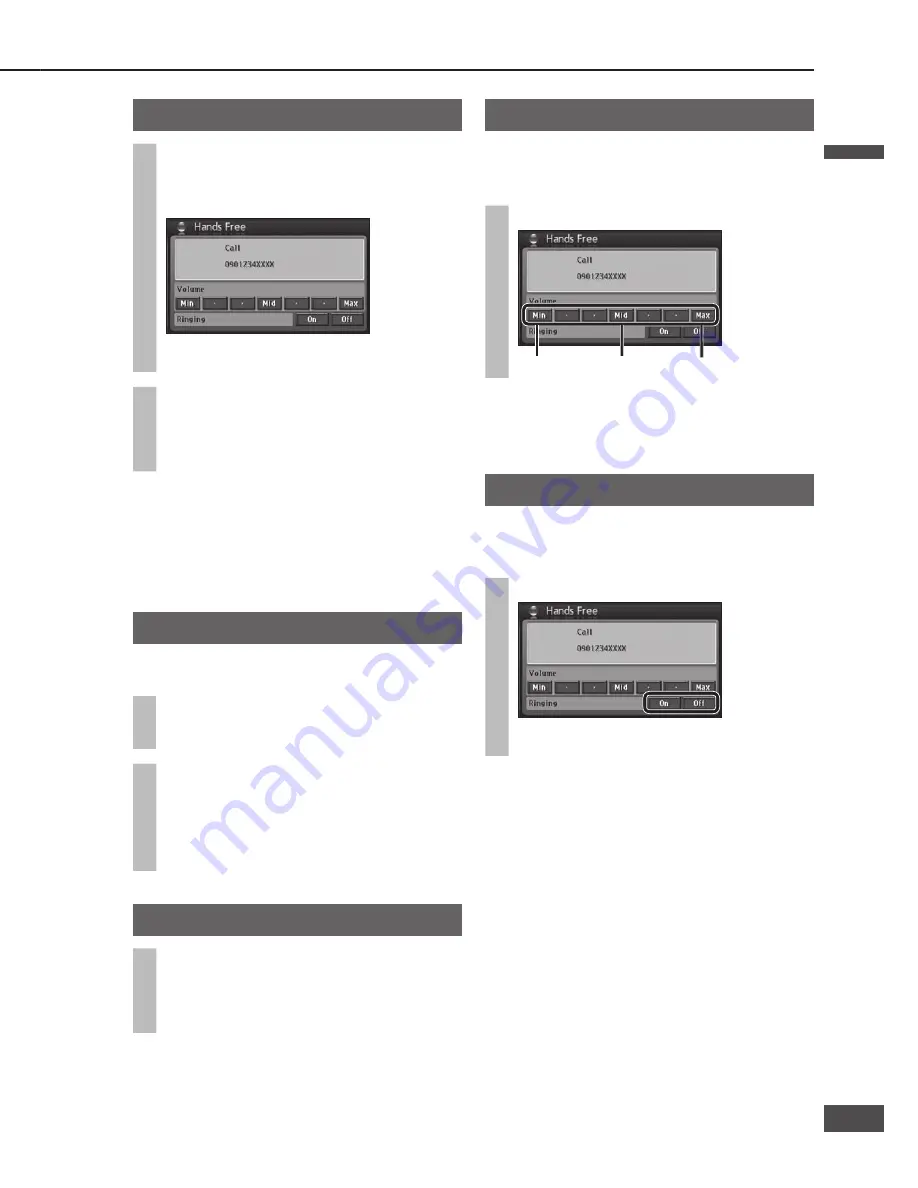
Bluetooth hands-free kit
Preparation:
Connect the Bluetooth hands-free kit (CY-BT100U,
option) and establish the pairing. Refer to the
instruction manual for the Bluetooth hands-free kit
for further information.
Connection of the optional Bluetooth hands-free kit allows
users to talk on a handsfree cellular phone in the car.
Note:
The Bluetooth word mark and logo are owned by
the Bluetooth SIG, Inc. and any use of such marks
by Matsushita Electric Industrial Co., Ltd. is under
license. Other trademarks and trade name are those of
their respective owners.
Switch to Bluetooth hands-free
This mode is not selectable by pressing
or
touching an item on the panel, but activated by receiving
an incoming call. (To pick up the phone, press [Hang-on]
on the hands-free kit.)
Note:
We do not guarantee use of all the functions of the
Bluetooth-ready mobile phone to be connected.
[Hang-on]/Blue LED
[Hang-up]/Red LED
Switch unit of Bluetooth hands-free kit
Receiving a call
1
When a call is received, the
Bluetooth hands free screen is
displayed.
The telephone number of the calling party is
displayed.
2
Press [Hang-on] on the Bluetooth
hands-free kit to answer the phone.
Speak towards the microphone of the Bluetooth
hands-free kit.
Note:
Reception of a call when power is off does not turn on
the power of this unit.
“CONNECT” is displayed when information of the
calling party cannot be acquired.
Calling back
Calls can only be placed to the last number displayed on
Receiving a call (
above).
1
Press [Hang-on] on the hands-free kit.
The Bluetooth hands free screen is displayed.
2
Check the number, then press
[Hang-on] on the Bluetooth
hands-free kit again.
Once the call is connected, speak towards the
microphone of the Bluetooth hands-free kit.
Hang up
Press [Hang-up] on the Bluetooth
hands-free kit while talking.
The call is ended and the screen returns to the
original display.
Adjust volume
It can adjust the hands-free ring and talk volume when a
call is received. (The Bluetooth hands free screen is only
displayed.)
Select the volume.
Minimum
Middle
Maximum
Note:
The speaker that outputs the hands-free talk can be
set. (
Operating Instructions)
Set the ring tone
If the cellular phone has a “no in-band ringing”
specifi cation, it can be set to ring or not ring when a call
is received.
Select [On] or [Off] from Ringing.
[On]: Rings.
[Off]: Does not ring.
Note:
If the cellular phone does not have the no in-band
ringing specifi cation, it is not possible to set to ring or
not ring. (Touch keys are not displayed either.)
Switch to the rear view camera screen
Move the vehicle shift lever to reverse.
The rear view camera image is displayed.
Press
,
or
to cancel the rear
view camera display.
To display manually
Consult the dealer regarding the camera and its
installation.
Select [Rear View] from the
Information menu.
(
Operating Instructions)
The rear view camera image is displayed.
Press
,
or
to cancel the rear
view camera display.
Rear view camera menu
Touch the screen while image is displayed to display the
rear view camera menu.
Refer to the Operating Instructions for [Display] operations.
Select [Hide Buttons] to close the Rear view camera menu.
Rear view camera
Preparation:
Connect a rear view camera to the unit.
Set “Rear View Camera” to [On] on the Install.
Setting screen. (
Operating Instructions)
English
English
16
17
17
16




































