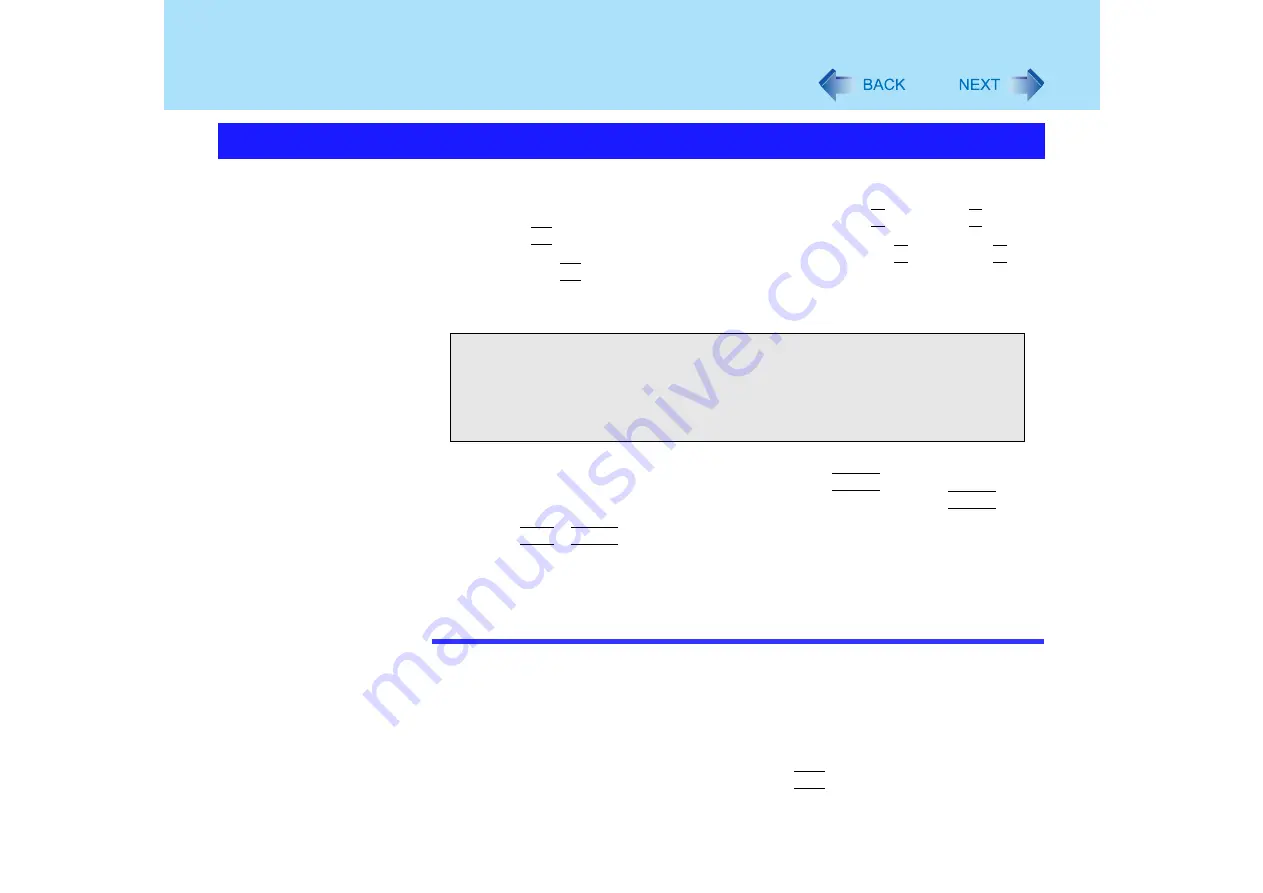
156
Setup Utility
Set priorities (displayed in order from top to bottom) for devices that start up the operating
system.
To move a device up by one in the order, select the device with the
Ï
key and the
Ð
key, and
then press the
F6
key.
To move a device down by one in the order, select the device with the
Ï
key and the
Ð
key,
and then press the
F5
key.
z
Panasonic USB floppy disk drive (CF-VFDU03 (optional)) can be used for startup
(recommended)
*1
A “+” will not be displayed if a floppy disk drive is not connected.
*2
When you select an item with a “+” display and press the
Enter
key, the name of the
connected device (including internal devices) will be displayed. (Press the
Enter
key
once more to return the display to its original condition.)
Press the
Ctrl
+
Enter
keys to display the names of both the floppy disk drive and the
hard disk drive.
*3
<Only for CF-Y2 series>
This is not displayed when [LAN] or [Boot up from LAN] is set to [Disable] on the [Advanced] menu.
NOTE
z
When [CD/DVD Drive Power] is set to [Off] in [Main] menu, startup cannot be
executed from DVD MULTI drive (item name CD/DVD drive). (
) The disk
cover cannot be opened until Windows has started.
z
The [Boot] menu cannot be changed when the Setup Utility is started up with the User
Password
z
Boot Menu
The device for starting up the operating system can also be selected during computer
start-up. After the computer is turned on and the
Esc
key is pressed at [Panasonic]
boot screen, [Boot Menu] (the device selection screen) will appear. When the [Boot]
Boot Menu
+Floppy Drive
+Hard Disk Drive
CD/DVD Drive
LAN






























