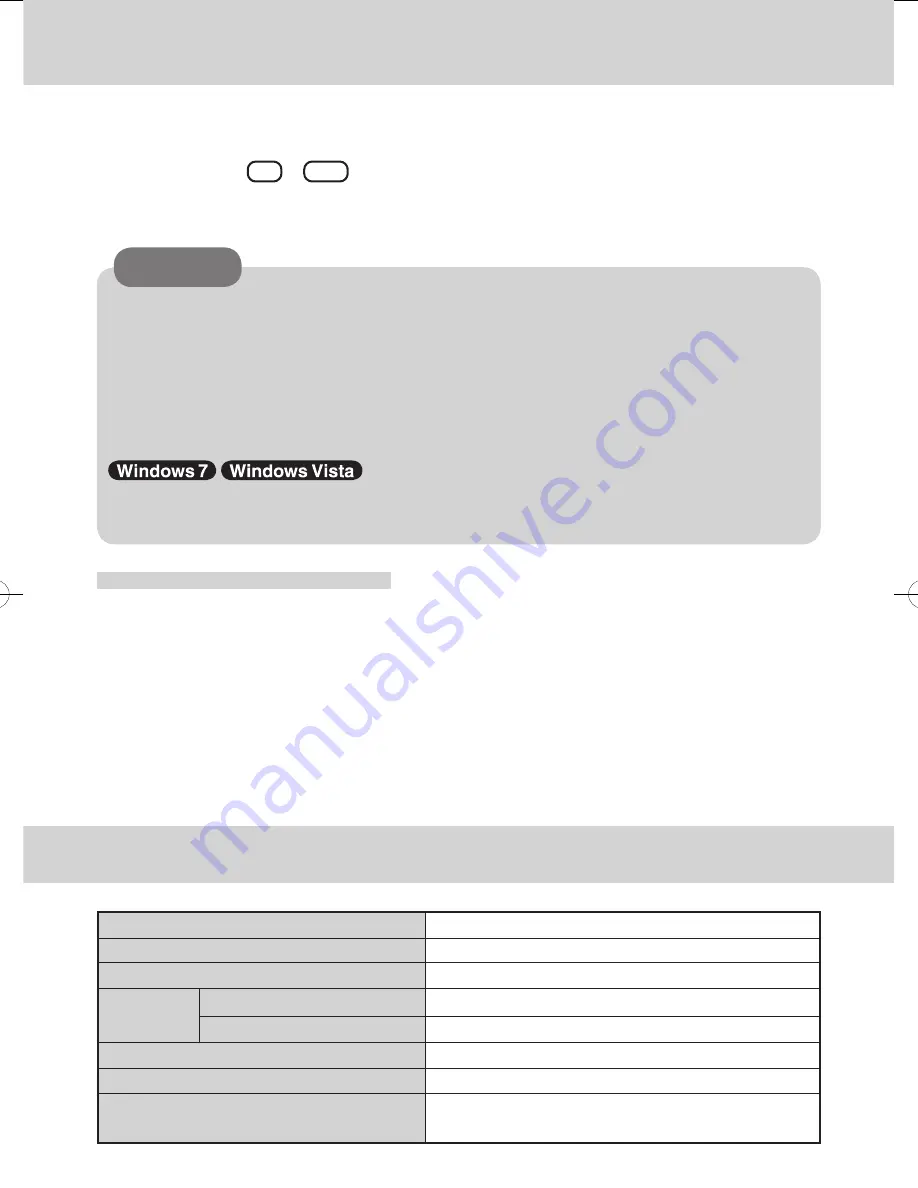
Handling
Specifications
Item
Number of Keys
Pointing Device
Interface KB IN Port
Function Key Port
Physical Dimensions (W × D × H)
Weight
Operating Environment
Temperature / Humidity
Description
87 keys
Touch Pad
mini DIN 6-pin
mini DIN 8-pin
300
mm ×
205
mm ×
26
mm
{11.8
'' ×
8.1
'' ×
1.0
''
}
1.5
kg {
3.31
lb.}
(Excluding the cable)
5
°C
to 35
°C
{41
°F
to 95
°F
}/
30
% RH
to 80
% RH
(no condensation)
Do not obstruct the optical sensor (light receiving part) in order to extend the life of the
backlit.
When pressing
Fn
+
F12
, the backlight will be bright by 4 steps.
Wipe the keyboard with a soft cloth, after applying water or detergent diluted with water
to the soft cloth and firmly wringing out excess water.
Do not use benzene, thinner, or rubbing alcohol. Doing so may adversely affect the
surface, e.g., discoloration. In addition, do not use commercially-available household
cleaners and cosmetics, as they may contain components harmful to the surface.
Do not directly add or spray water or detergent. If liquid enters the inside of the key-
board, it may cause it to work improperly or be damaged.
Under high-temperature conditions, the brightness of the backlight may be turned off
in order to protect the LEDs.
If the computer enters sleep while the Backlit Keyboard is connected, touching the
Backlit Keyboard or touch pad will resume the computer.
●
●
●
●
CAUTION
Handling the Touch Pad
Do not place any object on the work surface or press down forcefully with
sharp-pointed objects (e.g., nails), hard objects that can leave marks (e.g., pencils and
ball point pens).
Do not allow things that could dirty the touch pad, such as oil. The cursor may not
work properly in such cases.
When the touch pad becomes dirty:
Wipe to remove dirty areas by using a dry soft cloth such as gauze or a soft cloth first
applied with detergent diluted with water and then thoroughly wrung.
Do not use benzene, thinner, or disinfectant-type alcohol.
●
●
●
●
●
●
DFQX5720ZA.indd 4
2010/07/09 10:20:04






















