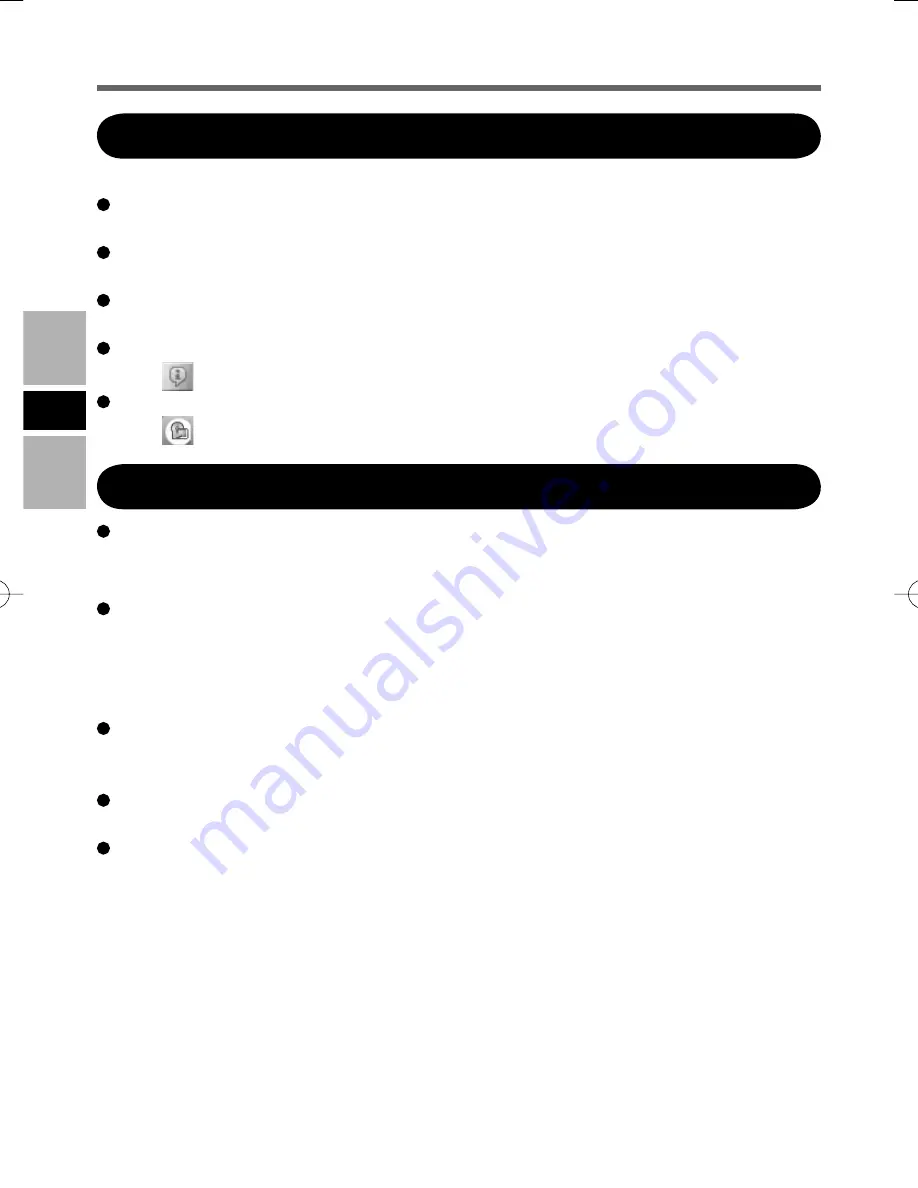
16
E
Using the Software
After running each utility, you can access the online manual.
Creator Classic
Click [Help] from the menu, and them click [Creator Classic Help Center].
Disc Copier
Click [Help] from the menu, and them click [Disc Copier Help Center].
Label Creator
Click [Help] from the menu, and them click [Label Creator Help Center].
Drag-to-Disc
Click
on [Drag-to-Disc] screen.
Roxio Retrieve
Click
on the top left of the corner, and then click [Roxio Retrieve Help Center].
How to access the Online Manual
After erasing the data in the disc following the order of [Disc and Device Utility] - [Erase/
Format...] - [Quick Erase/Format] - [Start], remove the disc once before reuse.
<When using Drag-to-Disc>
In the following cases,
fi
rst log off and then log back on.
• When [Drag-to-Disc drive] does not appear on the menu even after right-clicking the
fi
le and clicking [Send to].
• When an error message is displayed after right-clicking the
fi
le and clicking [Send to] -
[Drag-to-Disc drive]
Do not use Drag-to-Disc to write data on a disc which was formatted using software
other than Drag-to-Disc. You may not be able to write data on the disc using any other
software.
When a CD cannot be formatted with Drag-to-Disc, try formatting it with the adminis-
trator authority.
When using “EASY MEDIA CREATOR,” set the display resolution to 1024 × 768 or
more.
Cautions on Use
CF-VDR301.indb 12
CF-VDR301.indb 12
2006/12/01 9:32:23
2006/12/01 9:32:23






























