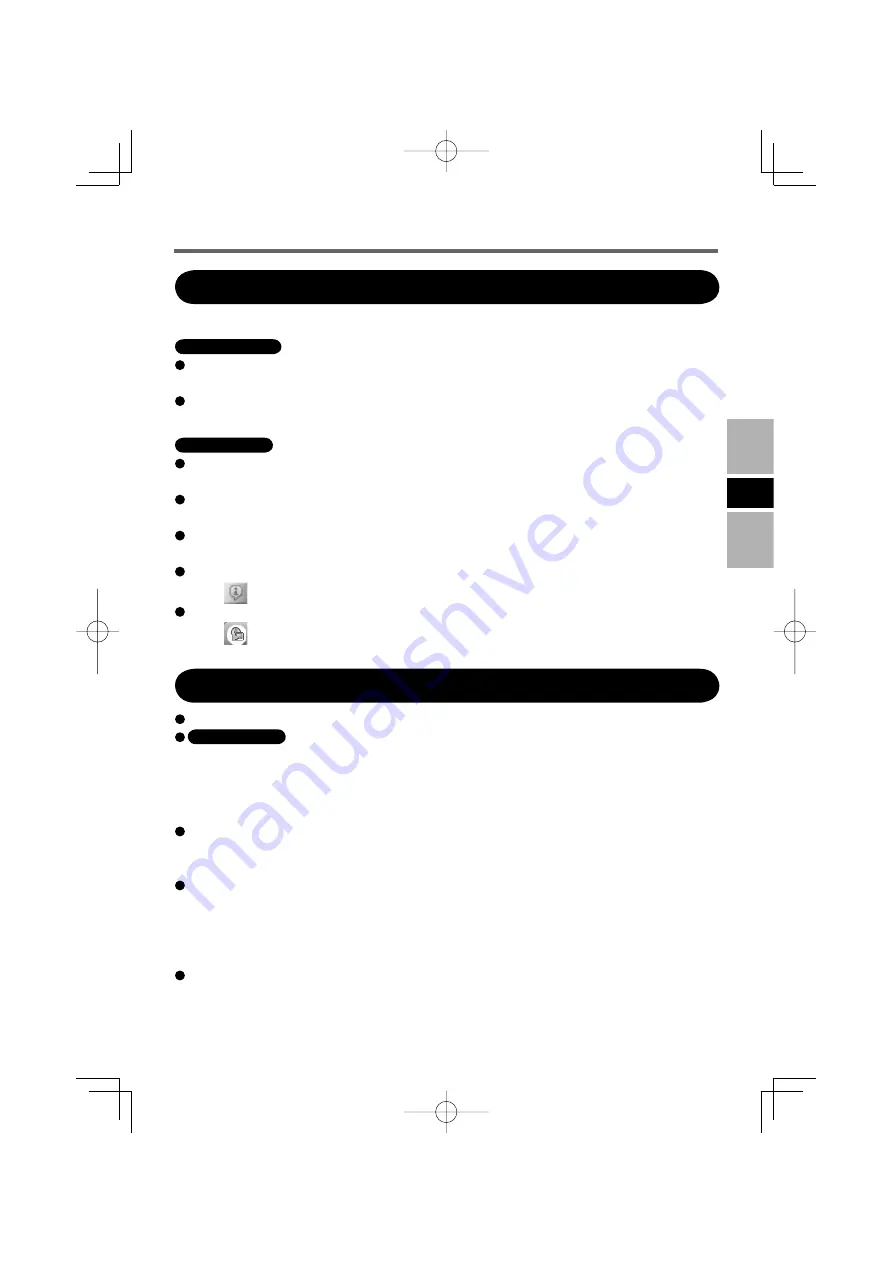
19
E
After running each utility, you can access the online manual.
Windows Vista
Easy Media Creator
Click [Help] from the menu, and then click [Help].
Drag-to-Disc
Click “?” on [Drag-to-Disc] screen.
Windows XP
Creator Classic
Click [Help] from the menu, and then click [Creator Classic Help Center].
Disc Copier
Click [Help] from the menu, and then click [Disc Copier Help Center].
Label Creator
Click [Help] from the menu, and then click [Label Creator Help Center].
Drag-to-Disc
Click
on [Drag-to-Disc] screen.
Roxio Retrieve
Click
on the top left of the corner, and then click [Roxio Retrieve Help Center].
How to access the Online Manual
When using “Easy Media Creator,” set the display resolution to 1024 × 768 or more.
Windows XP
After erasing the data in the disc following the order of [Disc and Device Utility] - [Erase/
Format...] - [Quick Erase/Format] - [Start], remove the disc once before reuse.
<When using Drag-to-Disc>
Ultra-Speed CD-RW (US-RW, 24X compatible) cannot be used for Drag-to-Disc. Use
CD-RW (4X compatible) or High-Speed CD-RW (10X/12X compatible) for Drag-to-
Disc.
In the following cases,
fi
rst log off and then log back on.
• When [Drag-to-Disc drive] does not appear on the menu even after right-clicking the
fi
le and clicking [Send to].
• When an error message is displayed after right-clicking the
fi
le and clicking [Send to] -
[Drag-to-Disc drive].
Do not use Drag-to-Disc to write data on a disc which was formatted using software
other than Drag-to-Disc. You may not be able to write data on the disc using any other
software.
Cautions on Use
CF-VDM302U.indb 19
CF-VDM302U.indb 19
2007/09/25 21:17:53
2007/09/25 21:17:53






























