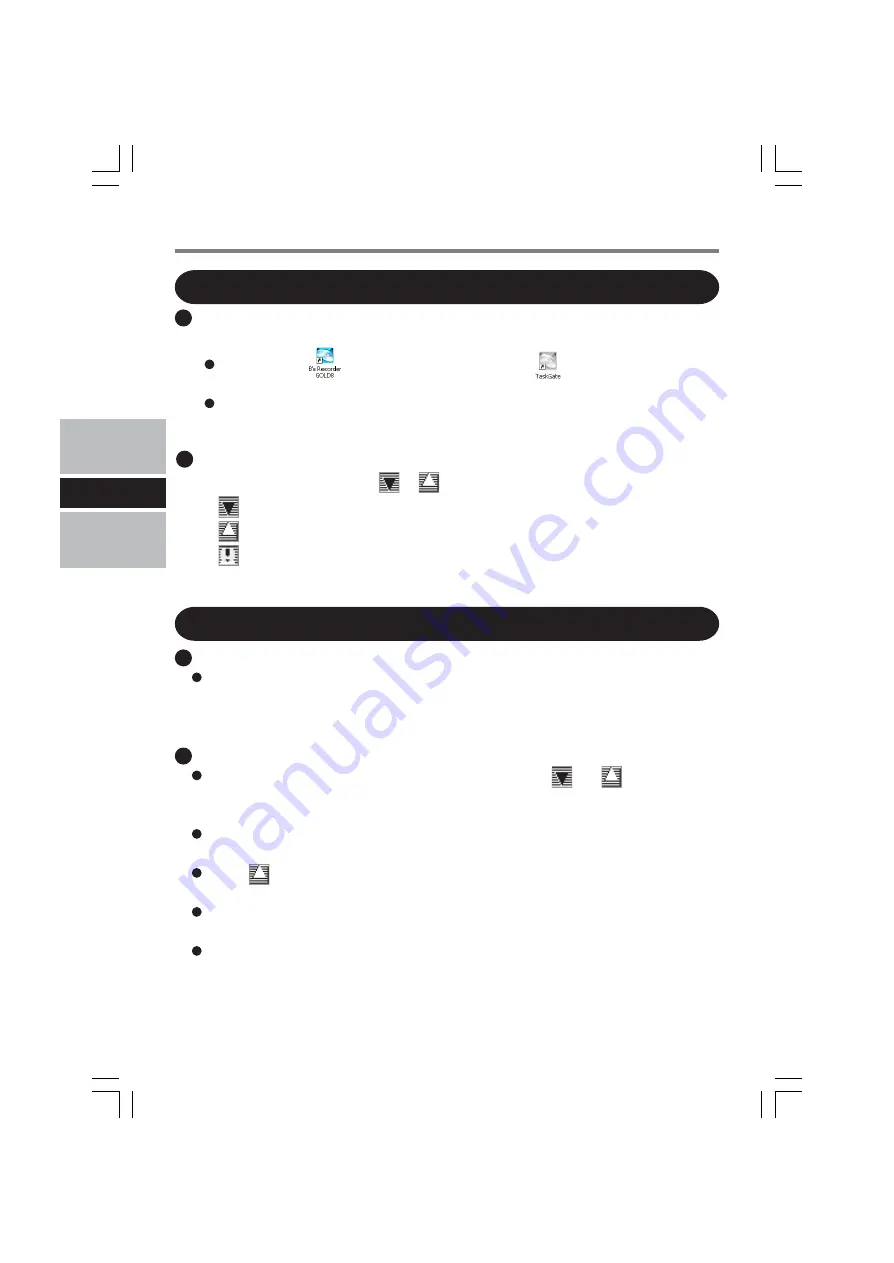
20
E
B’s Recorder
Be sure to shut down B’s Recorder before you log off Windows.
Otherwise B’s Recorder may not start normally when you log on to Windows next
time. In this case, restart the computer.
B’s CLiP
B’s CLiP is not compatible with fast user switching (the
and
icons disappear
from the notification area). If you want to continue using B’s CLiP after switching
users, log off all users, and then relog on to Windows.
Do not remove the media immediately after reading or writing, or just after the Win-
dows reading/writing message disappears.
When
is displayed on the notification area, the computer will not enter standby
automatically.
Do not add the check mark for [Enable CD recording on this drive] in [Properties] -
[Recording] of the CD/DVD drive, otherwise you cannot write to the disc using B’s CLiP.
You can format DVD-RW discs in UDF1.5/UDF2.0/UDF2.01 format on this com-
puter. However, you cannot use the discs on DVD recorders.
Using the Software
B’s CLiP
You can use B’s CLiP when
or
is displayed on the notification area.
: No disc is inserted or the inserted disc is not formatted using B’s CLiP.
: The inserted disc has been formatted using B’s CLiP.
: The drive is not connected.
Running B’s Recorder / B’s CLiP
B’s Recorder
You can run B’s Recorder using either of the following procedures.
Double-click
(B’s Recorder main window) /
(launcher window) on the
desktop.
Click [start] - [All Programs] - [B.H.A] - [B’s Recorder GOLD8 BASIC] - [B’s
Recorder GOLD8] (B’s Recorder main window) / [TaskGate] (launcher window).
Usage Precautions






























