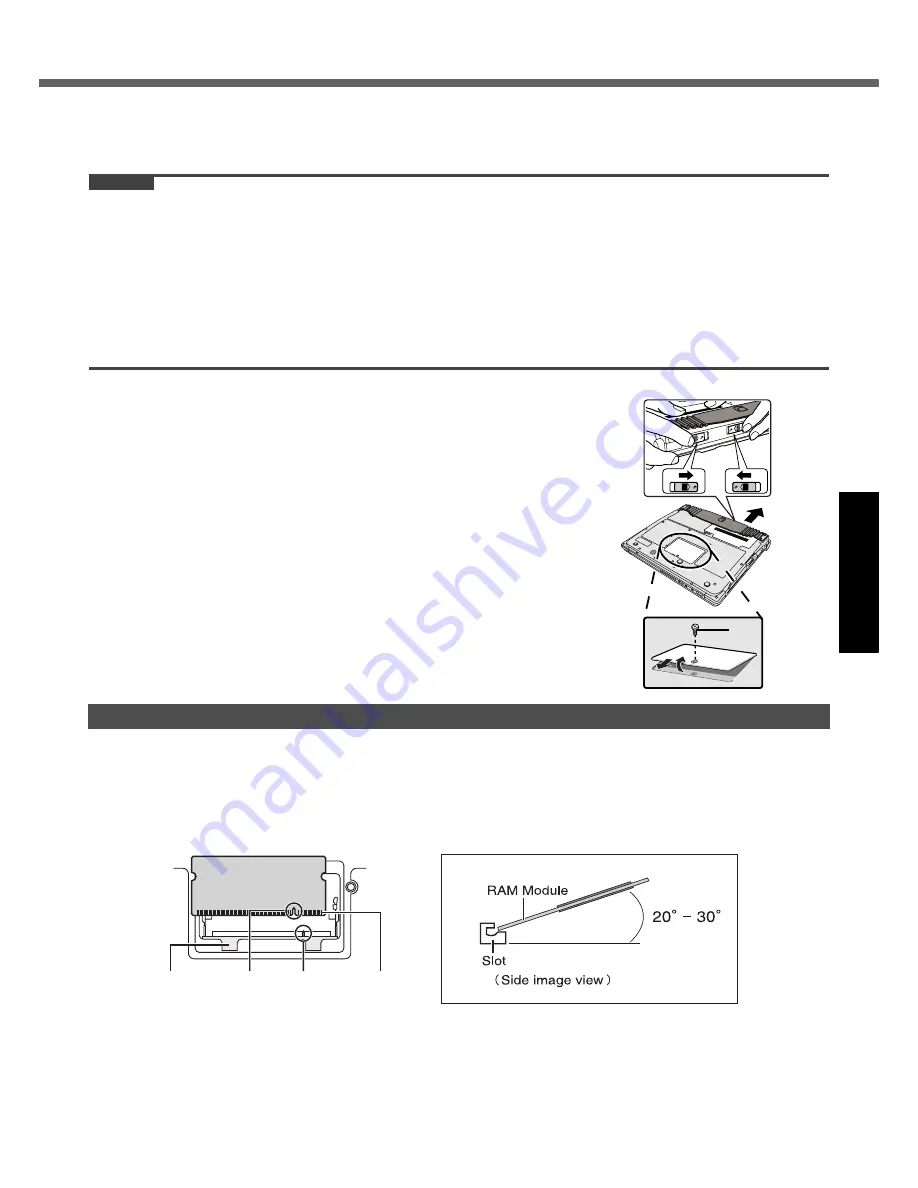
23
Get
ting St
arted
U
seful In
formati
on
Troubleshooting
Appendix
Expanding Memory
Use RAM modules that comply with the specifications below. Using any other module may cause malfunction or result
in computer failure.
RAM module specifications:
DDR2 SDRAM, 200 pins, SO-DIMM, 1.8
V
, PC2-5300
CAUTION
z
Use recommended RAM module products. Do not use non-recommended RAM modules. Non-recommended RAM
modules may not operate properly, and may cause damage to your computer. Some non-recommended RAM mod-
ules may overheat, causing the cover to warp. Refer to various sources for recommended RAM module.
z
RAM modules are extremely sensitive to static electricity. There are cases where static electricity generated by the
human body has adversely affected such RAM modules. When inserting or removing a RAM module, do not touch
the terminals or internal components, insert objects other than the module, or allow foreign particles to enter. Doing
so has been known to cause damage, fire or electric shock.
z
Panasonic Corporation will bear no responsibility whatsoever for failures or damage caused by the use of non-rec-
ommended RAM modules, or by incorrect installation or removal of such RAM modules. Before installing a RAM
module, confirm the product type and the correct installation method.
Preparation
A
Turn off your computer.
• Do not use the sleep or hibernation.
B
Disconnect the AC adaptor and remove the battery pack.
C
Remove the screw (A) and the cover on the bottom of the computer.
• Use the appropriate screw driver so as not to strip the thread of screw.
1
Place the RAM module lightly in parallel with the RAM module slot so that the notch (B)
of the RAM module and the protrusion (C) of the RAM module slot is in the same direc-
tion.
z
The gold terminals are visible at this point.
z
RAM module is at an angle of 20
°
- 30
°
with the horizontal line.
Inserting the RAM Module
A
RAM Module
Slot
B
C
Gold Terminals
















































