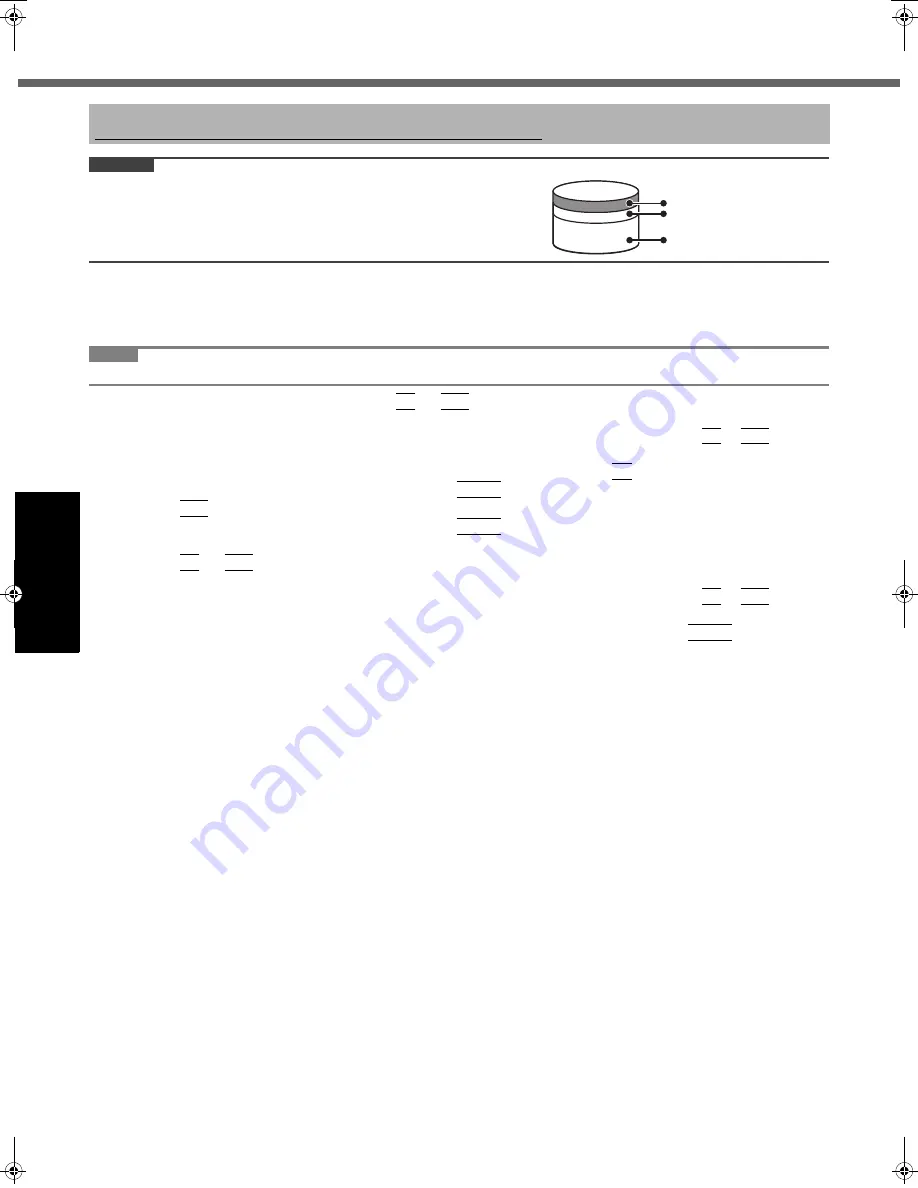
22
Getting Started
Usef
ul Inform
ation
Troubleshooting
Appendix
Reinstalling Software
CAUTION
z
You can reinstall Windows 7 only.
z
Do not delete the recovery partitions on the hard disk.
The disk space in the partition is not available to store data.
Hard Disk Recovery
Preparation
z
Remove all peripherals.
z
Connect the AC adaptor and do not remove it until reinstallation is complete.
NOTE
z
Even if reinstallation is performed, the number of times of DVD’s region code setting will not be reset.
1
Turn on the computer, and press
F2
or
Del
while [Panasonic] boot screen is displayed.
The Setup Utility starts up.
z
If the [Panasonic] boot screen is not displayed, turn on the computer while holding down
F2
or
Del
.
z
If the password is requested, enter the Supervisor Password.
2
Write down all of the contents of the Setup Utility and press
F9
.
At the confirmation message, select [Yes] and press
Enter
.
3
Press
F10
.
At the confirmation message, select [Yes] and press
Enter
.
Computer will restart.
4
Press
F2
or
Del
while [Panasonic] boot screen is displayed.
The Setup Utility starts up.
z
If the [Panasonic] boot screen is not displayed, turn on the computer while holding down
F2
or
Del
.
z
If the password is requested, enter the Supervisor Password.
5
Select the [Exit] menu, then select [Repair Your Computer] and press
Enter
.
6
Click [Reinstall Windows] and click [Next].
The License Agreement screen appears.
7
Click [Yes, I agree to the provisions above and wish to continue!] and click [Next].
8
Select the settings and click [Next].
z
[Reinstall Windows to the whole Hard Disk to factory default.]
Select this option when you want to reinstall Windows to the factory default. After reinstallation, you can cre-
ate a new partition. For how to create a new partition, refer to “To change the partition structure” (
Î
page 16)
z
[Reinstall to the System and OS partitions.]
*1
Select this option when the hard disk has already been divided into several partitions. For how to create a new
partition, refer to “To change the partition structure” (
Î
page 16).
You can keep the partition structure.
*1
This does not appear if Windows cannot be reinstalled to the recovery partition and the area usable by Windows.
9
At the confirmation massage, click [YES].
10
<For model with localized OS>
Select OS (32bit or 64bit) and click [OK].
<For model with MUI OS>
Select language and OS (32bit or 64bit), then click [OK].
11
At the confirmation message, click [OK].
Reinstallation starts according to the instructions on the screen. (It will take approximately 15 - 30 minutes.)
z
Do not interrupt reinstallation, for example by turning off the computer. Otherwise reinstallation may become
unavailable as Windows may not start up or the data may be corrupted.
12
When ending screen is displayed, click [OK] to turn off the computer.
13
Turn on the computer.
z
If the password is requested, enter the Supervisor Password.
14
Perform the “First-time Operation” (
Î
page 14).
15
Start the Setup Utility and change the settings as necessary.
16
Perform Windows Update.
Reinstalling software will return the computer to the default condition. When you reinstall the software, the hard disk data will be erased.
Back up important data to other media or an external hard disk before reinstallation.
Area usable by Windows
Hard Disk
HDD Recovery partition
Recovery partition
DFQW5519ZA_S10mk2_OI_7_M.book 22 ページ 2011年7月8日 金曜日 午後1時44分





























