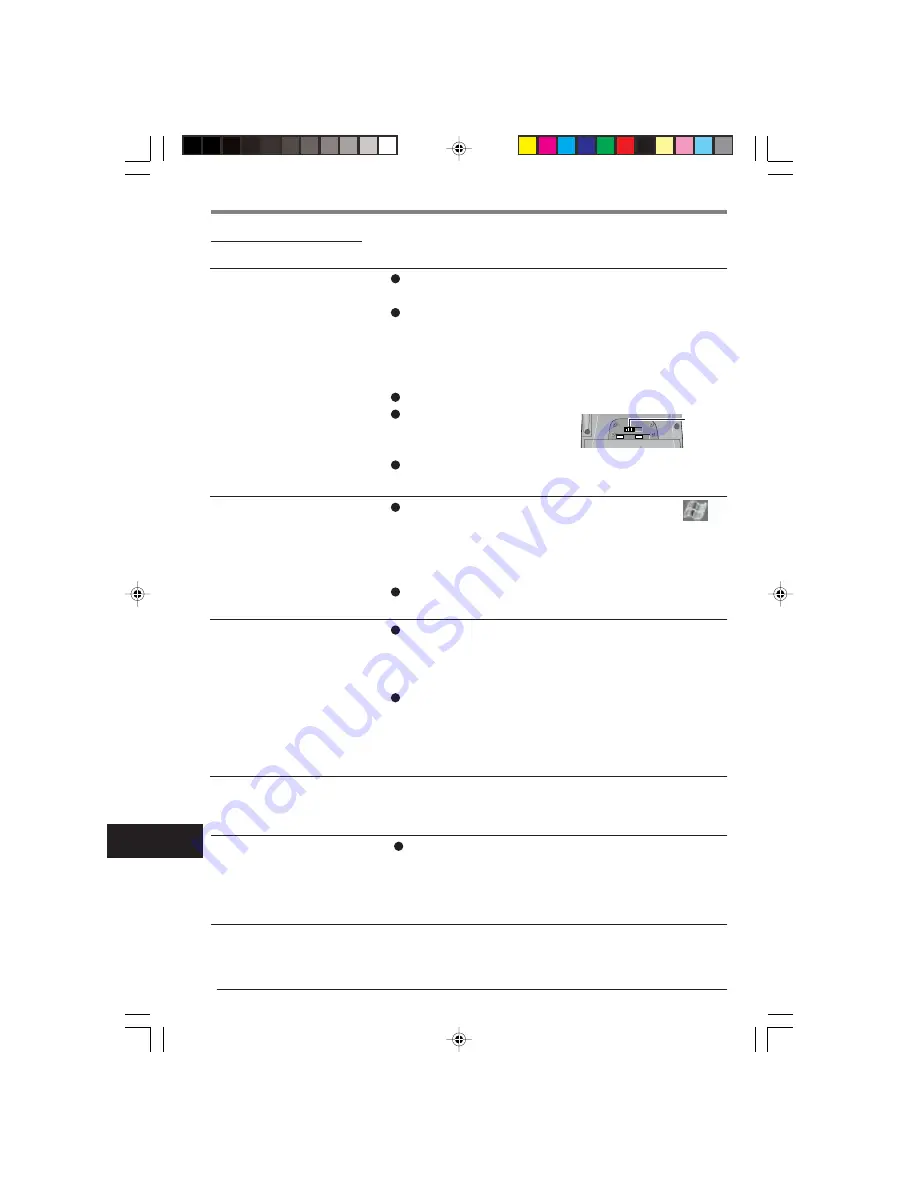
38
Dealing with Problems
Troubleshooting
Starting Up
Check to see if a fully charged battery pack is properly
installed.
The power does not go on unless the AC adaptor is con-
nected:
The battery level is too low. Charge the battery with the
AC adaptor. (Make sure that the battery never discharges
completely and that it is charged periodically.)
Push the reset switch to restart CF-P1.
Slide the latch to lock the
battery pack cover all the
way to the left.
If the power does not turn on when the above operations
are performed, the battery pack must be replaced.
You can set the date and time through [Clock] in -
[Settings] - [System] tab.
If you continue to experience problems, the internal
battery maintaining the clock may need to be replaced.
Contact Panasonic Technical Support.
This computer will not correctly recognize the date and
time starting from the year 2085 A.D.
The battery level may be too low. If the battery level
goes below a certain threshold, CF-P1 automatically shuts
down. In such cases, connect the AC adaptor and charge
the battery.
The computer may have entered a locked state. If this is
the case, connect the AC adaptor and push the reset
switch. Check the remaining battery level and make sure
that multiple applications are not running simultaneously.
Close all applications that are not being used.
CF-P1 does not turn on. Or,
there is no display when CF-
P1 is turned on.
The date and time are incor-
rect.
CF-P1 shuts down automati-
cally.
Application Software
Connect the AC adaptor and push the reset switch. Check
the remaining battery level and make sure that multiple
applications are not running simultaneously. Close all
applications that are not being used.
The computer locks up dur-
ing the execution of an ap-
plication, or the execution
speed becomes noticeably
slower.
Latch










































