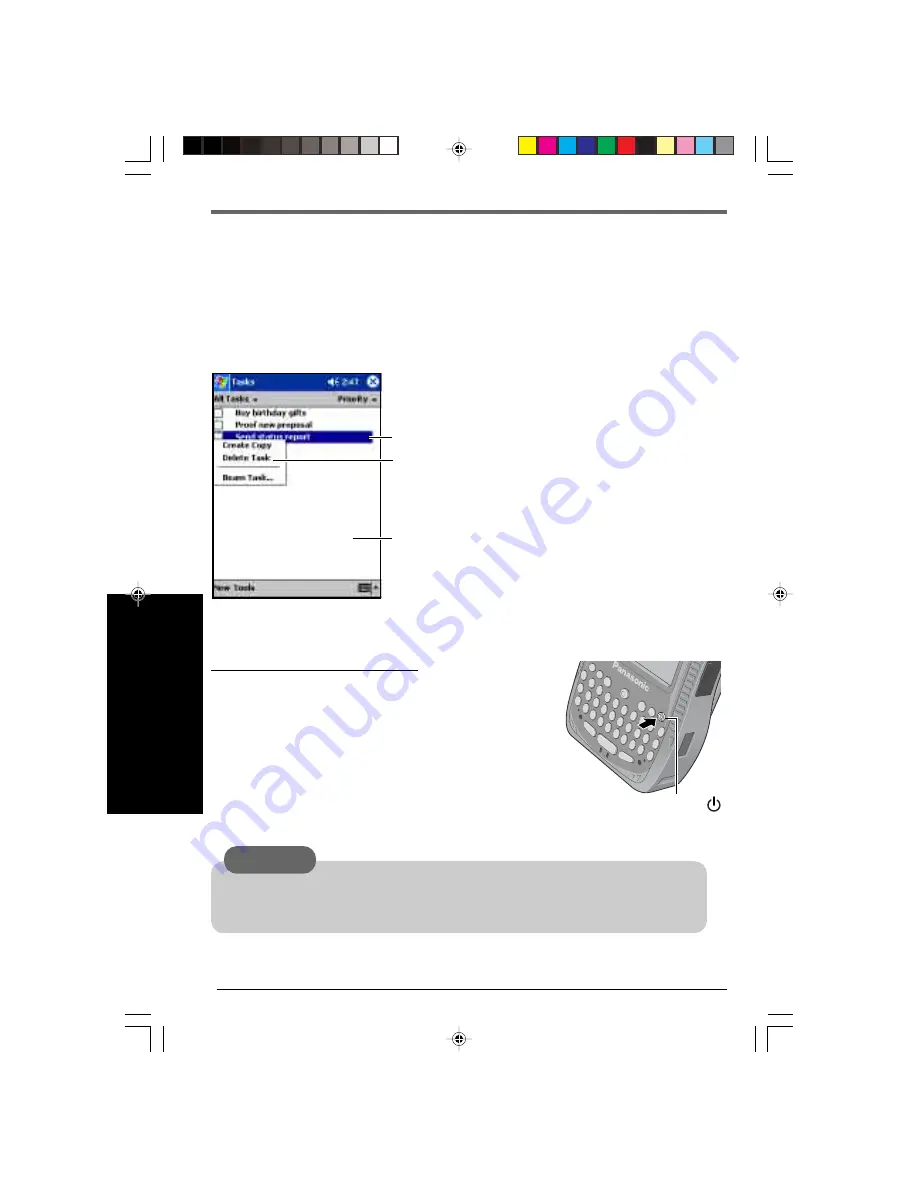
18
Shutting Down
(power off)
Lightly press the power switch once (within 0.5 seconds).
CF-P1 shut down is the same as the suspend state of a
computer. (Suspend state is a function allowing you to turn
off the power without closing applications. The settings
before the power was turned off are stored in the memory,
so when the power is turned back on, the screen is the
same as it was before the power was turned off (the same
applications and files are opened) and you can start work-
ing immediately.)
Power Switch
Check that the SD memory card/MultiMedia Card is not being accessed before turning
off the power. If the power is turned off while the card is being accessed, the data stored
on the card may be damaged and the computer may stop working properly.
CAUTION
Pop-up Menus
With pop-up menus, you can quickly choose an action for an item. For example, you can use
the pop-up menu in the contact list to quickly delete a contact, make a copy of a contact, or
send an e-mail message to a contact. The actions in the pop-up menus vary from program to
program. To access a pop-up menu, tap and hold the stylus on the item name that you want to
perform the action on. When the menu appears, lift the stylus, and tap the action you want to
perform. Or tap anywhere outside the menu to close the menu without performing an action.
Tap and hold to display the pop-up menu.
Lift the stylus and tap the action you want.
Tap outside the menu to close it without performing an
action.
Starting Up/Shutting Down



































