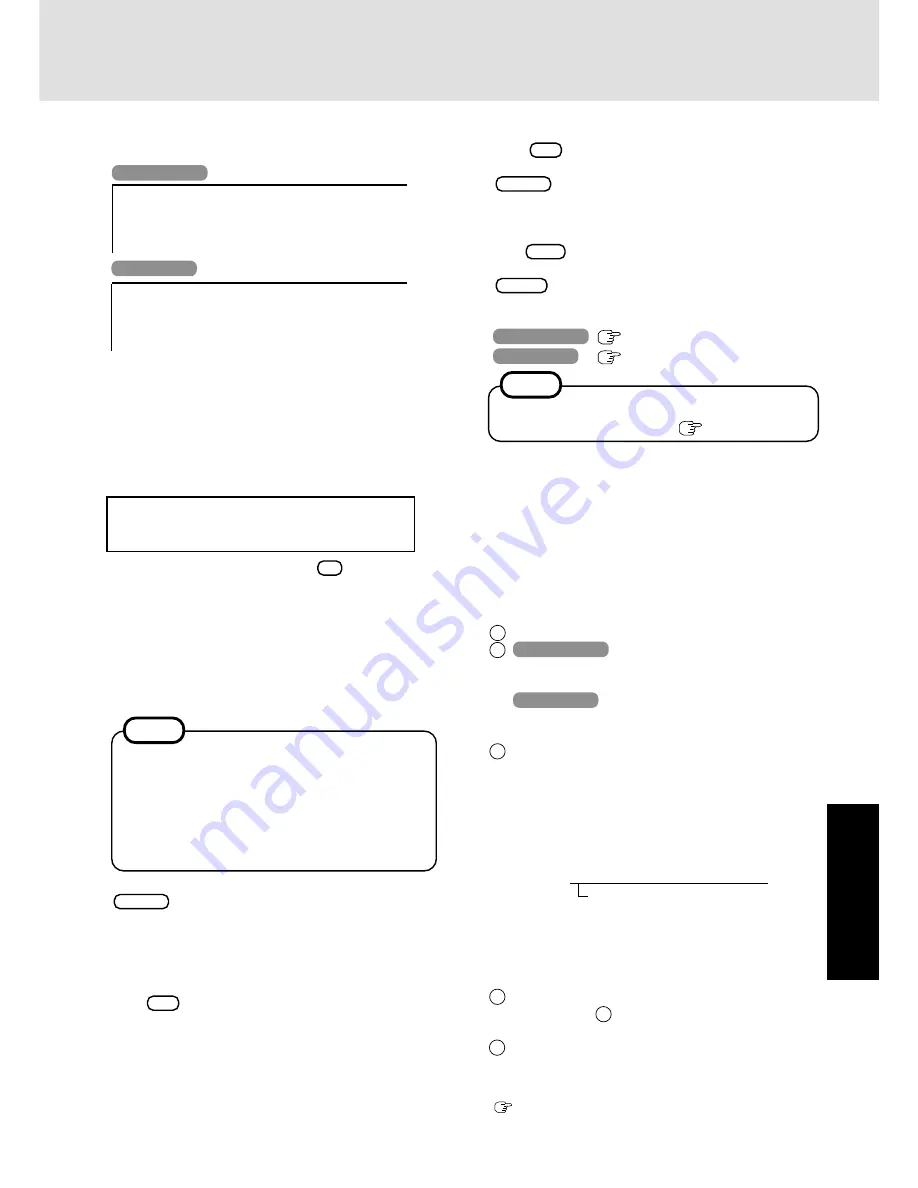
25
T
ro
u
b
leshooting
12
Make a selection from the menu.
To restore all contents of the hard disk to factory de-
fault, including the partition setting(s):
Select [1. Restore the whole HDD to factory default].
To reinstall Windows 2000/Windows XP to the first par-
tition to factory default:
Select [2. Restore Windows(R) 2000 Professional (or
Windows(R) XP Professional) to the first partition].
In such cases, the initial partition size must be 6
GB or more of the hard disk size. Reinstallation
cannot be performed with a small partition size.
Windows XP
----------------------------------------------------------------
Select a number
----------------------------------------------------------------
1. Restore the whole HDD to factory default
2. Restore Windows(R) XP Professional to the first partition
3. End
----------------------------------------------------------------
13
At the confirmation message , press
Y
.
The computer will reboot, and the operations of reinstal-
lation for the hard disk start automatically. (The opera-
tions take about 20-30 minutes.)
When the message “insert the next CD” is displayed, insert
the Product Recovery CD-ROM showing the next number
in the sequence, and then select [OK].
(In the case of Windows 2000, only Product Recovery CD-
ROMs 1 to 3 can be used.)
If [OK] is not immediately selected:
The message “The media does not contain the correct
file” may appear. When [OK] is selected, the message
“insert the next CD” will be displayed again.
Confirm that the proper Product Recovery CD-ROM
has been inserted by opening the tray of the CD drive
and then close the tray, then immediately select [OK].
NOTE
14
After the reinstallation procedure completes, press
Enter
. The computer will be shut down.
15
<Only when using the CD-ROM drive Panasonic KXL-
RW10A>
Remove the FIRSTAID FD.
16
Remove the CD-ROM drive, and then turn the computer on.
17
When the message [Press F2 to enter SETUP] is displayed,
press
F2
and then run the Setup Utility.
If the password has been set, enter the Supervisor Pass-
word.
<When using a PC Card-compatible CD-ROM drive other
than the Panasonic KXL-RW10A>
Copy the necessary drivers, from the floppy disk included
with your CD-ROM drive, to the FIRSTAID FD with the
method below. It will be necessary to edit the
CONFIG.SYS file and AUTOEXEC.BAT file on the
FIRSTAID FD. When editing the AUTOEXEC.BAT file,
some CD-ROM drives require card managers (card and
socket service). See the manual included with your CD-
ROM drive for further details.
1
Start Windows and insert the FIRSTAID FD.
2
Windows 2000
Select [Start]-[Programs]-[Accesso-
ries]-[Notepad]-[File]-[Open], input
[a:\config.sys], then select [Open].
Windows XP
Select [Start]-[All Programs]-[Acces-
sories]-[Notepad]-[File]-[Open], in-
put [a:\config.sys], then select [Open].
3
Rewrite the following line and save.
Delete the following four lines.
;KXL-RW10A DRIVER
DEVICE=A:\TOOLS\KMASMGRA.SYS
DEVICE=A:\TOOLS\KMASASPA.SYS
DEVICE=A:\TOOLS\KMASCDA.SYS /D:MSCD000
Add the driver of your CD-ROM drive.
Device=A:\DRIVER1.SYS /D:
MSCD000
Rewrite this driver for the driver of your
CD-ROM drive. The driver for the PC
Card will also be necessary. Refer to the
operation manual that accompanies the
CD-ROM drive.
Save the file and close [Notepad].
4
Copy the CD-ROM driver file (i.e., the driver file re-
written in step
3
) of the CD-ROM drive below [a:\] of
the FIRSTAID FD.
5
Set the floppy disk to the write-protect state.
After this, follow the reinstalling procedure of
<when us-
ing the CD-ROM drive Panasonic KXL-RW10A>
.
(
page 24)
When an UPDATE FD is to be created, follow the steps
in the readme.txt on the disk. (
page 13)
NOTE
18
Press
F9
.
At the confirmation message, select [Yes] and press
Enter
. (The Setup Utility settings will return to their
default values. Even the security settings with the excep-
tion of the password(s) will return to their default values.)
Change the settings where necessary.
19
Press
F10
.
At the confirmation message, select [Yes] and press
Enter
.
20
Perform the setup procedure for Windows by following the
instructions on the screen.
Windows 2000
page 11
Windows XP
page 12
Windows 2000
----------------------------------------------------------------
Select a number
----------------------------------------------------------------
1. Restore the whole HDD to factory default
2. Restore Windows(R) 2000 Professional to the first partition
3. End
----------------------------------------------------------------
11
This screen should appear.






















