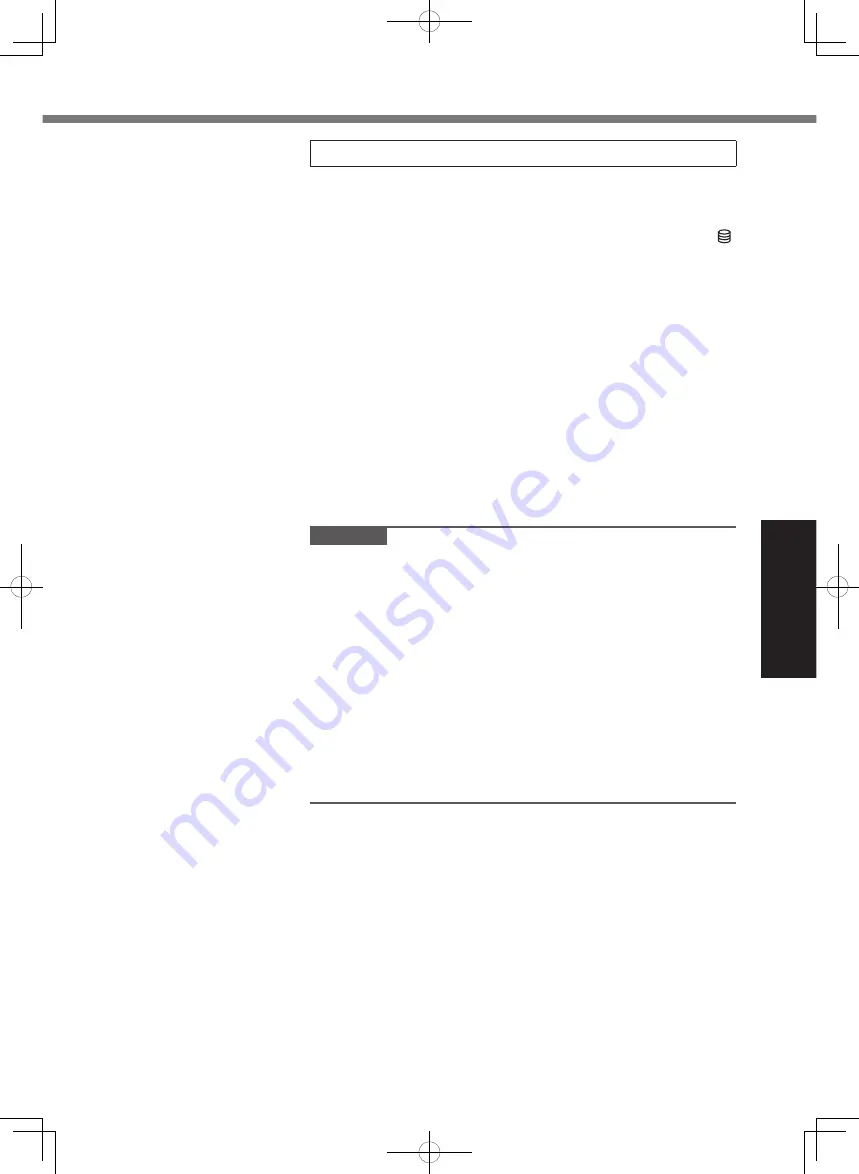
Getting Started
15
5 Setup Windows
Select language and click [Next].
Follow the on-screen instructions.
●
The computer restarts several times. Do not touch the
keyboard or touchpad, and wait until the drive indicator
has turned off.
●
After the computer is turned on, the screen remains black
or unchanged for a while, but this is not a malfunction. Wait
for a moment until the Windows setup screen appears.
●
During setup of Windows, use the touch pad and clicking
to move the cursor and to click an item.
●
Setup of Windows will take approximately 20 minutes.
Go to the next step, confirming each message on the
display.
●
You can set the Wireless Network after the setup of
Windows is complete.
If “Let’s get connected” is displayed, you can select [Skip
this step].
●
We recommend that you set the password after the setup
of Windows in complete.
CAUTION
●
You can change the user name, image and security setting
after setup of Windows.
●
When setting up the keyboard, choose the appropriate one to
your computer.
Otherwise, input by the keyboard may become unavailable.
●
Use standard characters as a computer name: numbers 0
through 9, uppercase and lowercase letters from A to Z, and
the hyphen (-) character. Do not use the following words and
characters for user name: CON, PRN, AUX, CLOCK$, NUL,
COM1 to COM9, LPT1 to LPT9, LPT, &, space.
If the error message “The computer name is not valid”
appears, check if characters other than the above are not
entered. If the error message still remains on the display, set
the key entry mode to English (“ENG”) and enter characters.
CF-LX6_Readme(DHQX1410ZA_J1)_OI_M.indb 15
2017/09/12 14:44:24




















