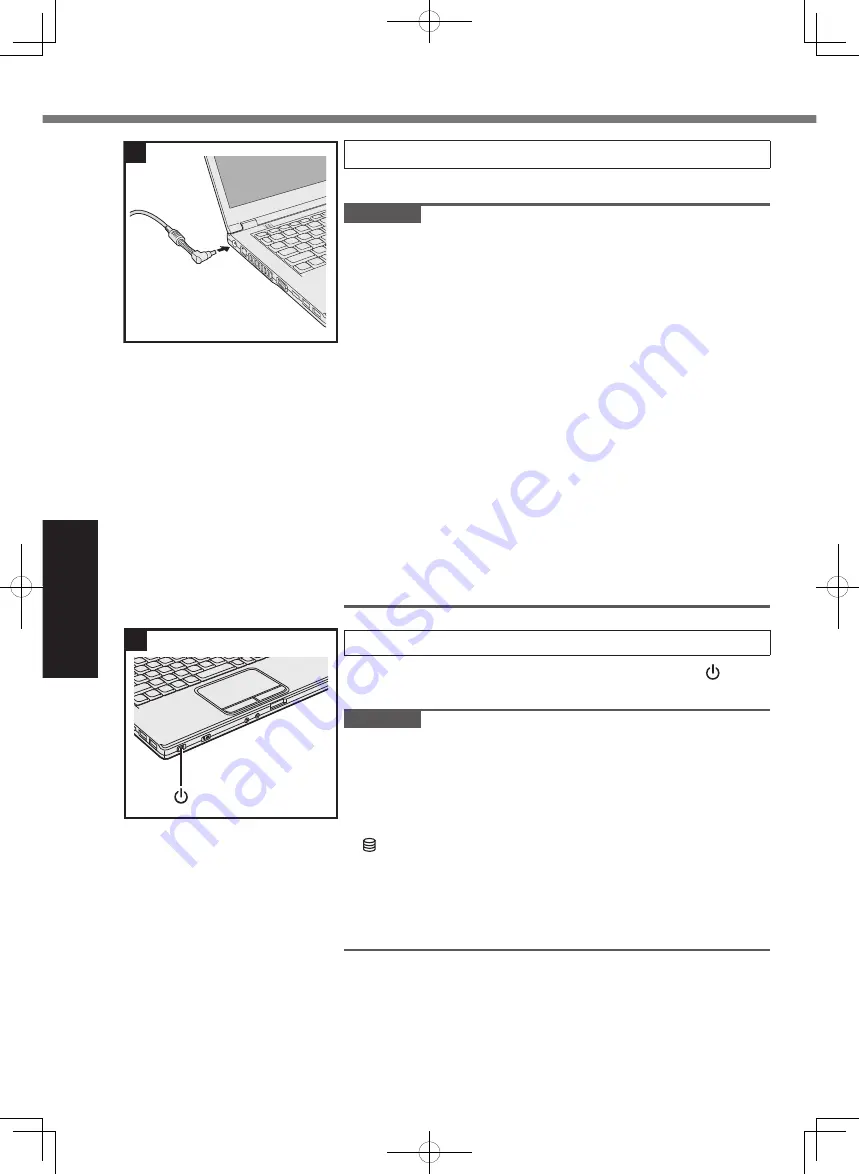
Getting Started
14
First-time Operation
3 Connect your computer to a power outlet
The battery charging starts automatically.
CAUTION
●
Do not disconnect the AC adaptor and do not switch the
wireless switch to on until the first-time operation procedure
is completed.
●
When using the computer for the first time, do not connect
any peripheral device (including wired LAN cable) except the
battery pack and AC adaptor.
●
When an AC adaptor other than the one specified is
connected, an error notification will appear on the screen.
Always use the specified AC adaptor.
●
Handling the AC adaptor
Problems such as sudden voltage drops may arise during
periods of thunder and lightning. Since this could adversely
affect your computer, an uninterruptible power source (UPS)
is highly recommended unless running from the battery pack
alone.
●
When the DC plug is not connected to the computer,
disconnect the AC cord from your AC wall outlet. Power is
consumed simply by having the AC adaptor plugged into an
electrical outlet.
●
Do not apply hot air released from the ventilation hole
(exhaust) to the cable.
4 Turn on the computer
Open the display, and slide and hold the power switch
until the power indicator lights.
CAUTION
●
Do not slide the power switch repeatedly.
●
The computer will be forcibly turned off if you slide and hold
the power switch for 4 seconds or longer.
●
Once you turn off the computer, wait for 10 seconds or more
before you turn on the computer again.
●
Do not perform the following operation until the drive indicator
turns off.
•
Connecting or disconnecting the AC adaptor
•
Sliding the power switch
•
Touching the keyboard, touch pad, or external mouse
•
Closing the display
•
Turn on/off the wireless switch
3
4
CF-LX6_Readme(DHQX1410ZA_J1)_OI_M.indb 14
2017/09/12 14:44:24




















