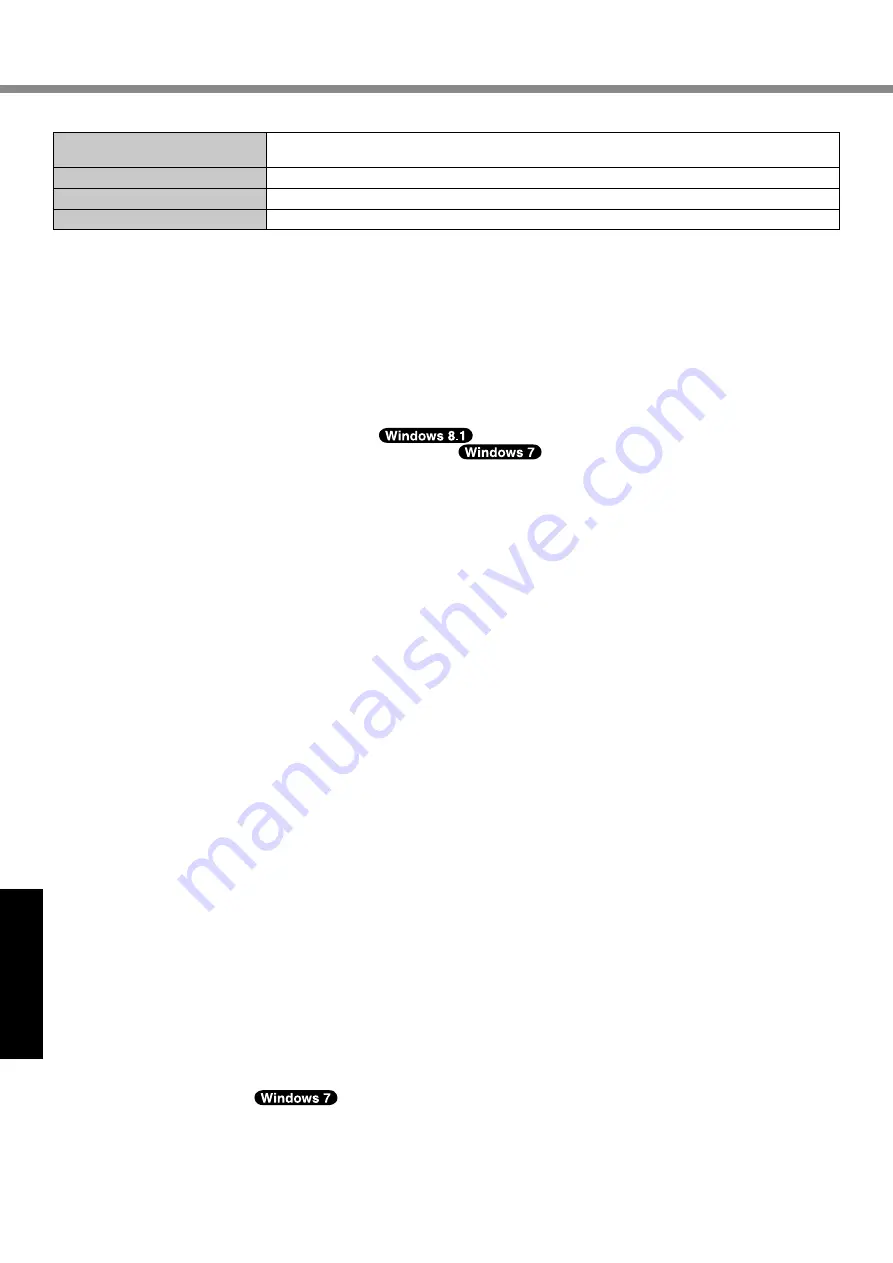
26
Appendix
n
Bluetooth
Bluetooth.Version
4.0
Classic.mode./.Low.Energy.mode
Transmission.method
FHSS.system
Wireless.Channels.Used
Channels.1.to.79./.Channels.0.to.39
RF.Frequency.Band
2.402.
GHz
-.2.480.
GHz
*1
.. 1.
MB
.=.1,048,576.bytes./1.
GB
.=.1,073,741,824.bytes
*2
.. Memory.size.of.the.factory.default.depends.on.the.model.
. You.can.physically.expand.the.memory.up.to.8.GB,.but.the.total.amount.of.usable.memory.available.will.be.less.depending.on.
the.actual.system.configuration.
*3
.. A.segment.of.the.main.memory.is.allotted.automatically.depending.on.the.computer’s.operating.status..The.size.of.the.Video.
Memory.cannot.be.set.by.the.user..The.size.of.Video.memory.is.allotted.depending.on.the.operating.system.
*4
. 1.
GB
.=.1,000,000,000.bytes..Your.operating.system.or.some.application.software.will.report.as.fewer.
GB
.
*5
. For.MUI.OS.model..
*6
. A.16,777,216.color.display.is.achieved.by.using.the.dithering.function.
*7
. Display.may.be.impossible.using.some.connected.external.displays.
*8
. Does.not.guarantee.operation.of.all.Bluetooth.peripherals.
*9
. Only.for.model.with.wireless.WAN..The.specification.may.differ.depending.on.models.
*10
. Only.for.model.with.2nd.LAN.
*11
. Only.for.model.with.TPM..For.information.on.TPM,.
.on.the.Start.screen,.touch.the.[Manual.Selector].tile,.and.
select.“Installation.Manual.for.Trusted.Platform.Module.(TPM)”./.
.Double-touch.[Manual.Selector].on.the.desktop,.
and.select.“Installation.Manual.for.Trusted.Platform.Module.(TPM)”.
*12
. Only.for.model.with.PC.Card.slot.
*13
. This.slot.is.compatible.with.High-Speed.Mode..Operation.has.been.tested.and.confirmed.using.Panasonic.SD/SDHC/SDXC.
Memory.Cards.with.a.capacity.of.up.to.64.
GB
..Operation.on.other.SD.equipment.is.not.guaranteed.
*14
. Only.for.model.with.Smart.Card.slot.
*15
. Does.not.guarantee.operation.of.all.USB-compatible.peripherals.
*16
. Only.for.model.with.4th.USB.port.(USB2.0).
*17
. Only.for.model.with.serial.port.
*18
. Only.for.model.with.VGA.port.
*19
. Only.for.model.with.rugged.USB2.0.port.
*20
. Only.for.model.with.rear.camera.
Depending.on.the.specification.of.application.software,.the.following.cases.may.occur..In.these.cases,.select.a.smaller.resolu-
tion.
. Cannot.select.a.large.resolution.
. When.selecting.a.large.resolution,.an.error.occurs.
*21.
<Only.for.North.America>
. The.AC.adaptor.is.compatible.with.power.sources.up.to.240.V.AC.adaptor..This.computer.is.supplied.with.a.125.V.AC.compat-
ible.AC.cord..
20-M-1
*22
. Measured.with.LCD.brightness.:.60.
cd/m
2
.
Varies.depending.on.the.usage.conditions,.or.when.an.optional.device.is.attached.
*23
. Varies.depending.on.the.usage.conditions,.CPU.speed,.etc.
*24
. Approx..0.5.W.when.the.battery.pack.is.fully.charged.(or.not.being.charged).and.the.computer.is.off.
. <When.using.with.115.V.AC>
. Even.when.the.AC.adaptor.is.not.connected.to.the.computer,.power.is.consumed.(Max..0.2.W).simply.by.having.the.AC.adaptor.
plugged.into.an.AC.outlet.
. <When.using.with.240.V.AC>
. Even.when.the.AC.adaptor.is.not.connected.to.the.computer,.power.is.consumed.(Max..0.3.W).simply.by.having.the.AC.adaptor.
plugged.into.an.AC.outlet.
*25
. Rated.power.consumption.....
.23-E-1
*26
. Do.not.expose.the.skin.to.this.product.when.using.the.product.in.a.hot.or.cold.environment..(
è
.“Safety.Precautions./.Regulatory.
Information”).
When.using.in.hot.or.cold.environment,.some.peripherals.and.battery.pack.may.fail.to.work.properly..Check.the.operation.envi-
ronment.of.the.peripherals.
. Using.this.product.continuously.in.a.hot.environment.will.shorten.the.product.life..Avoid.use.in.these.types.of.environments.
. When.using.in.low.temperature.environment,.startup.may.become.slow.or.battery.operation.time.may.become.short.
. The.computer.consumes.power.when.the.hard.disk.is.warming.up.during.startup..Therefore,.if.you.are.using.battery.power.and.
the.remaining.power.is.low,.the.computer.may.not.start.up.
*27
. Operations.of.this.computer.are.not.guaranteed.except.for.the.pre-installed.OS.and.the.OS.which.is.installed.by.using.the.hard.
disk.recovery.and.the.recovery.disc.
*28
. This.system.is.preinstalled.with.Windows
®
.7.Professional.software.and.also.comes.with.a.license.for.Windows.8.1.Pro.software.
. You.may.only.use.one.version.of.the.Windows.software.at.a.time..Switching.between.versions.will.require.you.to.uninstall.one.
version.and.install.the.other.version.
*29
. Must.be.installed.before.use.
*30
. To.continue.using.this.software.after.the.end.of.the.trial,.purchase.a.license.by.following.the.on-screen.instructions.
*31
. Perform.on.the.recovery.disc..
.Alternatively.perform.on.the.Hard.disk.recovery.
*32
. These.are.speeds.specified.in.IEEE802.11a+b+g+n.standards..Actual.speeds.may.differ.
*33
. Available.when.set.to.“WPA-PSK”,.“WPA2-PSK”.or.“none”.
*34
. Only.available.when.HT40.enabled.by.the.computer.and.access.point.which.associated.supports.HT40.
Specifications

































