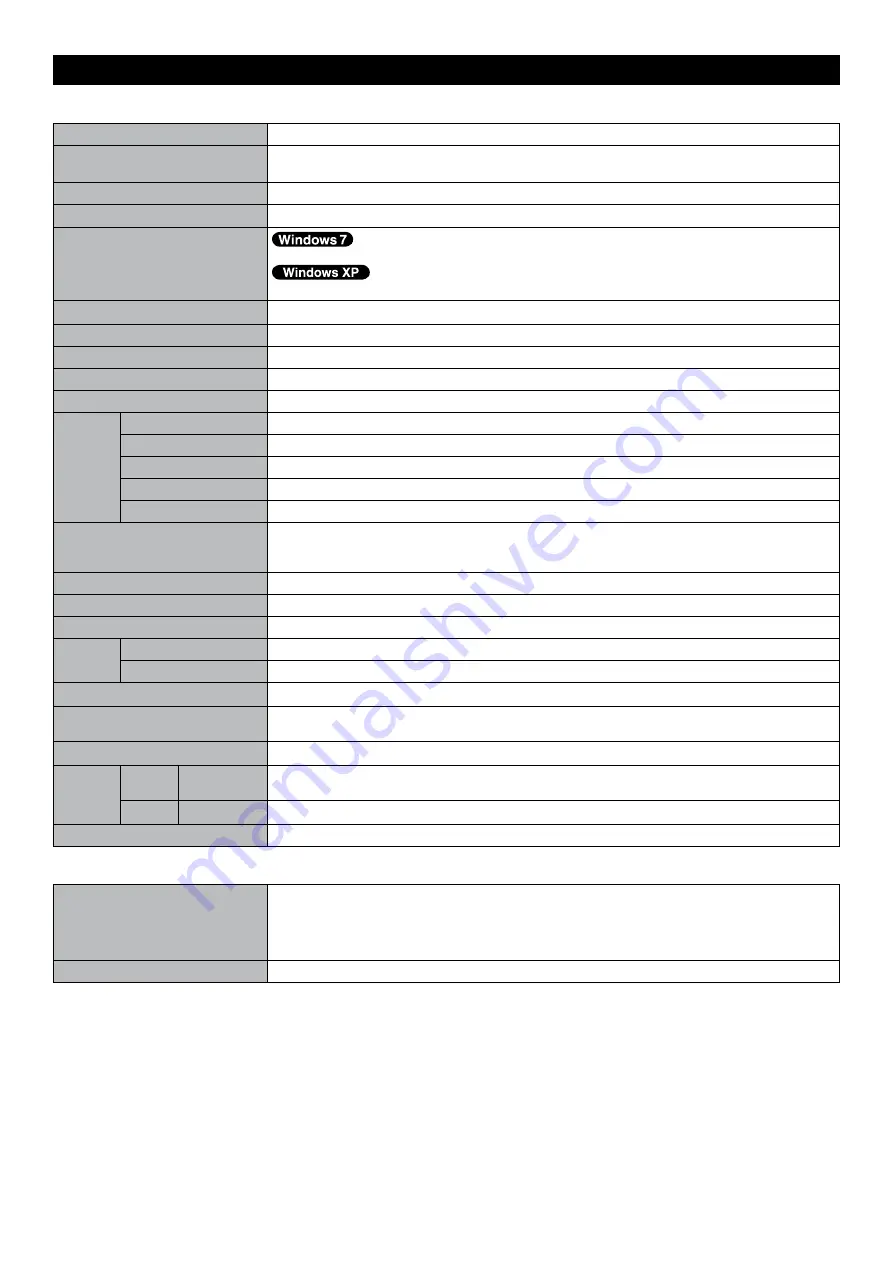
5
Specifications
n
Main Specifications
Model No.
CF-DDW Series
CPU
Intel
®
Celeron
®
Processor 87
(.
GHz
, Intel
®
Smart Cache
MB
*
)
Chip Set
Intel
®
6 Series Express Chipsets HM65
Main Memory
*
GB
*
, DDR3 SDRAM (8
GB
*
Max.)
Video Memory
UMA (<3-bit> 773
MB
*
Max., <6-bit> 776
MB
*
Max.)
*3
UMA (0
MB
*
Max.)
*3
Hard Disk Drive
50
GB
*
(Serial ATA)
Wireless WAN
Not equipped
Bluetooth
Not equipped
LAN
IEEE 80.3 0Base-T / IEEE 80.3u 00BASE-TX / IEEE 80.3ab 000BASE-T
Security Chip
Not equipped
Card
Slots
PC Card Slot
×
Express Card Slot
× , ExpressCard/3 or ExpressCard/5
SD Memory Card Slot ×
Contact Smart Card Slot Not equipped
SIM Card Slot
× (for security SIM)
Interface
USB.0 Ports × 3 / Serial Port (Dsub 9-pin male) / LAN Port (RJ-5) × / Microphone Jack
(Miniature jack, 3.5 DIA) / Headphone Jack (Miniature jack, 3.5 DIA, Impedance 3
Ω
, Output
Power
mW
× , Stereo) / Expansion Bus Connector (Dedicated 00-pin female)
Fingerprint Reader
Not equipped
Front Camera
Not equipped
Rear Camera
Not equipped
Battery
Pack
Operating Time
*5
Approx. 7.0 hours (High Temperature Mode)
Charging Time
*6
Approx. 3.5 hours (High Temperature Mode)
Power Consumption
*7
Approx. 35
W
*8
/ Approx. 90
W
(maximum when recharging in the ON state)
Physical Dimensions (W × D × H)
(including projecting parts)
Approx. 39
mm
× 98
mm
× 8
mm
Weight
Approx. .68
kg
(TBD)
Environ-
ment
Operat-
ing
Humidity
0
%
to 85
%
RH (No condensation)
Storage Humidity
0
%
to 85
%
RH (No condensation)
Others
Same as CF-DA series (
Operating Instructions
“Specifications”)
n
Software
Pre-installed Software
*9
Adobe Reader, PC Information Viewer, Loupe Utility, Intel
®
PROSet/Wireless Software, Wire-
less Switch Utility, Wireless Connection Disable Utility
*0
, Battery Recalibration Utility, Aptio
Setup Utility, Hard Disk Data Erase Utility
*
, PC Diagnostic Utility, Quick Boot Manager, Dash-
board for Panasonic PC, Display Rotation Tool, Tablet Button Manager, Hotkey Appendix,
Power Plan Extension Utility, Hand Writing
Others
Same as CF-DA series (
Operating Instructions
“Specifications”)
*
MB
= ,08,576 bytes /
GB
= ,073,7,8 bytes
*
Memory size of the factory default depends on the model.
You can physically expand the memory up to 8
GB
, but the total amount of usable memory available will be less depending on
the actual system configuration.
*3
A segment of the main memory is allotted automatically depending on the computer’s operating status. The size of the Video
Memory cannot be set by the user. The size of Video memory is allotted depending on the operating system.
*
GB
= ,000,000,000 bytes. Your operating system or some application software will report as fewer
GB
.
*5
Measured with LCD brightness : 60
cd/m
2
Varies depending on the usage conditions, or when an optional device is attached.
*6
Varies depending on the usage conditions, CPU speed, etc.
*7
Approx. 0.5
W
when the battery pack is fully charged (or not being charged) and the computer is off.
<When using with 5
V
AC>
Even when the AC adaptor is not connected to the computer, power is consumed (Max. 0.
W
) simply by having the AC adaptor
plugged into an AC outlet.
























