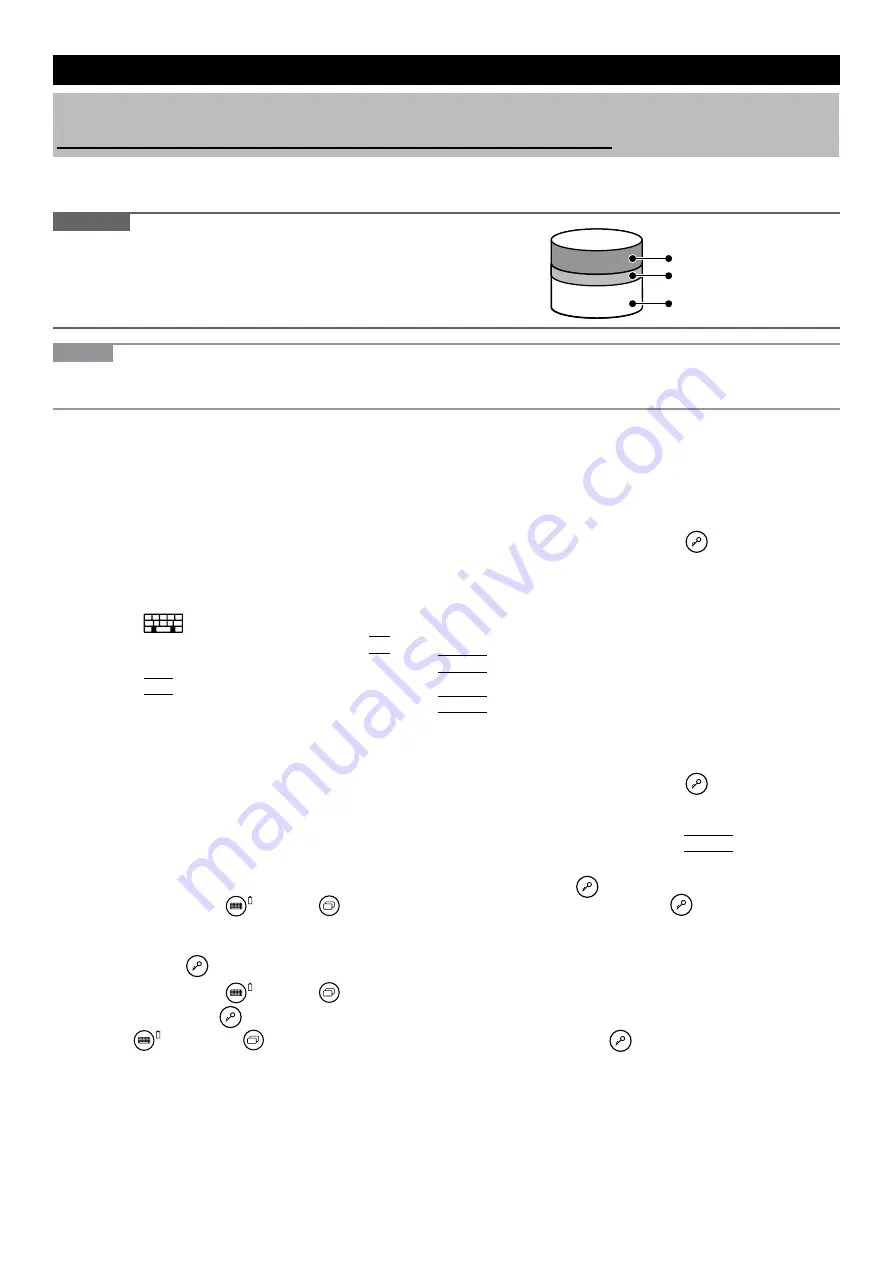
3
Reinstalling Software
Reinstalling software will return the computer to the default condition. When you reinstall the software, the hard disk
data will be erased.
Back up important data to other media or an external hard disk before reinstallation.
n
Hard Disk Recovery
CAUTION
Area usable by Windows
Hard disk
HDD Recovery partition
Recovery partition
l
You can install Windows 7 only.
l
Do not delete the recovery partition on the hard disk.
The disk space in the partition is not available to store data.
NOTE
l
You can operate with the Tablet Buttons. Follow the instructions displayed on the screen.
You can also use the external keyboard and external mouse.
Preparation
l
Remove all peripherals.
l
Connect the AC adaptor and do not remove it until reinstallation is complete.
1
Turn on the computer, and click [Click for Enter Setup] on the screen while [Panasonic]
boot screen is displayed.
The Setup Utility starts up.
If the [Panasonic] boot screen is not displayed, as soon as the computer starts up, press
several times until
the Setup Utility screen appears.
l
If the password is requested, enter the Supervisor Password.
2
Write down all of the contents of the Setup Utility.
3
Click
at the upper right corner of the Setup Utility screen to display the on-screen
keyboard, click [SYM] and click
F9
.
At the confirmation message, select [Yes] and click
Enter
on the on-screen keyboard.
4
Click
F10
on the on-screen keyboard.
At the confirmation message, select [Yes] and click
Enter
on the on-screen keyboard.
Computer will restart.
5
Click [Click for Enter Setup] on the screen while [Panasonic] boot screen is displayed.
The Setup Utility starts up.
If the [Panasonic] boot screen is not displayed, as soon as the computer starts up, press
several times until
the Setup Utility screen appears.
l
If the password is requested, enter the Supervisor Password.
6
Select the [Exit] menu, then select [Repair Your Computer] and click
Enter
on the on-
screen keyboard.
7
Confirm that [Reinstall Windows] is selected, and press
(Enter).
If not selected, use
(Up) and
(Down) to select [Reinstall Windows], then press
(Enter).
The License Agreement screen appears.
8
Confirm that [Yes, I agree to the provisions above and wish to continue!] is selected,
and press (Enter).
If not selected, use
(Up) and
(Down) to select [Yes, I agree to the provisions above and wish to con-
tinue!], then press
(Enter)
.
9
Use
(Up) and (Down) to select the settings and press (Enter).
l
[Reinstall Windows to the whole Hard Disk to factory default.]
Select this option when you want to reinstall Windows to the factory default. After reinstallation, you can cre-
ate a new partition. For how to create a new partition, refer to “To change the partition structure” (
Operat-
ing Instructions
).






